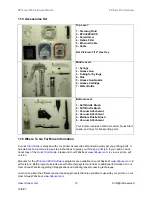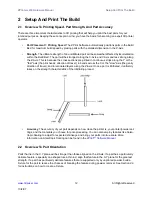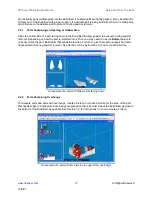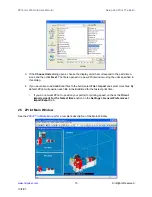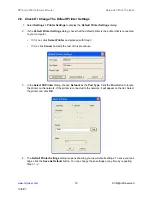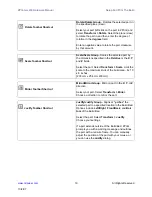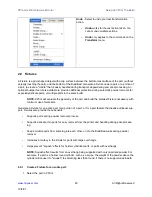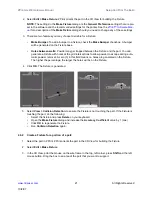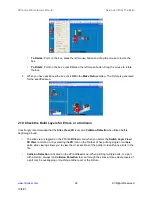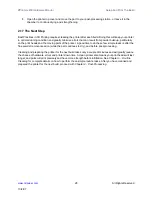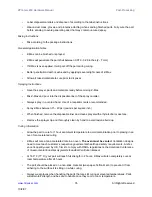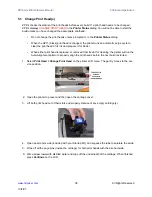ZPrinter
®
450 Hardware Manual
Setup And Print The Build
24
All Rights Reserved
10/2/07
•
Check that Parking Caps are clean.
See
Section 3.3
for instructions on how to clean the Park-
ing Caps.
•
Check that Service Station is clean.
See
Section 3.4
for instructions on how to clean the Ser-
vice Station.
•
Check that the platform is raised to the top of the Build Bed.
Select
Prep Build Chamber >
Continue
on the LCD menu to raise the platform to its proper position.
A clean, properly prepared Build Bed
2.13 Print the Build
1. Select
File >
3D Print
, or click
on the Toolbar, to display the
Printer Status
dialog.
NOTE:
ZPrint checks the printer readiness and calculates the materials needed to complete the
build. The results are reported in the
Printer Status
dialog for you to check before starting the
build.
•
The dialog shows
OK
for each item and the
button is enabled when the printer is ready.
•
If you see a message and the
button is not available for selection, see
Chapter 5 - Addi-
tional Operations
for instructions on how to clear a message.