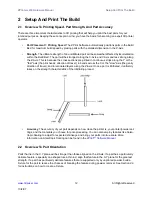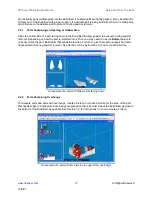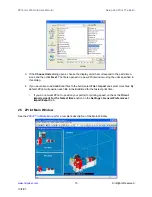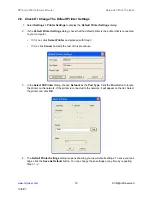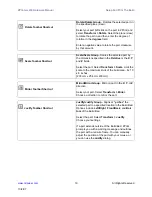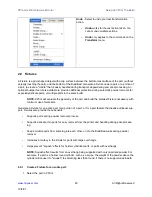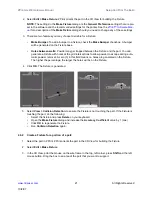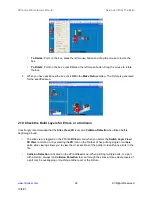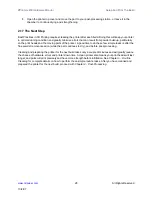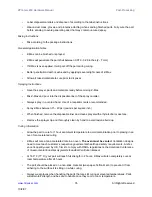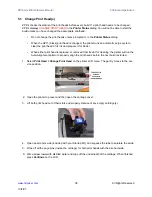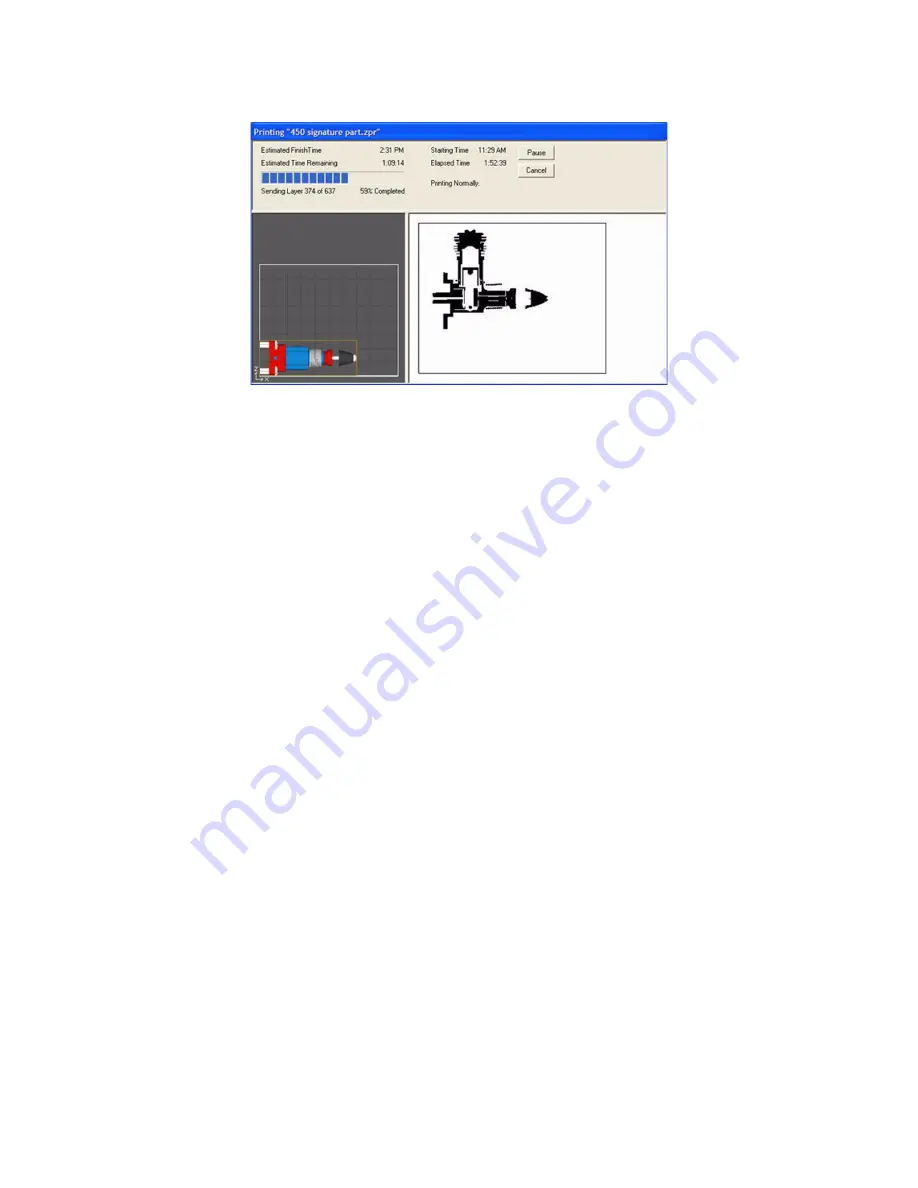
ZPrinter
®
450 Hardware Manual
Setup And Print The Build
26
All Rights Reserved
10/2/07
2.14 Dry The Part
When your part is finished printing, the printer runs a drying cycle. A timer on the LCD menu will count-
down the time remaining to dry the part. Drying the part gives it added strength, so you should not handle
parts before they have adequately dried.
•
You can leave the part in the Build Bed after the drying cycle ends and it will continue to
increase in strength. The longer a part is dried the stronger it becomes, although until it is infil-
trated, it will still be fragile and should be handled with care.
2.15 Automatic Powder Removal
Your part prints and dries in the Build Bed surrounded by unused powder. There are three ways to
remove unused powder from the Build Bed after the drying cycle is finished:
•
Unused powder is automatically removed from the Build Bed when the
Empty Build Piston
After Printing
option is checked in the
Printer Status
dialog.
•
If you unchecked the
Empty Build Piston After Printing
option but would still like to utilize
this feature, you may do so at the printer. Select
Build Chamber > Empty Build Chamber
on
the LCD menu to start the Automatic Powder Removal cycle.
•
If you unchecked the
Empty Build Piston After Printing
option, you can manually excavate
the part by vacuuming powder away using the vacuum hose. Check the part orientation in
ZPrint before you begin vacuuming.
Important:
For delicate parts, or parts with especially delicate features, it is recommended that you
build the part with a Fixture when using the
Automatic Powder Removal
feature.
If a part is too delicate to handle the low-level vibration during the Automatic Powder Removal cycle,
uncheck the
Empty Build Piston After Printing
option and manually excavate the part using the
vacuum hose.