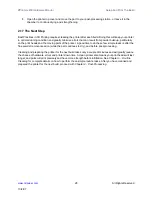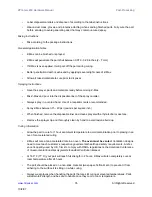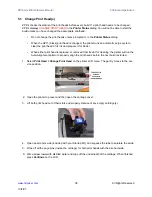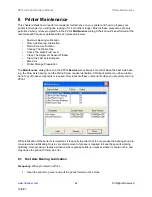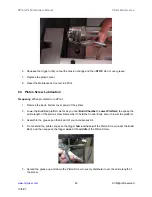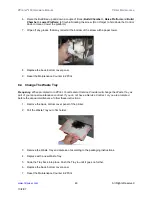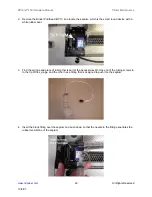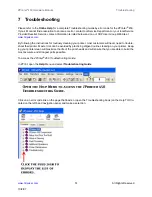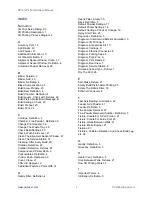ZPrinter
®
450 Hardware Manual
Additional Operations
40
All Rights Reserved
10/2/07
10. Close the printer top cover and then press
Continue > Exit
on the LCD.
•
The gantry reparks and the printer goes Online. The printer will run an auto-alignment pattern
before starting the next print job to properly align the print heads.
5.2 Add Or Change Binder
ZPrint evaluates the geometry of a part and determines if there is enough binder to complete the job. If not,
ZPrint displays
ADD BINDER
in the
Printer Status
dialog. You cannot start the build until you add binder
to the printer. If the printer reservoir is empty, it will take two (2) Binder Cartridges to fill the reservoir.
If you need to change the binder, you can by simply inserting a new Binder Cartridge. There is no need to
run out the current binder and the reservoir does not need to be empty before adding a different binder. For
example, to change from zb59 to zb60, insert the zb60 cartridge in place of the zb59 cartridge and con-
tinue printing as usual.
To add or change Binder:
1. Pull the empty binder cartridge out of its housing on the printer and dispose of the cartridge
according to the label instructions.
2. Get a new binder cartridge and check the cartridge label for the correct orientation.
3. Insert the new cartridge into its housing. Ensure the cartridge is pushed all the way in. You should
feel it gently snap into place.
•
If the cartridge does not snap into place,
do not force it
. Check the orientation on the label and
try again.