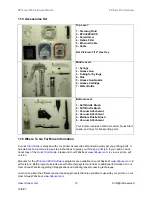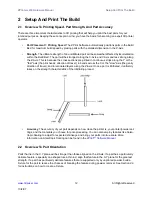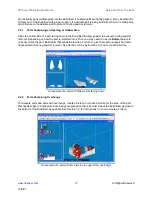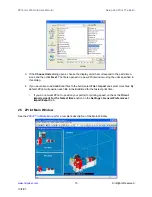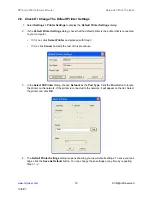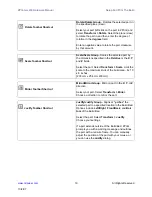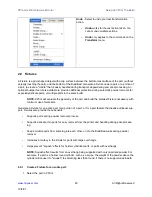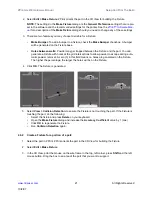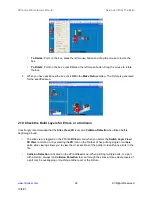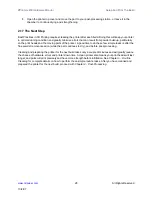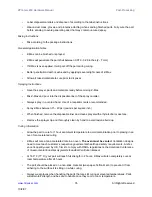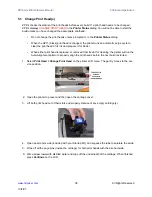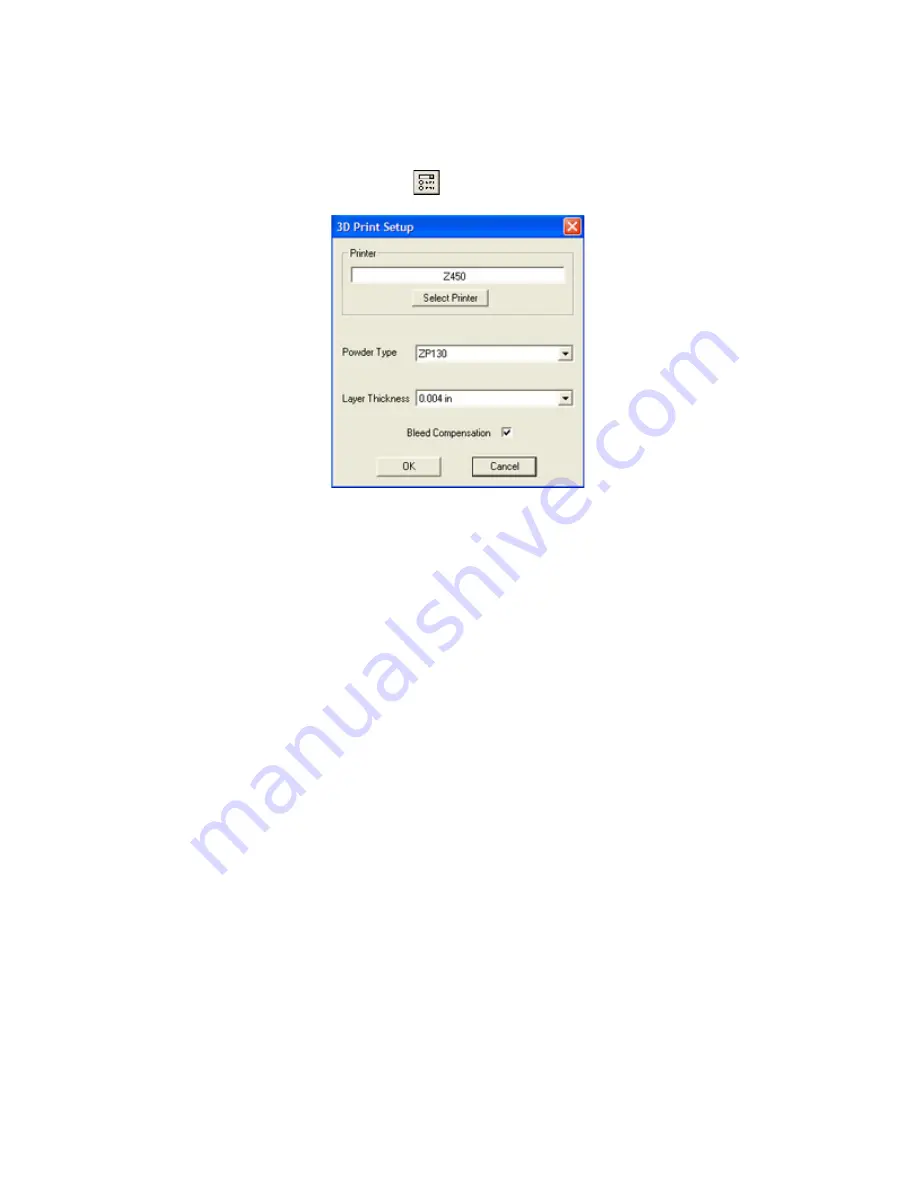
ZPrinter
®
450 Hardware Manual
Setup And Print The Build
23
All Rights Reserved
10/2/07
2.11 Check The Build Settings
Before
printing,
always
check your build settings.
1. Select
File >
3D Print Setup
, or click
on the Toolbar.
2. Check that the printer listed in the
Select Printer
field is the printer connected with the computer
running ZPrint, and that the printer is Online.
•
If the printer is Offline, the
Select
Printer
field will display
Offline
beside the printer name.
Click the
Select Printer
button to locate an Online printer via a
Network
connection.
3.
Bleed Compensation
is checked (On) by default. For most ZPrinter 450 users, the Bleed Com-
pensation setting should not be unchecked (Off) except in a couple of special situations:
•
If you are building a part for visualization purposes only, uncheck
Bleed Compensation
so
the part will build with slightly thicker dimensions for added strength.
•
If your part is a complex assembly containing many shells and you can see lines between the
shells, or if the part tends to break at the shell boundaries, uncheck
Bleed Compensation
to
weld together the places in the assembly that are slightly touching. Leaving
Bleed Compen-
sation
checked will tend to create fracture lines between abutted sections.
4. Click
OK
.
2.12 Prepare the Build Area
Go to your printer and check each item listed below to ensure the printer is ready to print. It is important to
check each of these items before every build.
•
Check that the Deck, Gantry, and Build Bed are clean of any powder.
See
Section 3.1
for
instructions on how to vacuum up excess powder from these areas.
•
Check that the Debris Filter is empty.
See
Section 3.2
for instructions on how to empty the
Debris Filter.