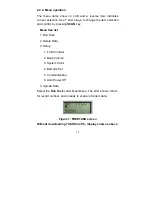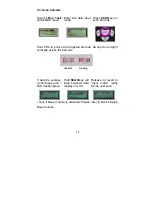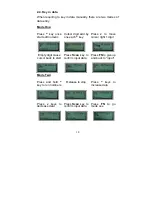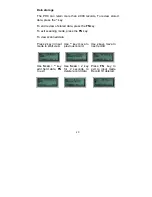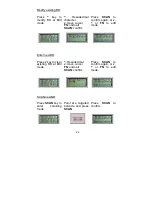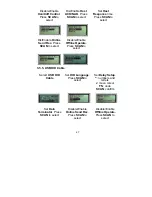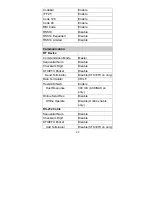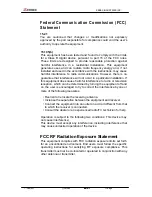21
2.5. Upload Data
There are three kinds of interface to upload data, Bluetooth®,
RS-232 and HID. Once a communication device is set up (please
refer to Device Setup, Communication), PDC will automatically
detect its readiness before starting uploading data.
Figure 8: Upload Data
2.6. Upload data with Windows Software
You can also upload data by specified PC software, please refer
to section Use WinTaskGen.
2.7. Delete Data
Use
v
and
^
keys to commend “Y” (yes) or “N” (no) to delete data.
Follow by
SCAN
key to confirm.
Figure 9
: Delete Data
2.8. Power off device
To turn off the Personal Data Collector, press and hold
FN
at
Remote Screen. The screen goes blank; data is retained.
Summary of Contents for Z-1170
Page 1: ......