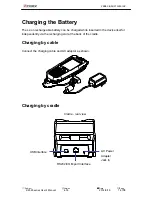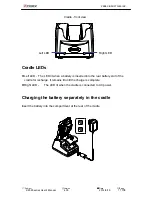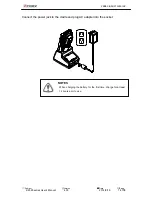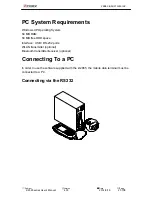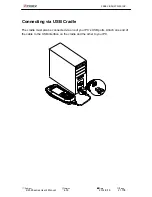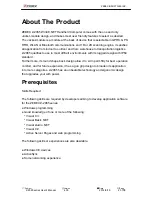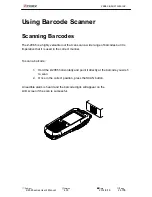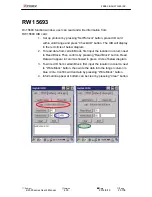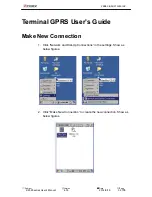ZEBEX INDUSTRIES INC.
Cradle - front view
Left LED
Right LED
Cradle LEDs
Left LED - The LED lit when a battery is inserted into the rear battery slot of the
cradle for recharge. It remains lit until the charge is complete.
Right LED - The LED lit when the cradle is connected to AC power.
Charging the battery separately in the cradle
Insert the battery into the compartment at the rear of the cradle.
Subject
Version
Date
Page
Z-2065 series User’s Manual
4.00
2014/9/19
17
/ 70
Summary of Contents for Z-2065 series
Page 1: ...ZEBEX INDUSTRIES INC 1...