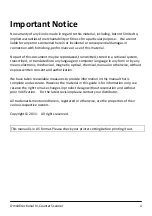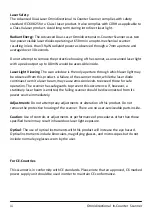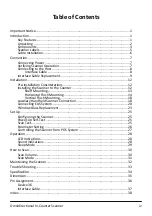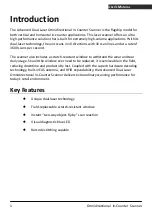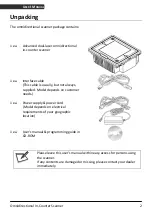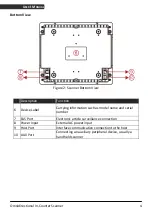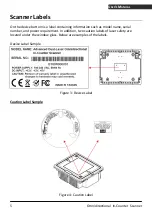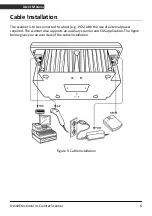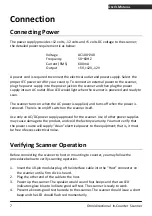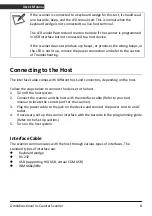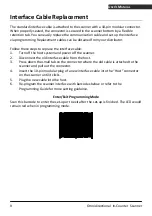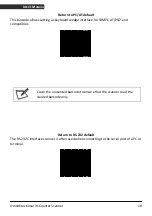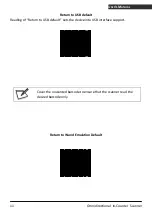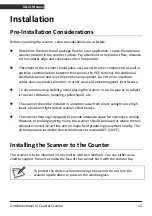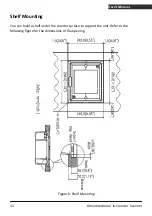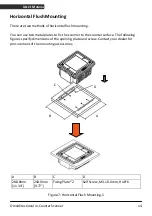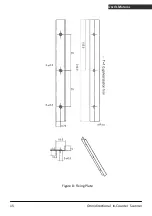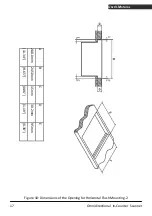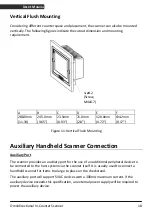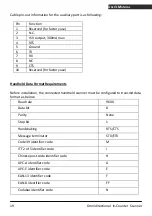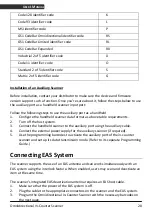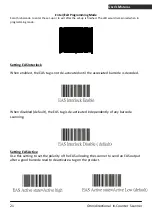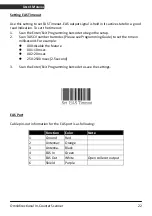Omnidirectional In-Counter Scanner
7
U
SER
’
S
M
ANUAL
Connection
Connecting Power
The power supply pr12 volts, -12 volts and +5 volts DC voltage to the scanner;
the detailed power requirement is as below:
Voltage AC100~240
Frequency
50~60HZ
Current (RMS)
600mA
5V,+12V,-12V
A power cord is required to connect the electrical outlet and power supply. Select the
proper IEC power cord for your country. To connect an external power to the scanner,
plug the power supply into the power jack on the scanner and then plug the power
supply into an AC outlet. Blue LED would light when the scanner is powered and ready to
scan.
The scanner turns on when the AC power is supplied, and turns off when the power is
removed. There is no on/off switch on the scanner itself.
Use only an AC/DC power supply approved for the scanner. Use of other power supplies
may cause damage to the product, and void the factory warranty. You must verify that
the power source will supply “clean” electrical power to the equipment; that is, it must
be free of excess electrical noise.
Verifying Scanner Operation
Before connecting the scanner to host or mounting to counter, you may follow the
procedure below to verify scanning operation.
1.
Insert the 10-pin modular plug of the interface cable into the “Host” connector on
the scanner until a firm click is heard.
2.
Plug the other end of the cable to the host.
3.
Power up the scanner. The speaker would sound four beeps and the two LED
indicators glow blue to indicate good self test. The scanner is ready to work.
4.
Present a known-good test barcode to the scanner. The scanner should issue a short
beep and the LED should flash red momentarily.