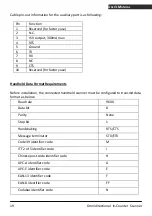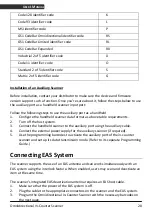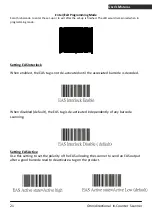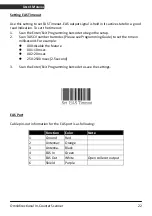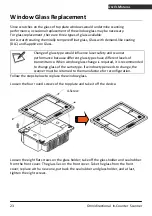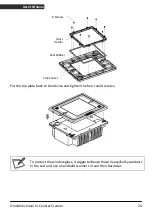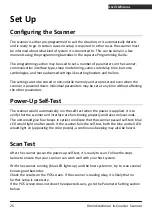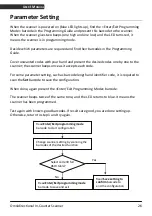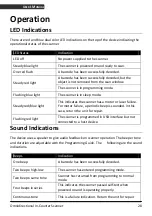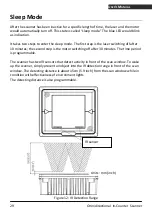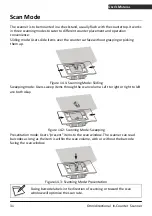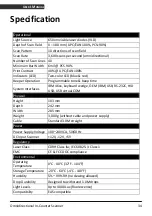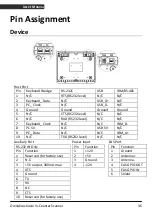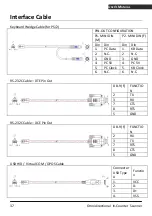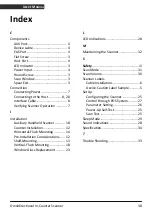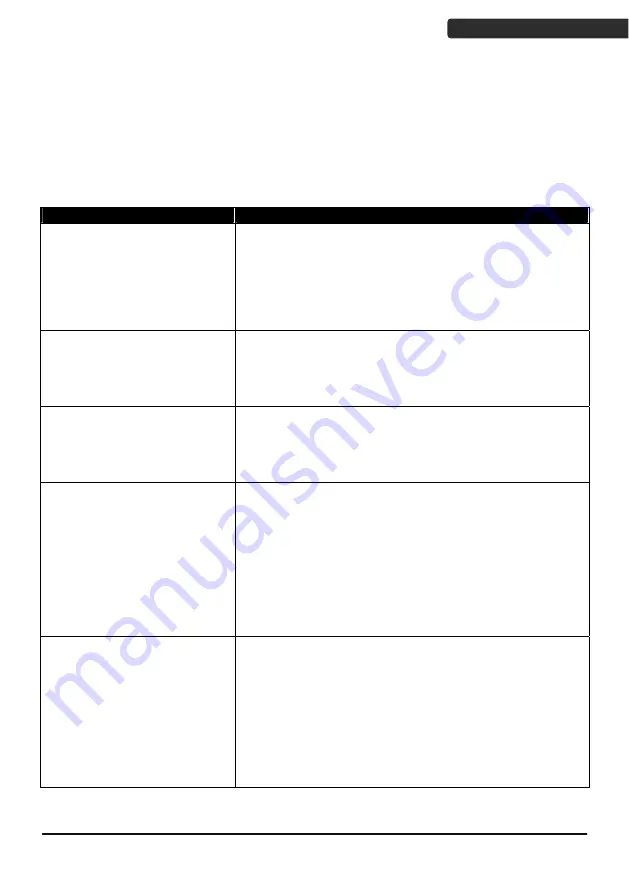
Omnidirectional In-Counter Scanner
33
U
SER
’
S
M
ANUAL
Trouble Shooting
This section contains information about how to solve problems that you may encounter
when operating the scanner. However, before referring to the tips, make sure that the
scanner is installed as instructed in this manual and that all cables are properly connected.
If the problem remains, please contact your dealer.
Problem
Diagnostic Tips
The scanner is on but cannot
read barcodes. The LED is red.
The scanner window is dirty. Clean the scanner window
as described in the Maintenance section.
The presented barcode type is not enabled. Select the
barcode type in the Programming Guide.
The host disables the scanner.
The barcode type you presented to the scanner is not
supported.
The scanner is on, but the
motor is not rotating. A
barcode cannot be read. The
LED is intermittently flashing
blue.
The scanner has entered the sleep mode. Press the
switch on the top of the scanner to wake up the scanner
(or use the wake protocol.)
Both the red and blue LED light
up (appearing the color
purple) and remain flashing.
The scanner does self test when powered up. The red
and blue LED would both light on (appearing the color
purple) when the scanner fails the self test. When it
happens, disconnect the scanner from its power source
immediately and contact your dealer.
The scanner does not accept
more than two or three
barcode labels.
There is no proper handshaking with the POS system.
Switch on the POS system and check the connection and
communication settings.
The scanner is continuously seeing a barcode. Remove all
barcode labels out of the scan volume of the scanner and
try again.
The scanner cannot send the data to the POS system.
There is no proper handshaking between the scanner
and the host. Make sure that all cables are connected
and your POS system is ready to receive data.
A barcode is read by the
scanner but not accepted by
the POS system.
The interface cable is not connected to the correct port
of your POS system. Refer to the manual of your POS
system to locate the serial port.
The communication settings of the system and scanner
do not match. Adjust the settings in order to be equal for
both devices.
The interface cable does not suit your POS system.
Contact your dealer for the correct interface cable.
The software running on the POS system does not
support the data format of the barcode label.