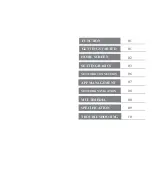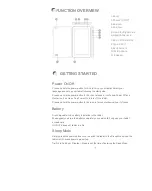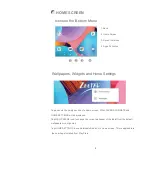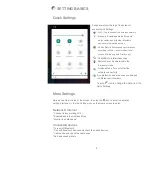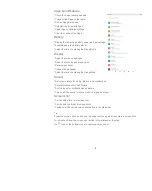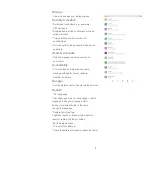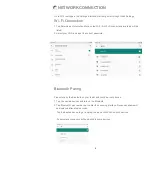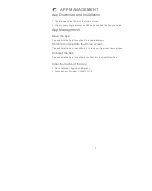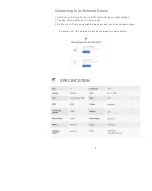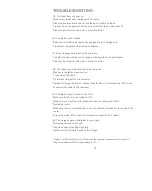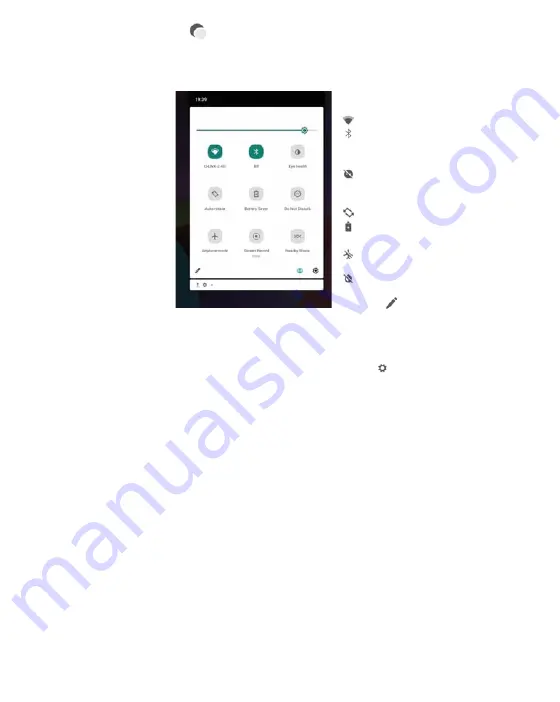
3
SETTING BASICS
Quick Settings
EN
More Settings
Swipe down from the top of the screen to
access Quick Settings.
: Wi-Fi. Tap to connect to a wireless network
: Bluetooth. Enable/disable the Bluetooth
on the tablet; pair with other Bluetooth
devices or view paired devices
: Do Not Disturb. Block sounds or vibrations
according to the di
erent modes (Total
silence, Alarms only and Priority only)
: Portrait/Auto-rotate/Landscape
:Battery Saver. Enable/disable the
low power mode
:Airplane Mode. Turn on/off all the
network connectivity
E
Eye protection mode reduces eye damage
In different environments
Tap the
icon to change the options in the
Quick Settings.
Swipe down from the top of the screen, then tap the
icon to enter the detailed
setting interface. Or, tap the Settings icon on the Home screen to enter.
Network & Internet
*Connect to any working Wi-Fi
*Enable/disable the Airplane Mode
*Monitor the data usage
Connected devices
*Turn on/off Bluetooth
*Pair with Bluetooth devices and check the paired devices
*Cast device and check the cast device
*Add and check printers
03