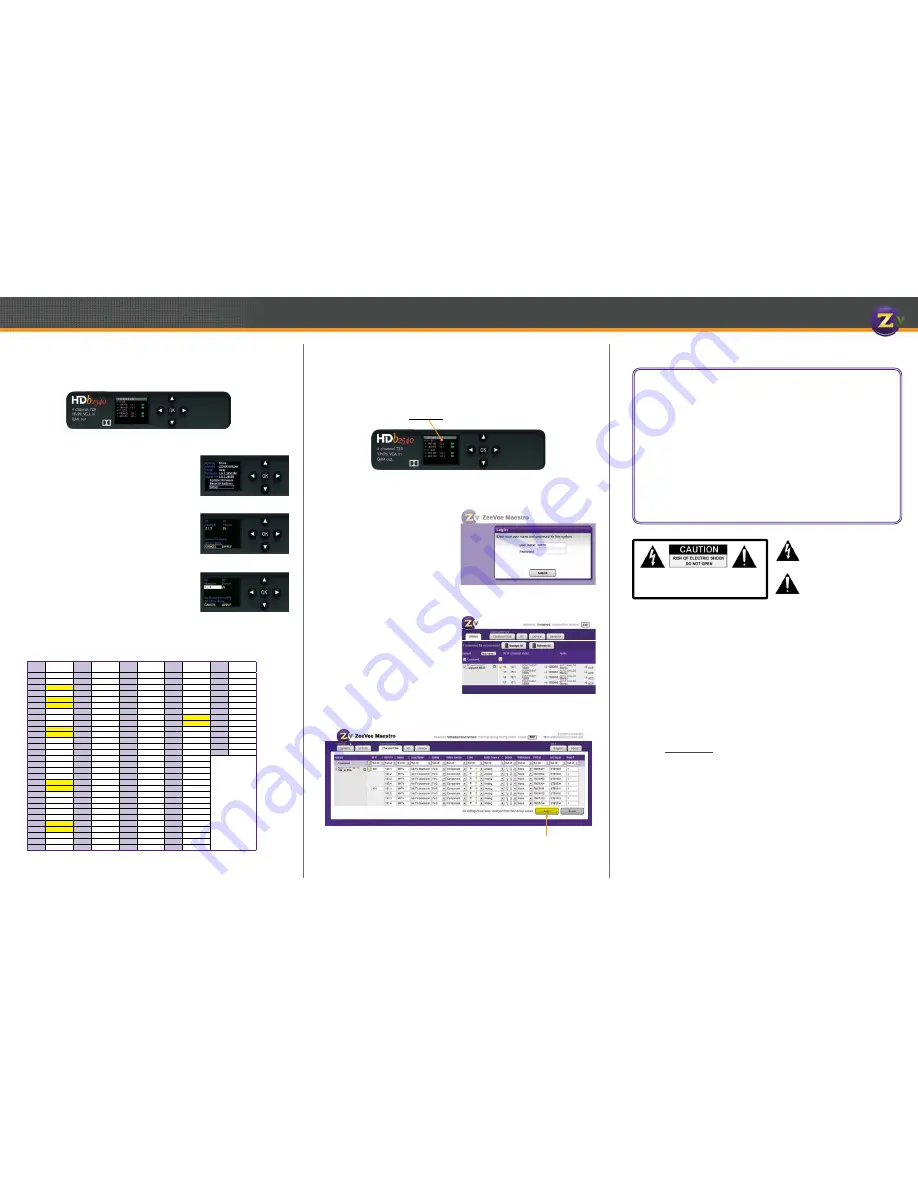
Configuration
Front Panel Configuration
In most cases, ZeeVee modulators will only require setting the RF and HDTV broad-
cast channels. This can be done using the Front Panel controls.
1. Unlock the panel by pressing / holding together
the
arrow buttons until “Setup” lights up.
Press “OK” to enter the Configuration screen.
2. Use the the arrow buttons (
) to go to each
item you want to configure (such as RF Number or RF
Power), then press “OK” to edit the highlighted field.
Use the
arrow buttons to scroll through
the options for that field.
3. Once you’ve made changes, press “OK” to accept
them. You can then select the next item for
configuration.
4. When finished making changes, use the arrow
buttons (
) to scroll down to select
“Apply,” then click “OK” to save your changes.
Note: The front panel locks automatically after a
few seconds. To make more changes, press/hold
the
buttons again to re-enter the setup screen.
Setup Screen
Table 2: Cable TV Channels vs RF Frequency (MHz)
RF
Ch.
Band
(MHz)
RF
Ch.
Band
(MHz)
RF
Ch.
Band
(MHz)
RF
Ch.
Band
(MHz)
RF
Ch.
Band
(MHz)
2
54-60
27
240-246
57
420-426
87
600-606
122
780-786
3
60-66
28
246-252
58
426-432
88
606-612
123
786-792
4
66-72
29
252-258
59
432-438
89
612-618
124
792-798
5
76-82
30
258-264
60
438-444
90
618-624
125
798-804
6
82-88
31
264-270
61
444-450
91
624-630
126
804-810
95
90-96
32
270-276
62
450-456
92
630-636
127
810-816
96
96-102
33
276-282
63
456-462
93
636-642
128
816-822
97
102-108
34
282-288
64
462-468
94
642-648
129
822-828
98
108-114
35
288-294
65
468-474
100
648-654
130
828-834
99
114-120
36
294-300
66
474-480
101
654-660
131
834-840
14
120-126
37
300-306
67
480-486
102
660-666
132
840-846
15
126-132
38
306-312
68
486-492
103
666-672
133
846-852
16
132-138
39
312-318
69
492-498
104
672-678
134
852-858
17
138-144
40
318-324
70
498-504
105
678-684
135
858-864
18
144-150
41
324-330
71
504-510
106
684-690
HRC Frequencies =
Standard
Frequencies
minus 1.25 MHz
Except for:
Channel 5,
Video = 78.0 MHz
Channel 6,
Video = 84.0 MHz
IRC Frequencies =
Same as Standard
Frequencies
Except for:
Channel 5, Video =
79.25 MHz
Channel 6, Video =
85.25 MHz
19
150-156
42
330-336
72
510-516
107
690-696
20
156-162
43
336-342
73
516-522
108
696-702
21
162-168
44
342-348
74
522-528
109
702-708
22
168-174
45
348-354
75
528-534
110
708-714
7
174-180
46
354-360
76
534-540
111
714-720
8
180-186
47
360-366
77
540-546
112
720-726
9
186-192
48
366-372
78
546-552
113
726-732
10
192-198
49
372-378
79
552-558
114
732-738
11
198-204
50
378-384
80
558-564
115
738-744
12
204-210
51
384-390
81
564-570
116
744-750
13
210-216
52
390-396
82
570-576
117
750-756
23
216-222
53
396-402
83
576-582
118
756-762
24
222-228
54
402-408
84
582-588
119
762-768
25
228-234
55
408-414
85
588-594
120
768-774
26
234-240
56
414-420
86
594-600
121
774-780
Advanced Configuration with Maestro
When other changes are required, the web-based interface (Maestro) should be used.
1. Connect your computer directly to the ZeeVee modulator using a standard Ether-
net cable (cross-over cable not required), or connect the unit to any LAN that has a
DHCP server.
2. After a few moments, an IP address will appear at the top of the front panel display.
3. Using any web browser (Firefox or Chrome preferred), go to the IP address to launch
Maestro, the configuration tool.
4. You will be directed to a login page:
User Name: admin
Default Password: admin
The User Name will always be
“admin.” The default password is
“admin” but it can be changed in
the configuration tool.
NOTE: Login is case-sensitive.
5. Tabs across the top allow for different configuration actions.
Click on “Channel Plan” to set the
RF number, channel names, video
source, etc.
Refer to Table 2 for help selecting
channel settings.
6. Click “Apply” to save your changes.
Settings are stored in the unit and not
lost on power-down.
Click
Apply
to save
your changes.
Configuration Screen
Active Configuration Screen
www.zeevee.com
CAUTION:
TO REDUCE THE RISK OF ELECTRIC SHOCK
DO NOT REMOVE THE COVER (OR BACK).
NO USER SERVICABLE PARTS INSIDE.
REFER SERVICING TO QUALIFIED SERVICE PERSONNEL.
General Information
Contact ZeeVee
For support, repairs and warranty service: +1-877-4ZEEVEE (1-877-493-3833)
Warranty
Limited Two Year Warranty
ZeeVee warrants your ZeeVee Modulator (HDbridge2000 MODEL NUMBERS HDB2540-NA, HDB2520-
NA) against defects in materials and workmanship for a period of two years from the date of pur-
chase. Visit www.zeevee.com for complete warranty details.
To Get Warranty Service
Warranty service will be provided by ZeeVee. If you believe you need service for your ZeeVee Modula-
tor (HDbridge2000 MODEL NUMBERS HDB2540-NA, HDB2520-NA), please contact ZeeVee directly
by calling ZeeVee Support at +1 (877) 493-3833. If it is determined that the product needs to be re-
turned for service or exchange, you will receive a Return Material Authorization (“RMA”) number. Our
agents will help you through the process through which you can return the product. ZeeVee is not
responsible for Customer products received without an RMA number and may reject such products.
To Get Out-Of-Warranty Service
To obtain out-of-warranty service for your ZeeVee Modulator (HDbridge2000 MODEL NUMBER
HDB2540-NA, HDB2520-NA), please contact ZeeVee by calling ZeeVee Support at +1 (877) 493-3833
for information on the possibility of and any costs for repair or replacement of out-of-warranty prod-
ucts. No agent, company, dealer, distributor, or person is authorized to change, modify, or extend the
terms of these warranties in any manner.
INSTRUCTIONS PERTAINING TO A RISK OF FIRE, ELECTRIC SHOCK, OR INJURY TO PERSONS
Important Safety Instructions. Save These Instructions.
WARNING: When using electronic products, basic precautions should always be followed, including:
1. Keep these instructions.
2. Heed all warnings.
3. Follow all instructions.
4. Do not use this apparatus near water.
5. Clean only with dry cloth.
6. Do not block any ventilation openings. Install in
accordance with the manufacturer’s instructions.
7. Do not install near any heat sources such as radiators,
heat registers, stoves, or other apparatus (including
amplifiers) that produce heat.
8. Do not defeat the safety purpose of the polarized or
grounding-type plug. A polarized plug has two blades with
one wider than the other. A grounding type plug has two
blades and a third grounding prong. The wide blade or
the third prong is provided for your safety. If the provided
plug does not fit into your outlet, consult an electrician for
replacement of the obsolete outlet.
9. Power cord must be accessible to allow for the removal
of power from the unit.
10. Protect the power cord from being walked on or pinched,
particularly at plugs, convenience receptacles, and the
point where they exit from the apparatus.
11. Unplug the apparatus during lightning storms or when
unused for long periods of time.
12. Only use attachments/accessories specified by the
manufacturer.
13. Refer all servicing to qualified service personnel. Servic
-
ing is required when the apparatus has been damaged in
any way, such as power-supply cord or plug is damaged,
liquid has been spilled or objects have fallen into the ap-
paratus, the apparatus has been exposed to rain or mois-
ture, does not operate normally, or has been dropped.
14. WARNING: To reduce the risk of fire or electric shock do
not place this apparatus in a position where it is exposed
to dripping or splashing liquids, rain, moisture, or
excessively high humidity. Objects containing liquid shall
not be placed in proximity to the unit such that they
present a risk of spillage onto the apparatus.
The lightning flash with arrowhead symbol,
within an equilateral triangle, is intended to
alert the user to the presence of uninsulated
“dangerous voltage” within the product’s
enclosure that may be of sufficient magnitude
to constitute a risk to persons.
The exclamation point within an equilateral
triangle is intended to alert the user to the
presence of important operating and mainte-
nance (servicing) instructions in the literature
accompanying the product.
FCC Statement
FCC Compliance and Advisory Statement: This hardware device complies with Part 15 of the FCC rules. Operation is subject to the
following two conditions: 1) this device may not cause harmful interference, and 2) this device must accept any interference received
including interference that may cause undesired operation. This equipment has been tested and found to comply with the limits for a
Class A digital device, pursuant to Part 15 of the FCC Rules. These limits are designed to provide reasonable protection against harmful
interference in a commercial installation. This equipment generates, uses, and can radiate radio frequency energy and, if not installed
or used in accordance with the instructions, may cause harmful interference to radio communications. However there is no guarantee
that interference will not occur in a particular installation. If this equipment does cause harmful interference to radio or television recep-
tion, which can be determined by turning the equipment off and on, the user is encouraged to try to correct the interference by one or
more of the following measures: 1) reorient or relocate the receiving antenna; 2) increase the separation between the equipment and
the receiver; 3) connect the equipment to an outlet on a circuit different from that to which the receiver is connected; 4) consult the
dealer or an experienced radio/TV technician for help. Any changes or modifications not expressly approved by the party responsible
for compliance could void the user’s authority to operate the equipment. Where shielded interface cables have been provided with the
product or specified additional components or accessories elsewhere defined to be used with the installation of the product, they must
be used in order to ensure compliance with FCC regulations.
70-00030-00 Rev A




















