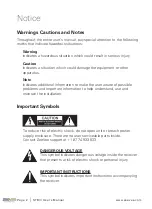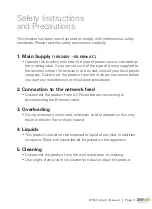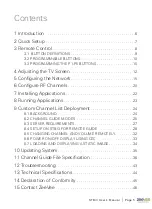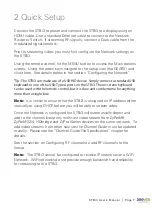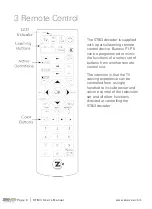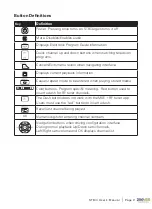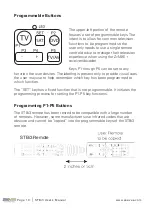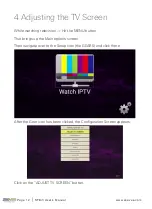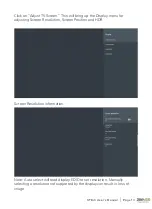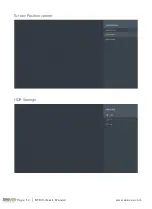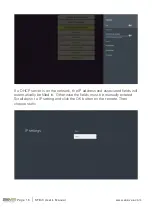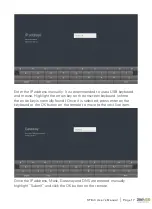STBi3 User ’s Manual
|
Page 5
Contents
1 Introduction
. . . . . . . . . . . . . . . . . . . . . . . . . . . . . . . . . . . . . . . . . . . .6
2 Quick Setup
. . . . . . . . . . . . . . . . . . . . . . . . . . . . . . . . . . . . . . . . . . . .7
3 Remote Control
. . . . . . . . . . . . . . . . . . . . . . . . . . . . . . . . . . . . . . . . .8
3.1 BUTTON DEFINITIONS . . . . . . . . . . . . . . . . . . . . . . . . . . . . . . . .9
3.2 PROGRAMMABLE BUTTONS. . . . . . . . . . . . . . . . . . . . . . . . . .10
3.3 PROGRAMMING THE P1-P5 BUTTONS . . . . . . . . . . . . . . . . . .10
4 Adjusting the TV Screen
. . . . . . . . . . . . . . . . . . . . . . . . . . . . . . .12
5 Configuring the Network
. . . . . . . . . . . . . . . . . . . . . . . . . . . . . . .15
6 Configure RF Channels
. . . . . . . . . . . . . . . . . . . . . . . . . . . . . . . .20
7 Installing Applications
. . . . . . . . . . . . . . . . . . . . . . . . . . . . . . . . .22
8 Running Applications
. . . . . . . . . . . . . . . . . . . . . . . . . . . . . . . . . .23
9 Custom Channel List Deployment
. . . . . . . . . . . . . . . . . . . . .24
8.1 BACKGROUND . . . . . . . . . . . . . . . . . . . . . . . . . . . . . . . . . . . . .24
8.2 CHANNEL GUIDE MODES . . . . . . . . . . . . . . . . . . . . . . . . . . . .25
8.3 SERVER REQUIREMENTS. . . . . . . . . . . . . . . . . . . . . . . . . . . . .27
8.4 SETUP ON STBI3 FOR REMOTE GUIDE . . . . . . . . . . . . . . . . .28
8.5 CHANGING CHANNEL AND VOLUME REMOTELY. . . . . . . . .32
8.6 POWER ON/OFF DISPLAY USING CEC . . . . . . . . . . . . . . . . . .33
8.7 LOADING AND DISPLAYING A STATIC IMAGE . . . . . . . . . . . .34
10 Updating System
. . . . . . . . . . . . . . . . . . . . . . . . . . . . . . . . . . . . .35
11 Channel Guide File Specification
. . . . . . . . . . . . . . . . . . . . .36
12 Troubleshooting
. . . . . . . . . . . . . . . . . . . . . . . . . . . . . . . . . . . . . .43
13 Technical Specifications
. . . . . . . . . . . . . . . . . . . . . . . . . . . . . .44
14 Declaration of Conformity
. . . . . . . . . . . . . . . . . . . . . . . . . . . .45
15 Contact ZeeVee
. . . . . . . . . . . . . . . . . . . . . . . . . . . . . . . . . . . . . .46