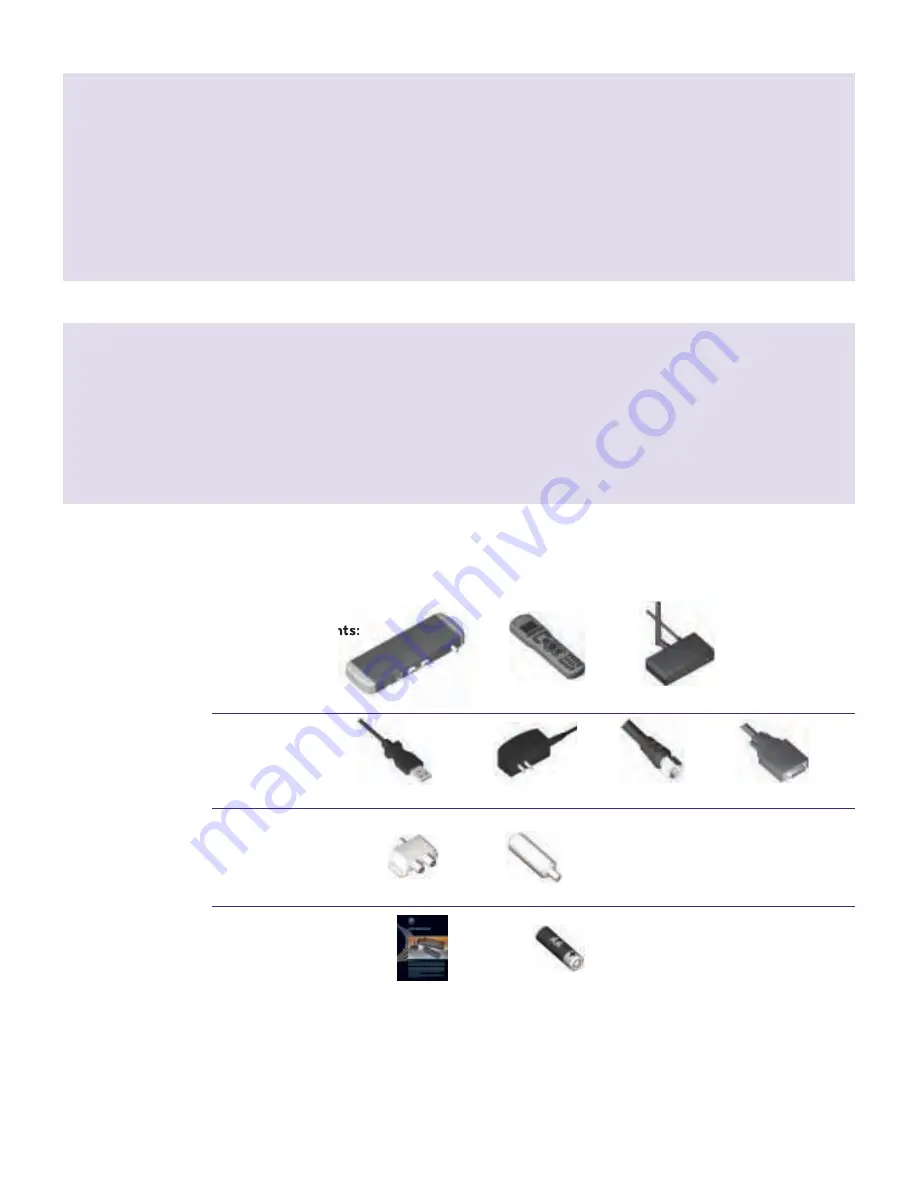
1
© 2008, ZeeVee, Inc. All rights reserved.
What’s in the box?
The main components:
Cords and cables:
ZvBox
ZvRemote
ZvReceiver
USB cable
Power adapter
Coax cables (4)
VGA cable
Coax cabling connectors:
Other
Splitters (2)
Channel filter
Batteries (2) (for remote)
Get Going Guide
Important Safety Instructions
1. Read these instructions.
2. Keep these instructions.
3. Heed all warnings.
4. Follow all instructions.
5. Do not use this apparatus near water.
6. Clean only with dry cloth.
7. Do not block any ventilation openings. Install
in accordance with the manufacturer’s
instructions.
8. Do not install near any heat sources such as
radiators, heat registers, stoves, or other appa-
ratus (including amplifiers) that produce heat.
9. Do not defeat the safety purpose of the
polarized or grounding-type plug. A polar-
ized plug has two blades with one wider
than the other. A grounding type plug has
two blades and a third grounding prong. The
wide blade or the third prong are provided
for your safety. If the provided plug does
not fit into your outlet, consult an electri-
cian for replacement of the obsolete outlet.
10. Protect the power cord from being walked
on or pinched, particularly at plugs, con-
venience receptacles, and the point where
they exit from the apparatus.
11. Unplug this apparatus during lightning storms
or when unused for long periods of time.
12. Only use attachments/accessories speci-
fied by the manufacturer.
13. Refer all servicing to qualified service
personnel. Servicing is required when the
apparatus has been damaged in any way,
such as power-supply cord or plug is dam-
aged, liquid has been spilled or objects have
fallen into the apparatus, the apparatus has
been exposed to rain or moisture, does not
operate normally, or has been dropped.
FCC Statement
FCC Compliance and Advisory Statement: This hardware device complies with Part 15 of the FCC rules. Operation is subject to the following two
conditions: 1) this device may not cause harmful interference, and 2) this device must accept any interference received including interference that
may cause undesired operation. This equipment has been tested and found to comply with the limits for a Class B digital device, pursuant to Part 15
of the FCC Rules. These limits are designed to provide reasonable protection against harmful interference in a residential installation. This equipment
generates, uses, and can radiate radio frequency energy and, if not installed or used in accordance with the instructions, may cause harmful inter-
ference to radio communications. However there is no guarantee that interference will not occur in a particular installation. If this equipment does
cause harmful interference to radio or television reception, which can be determined by turning the equipment off and on, the user is encouraged
to try to correct the interference by one or more of the following measures: 1) reorient or relocate the receiving antenna; 2) increase the separation
between the equipment and the receiver; 3) connect the equipment to an outlet on a circuit different from that to which the receiver is connected;
4) consult the dealer or an experienced radio/TV technician for help. Any changes or modifications not expressly approved by the party responsi-
ble for compliance could void the user’s authority to operate the equipment. Where shielded interface cables have been provided with the product
or specified additional components or accessories elsewhere defined to be used with the installation of the product, they must be used in order to
ensure compliance with FCC regulations.
Zv_Guide_Mech8.qxd:zv data sheet copy.qxd 7/28/08 1:53 PM Page 3
























