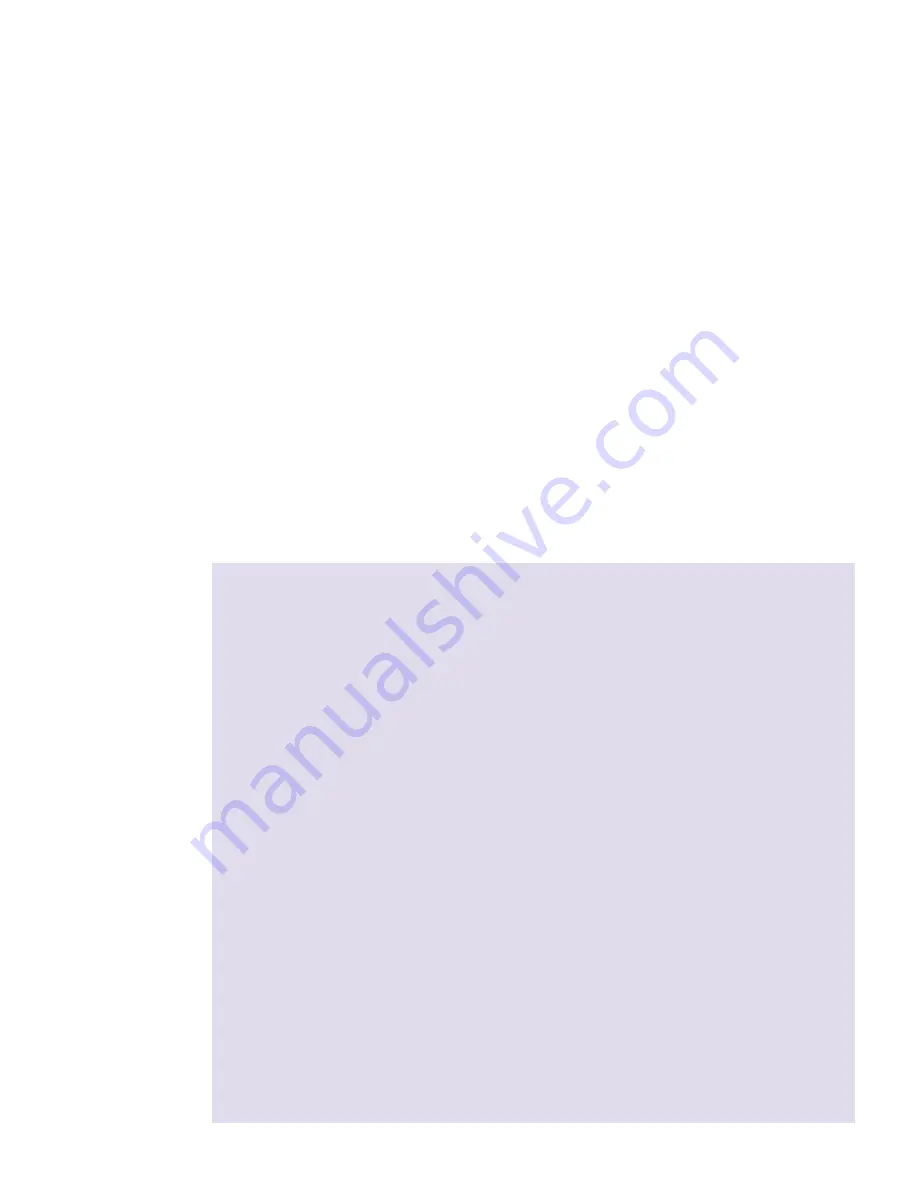
2
© 2008, ZeeVee, Inc. All rights reserved.
What’s about to happen
The following is an overview of the steps you’ll take while setting up ZvBox. Note that during
setup, you’ll follow instructions in both this guide, and in our on-screen software. Together they
will help you to do the following:
1. Install a channel filter on the coaxial cabling providing TV service to your home. The filter
creates an empty TV channel that ZvBox uses to broadcast your new, private, hi-def Zv
channel. The filter also reflects the signal from your ZvBox, so it can get to all the HDTV’s
in the house, and prevents your Zv channel from leaving your home.
2. Connect ZvBox to your computer. This allows ZvBox to capture the video and sound
output of your computer, for conversion into your Zv channel.
3. Connect ZvBox to your home’s coaxial cabling, which ZvBox uses to broadcast the
Zv channel to all the HDTVs in your home.
4. Connect your HDTV’s antenna input to your home’s coaxial cabling. This allows the
HDTV to access and tune in your Zv channel.
5. Tune in your new Zv channel, and optimize the picture for your HDTV.
That’s it. Once those steps are completed, you’re ready to watch Zv!
ZvBox Operation:
Fundamental Technical Concepts
Cable TV Channels: All the cable channels in your lineup exist on your coaxial cable simultaneously,
which means the cable can be quite crowded.
Channel Filter: Usually there are gaps (empty channels) in the lineup where we can place our
Zv channel. To be certain, we include a channel filter which creates a gap. The filter “blocks”
a given channel by reflecting its energy, while allowing others to pass through. That reflective
property keeps the cable company’s channel from entering the home, and the Zv channel from
leaving the home.
Splitters: Splitters take a coax input and split the signal into two equal outputs (the signal’s
energy gets divided by 2). Splitters can pass signals from their input to their outputs or from their
outputs to their input. That means they can be used to split a signal, or to combine two signals.
Coaxial Cabling System: A cable system can be thought of as a tree. The cable company’s feed
enters the root of that tree and feeds forward through the splitters to the leaves (TV, cable
modem, etc.)
ZvBox “reflected” Installation: One easy installation is to feed the Zv signal “backwards”
into one of the leaves of the tree (at a coax connection for a cable modem, TV, etc.). The signal
travels toward the root, reflects off the filter, and then travels back to all the leaves.
ZvBox “Forward Feed” Installation: It is also possible to “combine” your cable company’s main
coax feed with the feed from the ZvBox, using a reversed splitter (as a combiner). This elimi-
nates the need for the channel filter, but you must know which cable at the root of the tree is
the one that goes to the ZvBox.
These are only brief highlights of the concepts used to allow you to create your own HDTV channel
on your home’s cable network. Please visit www.zeevee.com for a much expanded and detailed
theory of operation and set of application guidelines. This “Getting Going Guide” details the
fastest way to get your ZvBox up and transmitting using the supplied components. There are
many possible variations that should allow for just about any installation to be accommodated.
Zv_Guide_Mech8.qxd:zv data sheet copy.qxd 7/28/08 1:53 PM Page 4

























