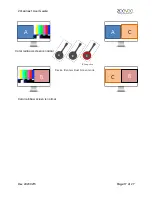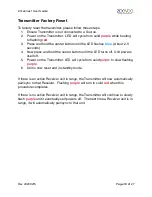ZVconnect User Guide
System Description
The ZVconnect provides a simple, robust conference room video solution. The
transmitter plugs directly into your laptop’s video output, and the receiver into the
HDMI video input of your display. No drivers or software to install. No USB
limitations. No WiFi network required. Just plug the transmitter into the source
and you are ready to go.
A minimal system consists of:
• Video Source (Up to 1080p)
• ZVconnect transmitter
device
• Display with HDMI input
• ZVconnect receiver device
Rev 20230215
Page of
3
27