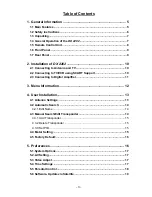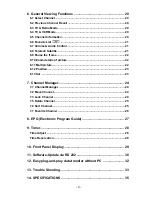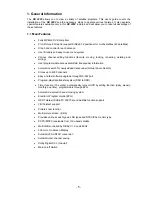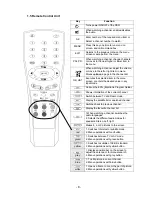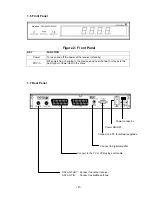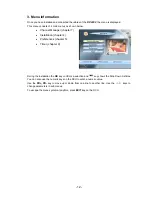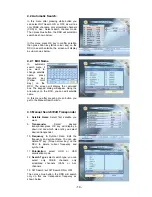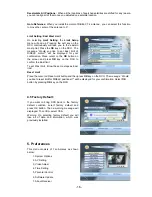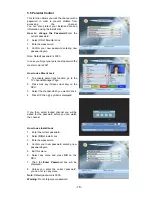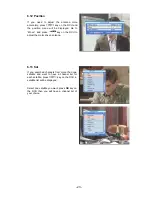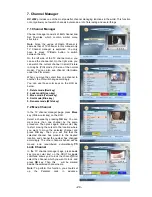- 9 -
1.6 Front Panel
Figure 2: Front Panel
KEY FUNCTION
Power
Turns on and off the power of the receiver (standby).
PR V/
Λ
When watching, changing to the previous and next channel, or moves to the
next higher or lower item in the menu
1.7 Rear Panel
Power ON/OFF
Connect to a PC for software upgrade
Connect to the TV or VCR using scart cable
SAT ANT OUT: Connect to another receiver
SAT ANT IN: Connect to satellite antenna
Connect to digital amplifier
Power connector
DX 2202