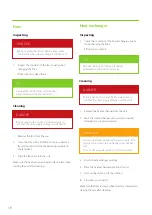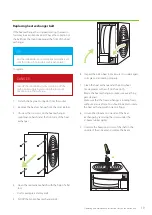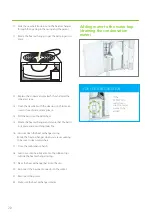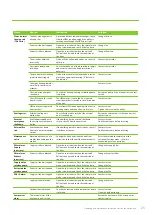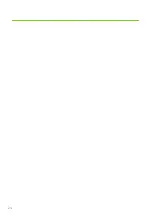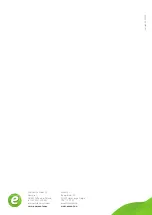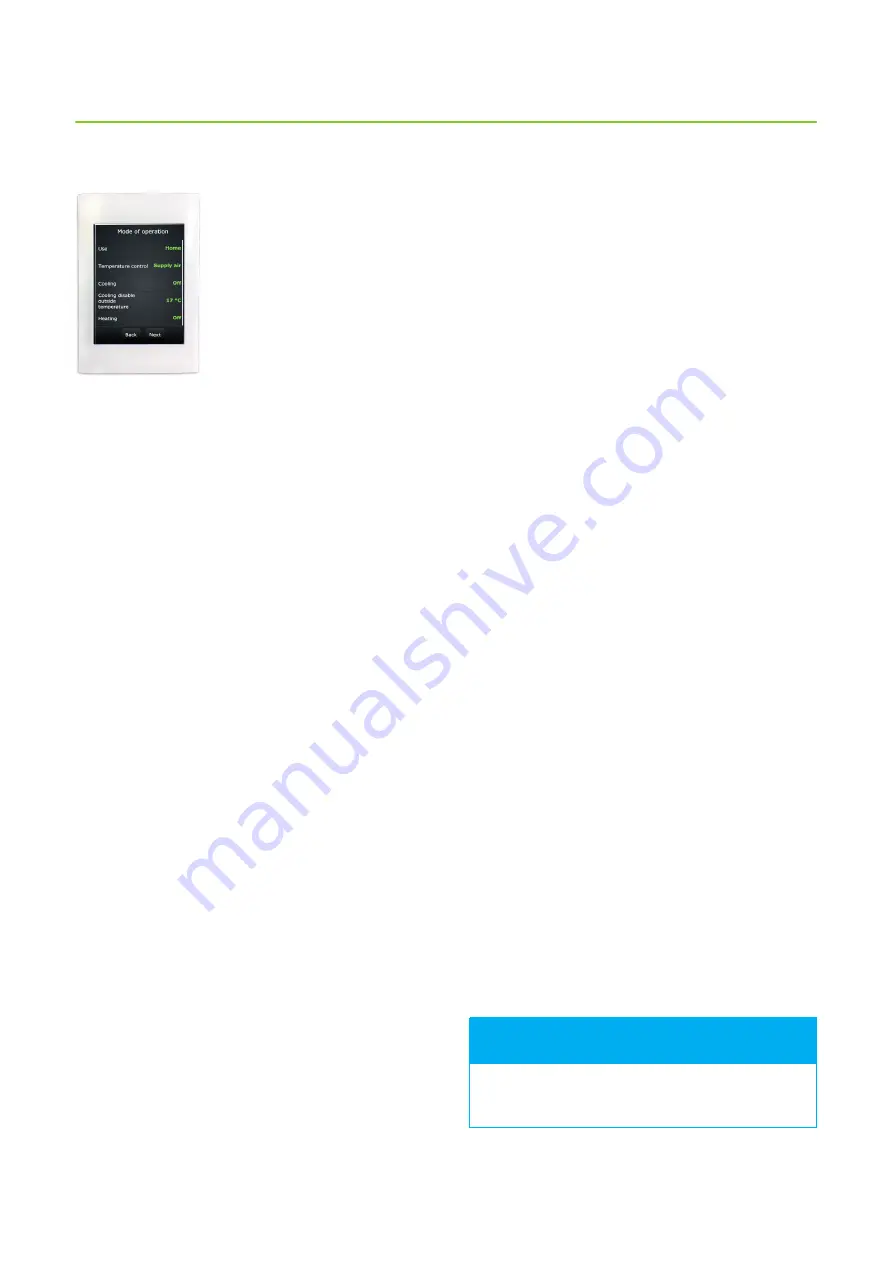
13
Operating and maintenance instructions for the ventilation unit
Office usage mode
If the ventilation unit is used in
business premises or in a public
space, its operating mode is
possibly
Office
.
Office usage
modes are:
•
Office
(during normal working hours)
•
Overtime
(when people are present outside normal
working hours)
•
Boosting
(when additional ventilation is needed)
When the ventilation is operating in
Office
mode, the
center circle on the control panel main page displays the
At office
symbol.
Office
mode means that the ventilation unit is often
programmed to function only when there are people at
the premises. Other times the center circle of the control
panel indicates “Stop”.
I want to work overtime (only Office mode)
If you are working for longer than the ventilation is in
operation, you can switch on the
Overtime
mode.
To activate the
Overtime
mode:
1. Tap the green circle in the middle of the main page
of the control panel.
Choose operating mode
window opens.
2. Tap the
Overtime
icon.
Ventilation is left on and ends only after the set time.
Default value is 2 hours.
What to do if ventilation is not
working as wanted?
Supply air is too warm
If the air flowing from the ventilation is too warm:
1. Tap the minus symbol (
-
) on the main page of the
control panel.
The temperature reading on the panel changes, and
the ventilation system begins to adapt for the set
temperature.
The set temperature is shown in green on the screen.
The indicated temperature reading can be the set point
temperature for supply air, extract air or room temperature
depending on the settings.
The unit uses all available options for reaching the set
temperature. If your system is missing elements, such as a
cooling coil, it will not necessarily be able to reach the set
temperature.
Supply air is too cold
If the air flowing from the ventilation is too cold:
1. Tap the plus symbol (
+
) on the main page of the
control panel.
The temperature reading on the panel changes, and
the ventilation system begins to adapt for the set
temperature.
The set temperature is shown in green on the screen.
The indicated temperature reading can be the set point
temperature for supply air, extract air or room temperature
depending on the settings.
The unit uses all available options for reaching the set
temperature. If your system is missing elements, such as
a heater, it will not necessarily be able to reach the set
temperature.
The use of Eco mode may prevent the ventilation
unit from reaching the set temperature
FOR INFORMATION
Summary of Contents for Svea eAir
Page 1: ...Operating and maintenance instructions for the ventilation unit Svea eAir...
Page 24: ...24...
Page 27: ......