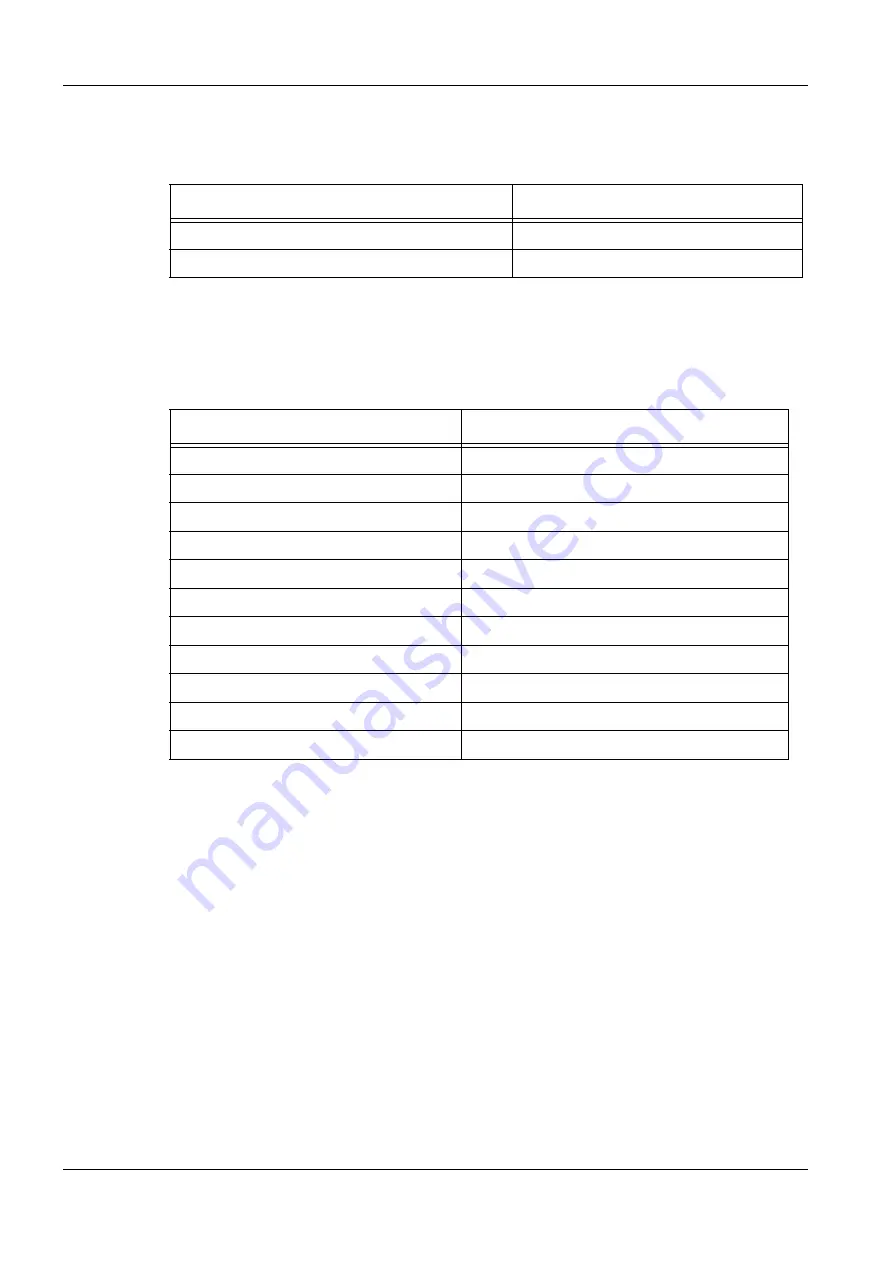
NRQ=çÑ=NSQ
fåëíêìÅíáçå=j~åì~ä=^ìêáÖ~=`çãé~Åí=ÉåMP
NMK=m~êíë=~åÇ=íççäë
fãéçêí~åí=ëé~êÉ=é~êíë
10.2. Important spare parts
10.3. Tools and accessories
Item
Part no.
Set of fuses
348200-8801-000
Chamber door o-ring
113-880
Item
Part no.
3 mm Allen key
0015-247
1.5 mm Allen key
151-883
Small pliers
-
Sample holders
Refer to sample holder catalogue.
Stubs
-
Tweezers
-
TEM oil 300
0484-955
Isopropanol
-
Cloth, lint-free
-
Gloves, lint-free
-
Aluminium foil or antistatic bag
-
Summary of Contents for AURIGA Compact Crossbeam
Page 1: ...AURIGA Compact Crossbeam workstation Instruction Manual ...
Page 50: ...RM çÑ NSQ fåëíêìÅíáçå j åì ä ìêáÖ çãé Åí ÉåMP PK aÉëÅêáéíáçå ìëíçãÉê ëÉêîáÅÉ ...
Page 54: ...RQ çÑ NSQ fåëíêìÅíáçå j åì ä ìêáÖ çãé Åí ÉåMP RK fåëí ää íáçå ...
Page 150: ...NRM çÑ NSQ fåëíêìÅíáçå j åì ä ìêáÖ çãé Åí ÉåMP UK qêçìÄäÉëÜççíáåÖ mçïÉê ÅáêÅìáí ...
Page 156: ...NRS çÑ NSQ fåëíêìÅíáçå j åì ä ìêáÖ çãé Åí ÉåMP NNK ÄÄêÉîá íáçåë ...
Page 160: ...NSM çÑ NSQ fåëíêìÅíáçå j åì ä ìêáÖ çãé Åí ÉåMP NPK aÉÅä ê íáçå çÑ ÅçåÑçêãáíó ...











































