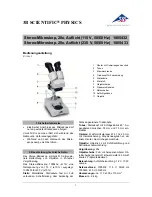18 Feb 2011,<qsg-wf1> p. 4/8
o
refocus/
re-centre
or
o
choose a flourescent preset
o
if there is only a faint signal switch "Auto Contrast" on
o
refocus/
re-centre
o
switch off "Auto Contrast"
adjusting channel presets:
o
choose a preset button for your channel settings by clicking on one
o
standard presets for filter cubes are
1 = Brightfield
2 = DAPI/ Hoechst
3 = rhodamine / TRITC/ Alexa543
4 = GFP / FITC/ Alexa488
o
adjust
o
exposure time, binning, gain and offset (make sure "Auto Contrast" is off!!!)
o
bit
depth
o
right click on the preset button > Overwrite
multidimensional acquisition setup:
o
set
multiple channels
o
open "Acquisition Setup" dialogue
o
tick "Change channels"
o
add as many channels as you need with the "+" button
o
from the appearing drop down menus choose the desired channel presets
o
if you don`t want to do a stack, time series or multiple positions set timepoint to 1,
choose no focus and no xy
o
set
stack
o
before any other adjustments: click on Z position button and set "Top" and "Bottom"
to the mechanical limits
o
using defined focus positions
move focus to mid focus plane
click on Z position button, choose "Set Zero"
move focus to top position
click on Z position button, choose "Set Top"
move focus to bottom position
click on Z position button, choose "Set Bottom"
in "Acquisition Setup" dialogue
•
set "Change focus using" to "Zeiss Focus Drive"
•
choose and set Z-spacing or number of slices
o
using
Autofocus