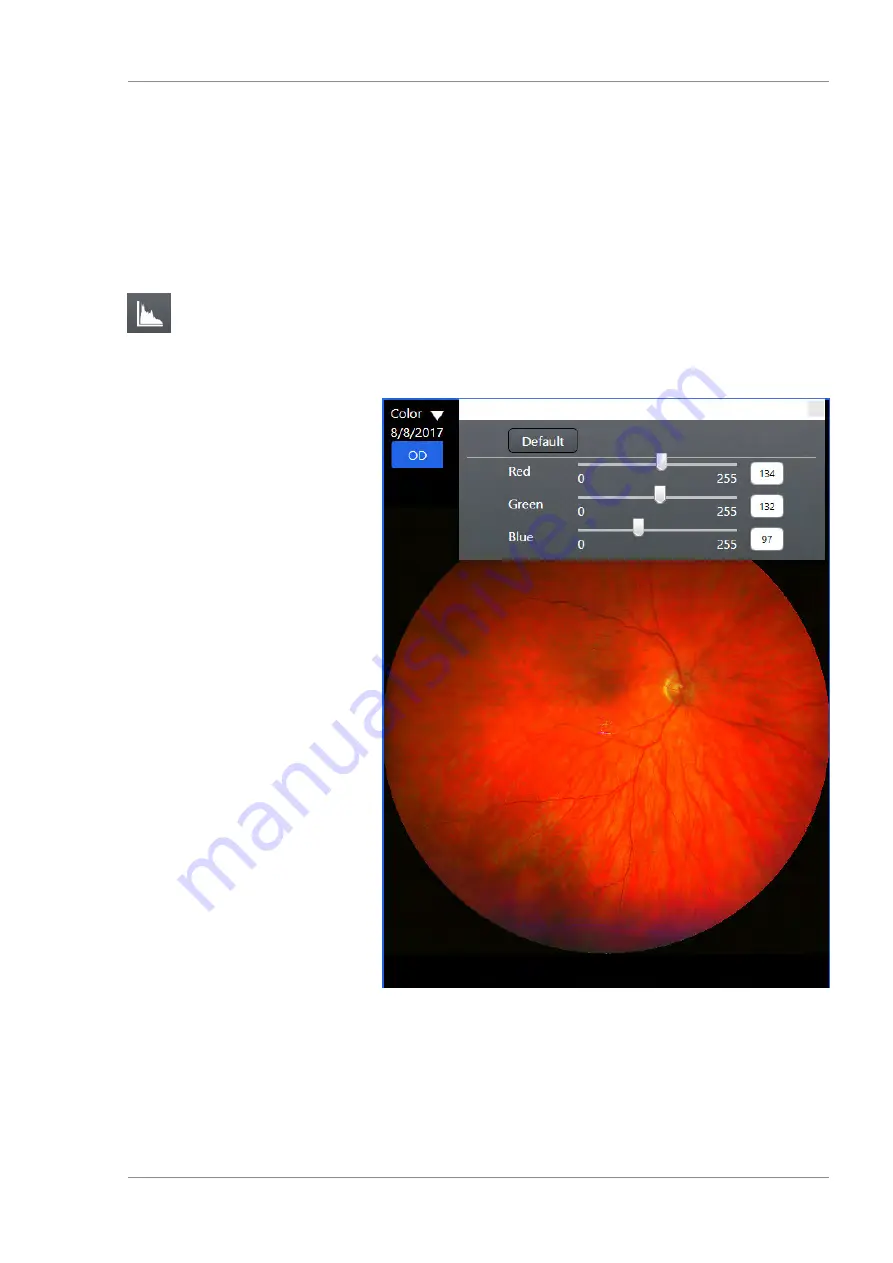
Instructions for Use
5 Operation
CLARUS 500
5.6 Analyze Images
2660021165005 Rev. A 2017-08
93 / 144
3. Adjust the settings until the image enhanced as you want to
save it.
4. Close the brightness adjustment panel.
5.6.5.5 Adjusting Image Color Tones
Prerequisite
þ
The
Analyze
window is open (Opening the Analyze Window
).
Action
1. Select the image you want to adjust.
ð
The selected image is outlined in blue.
2. Click the color adjustment icon.
ð
The color adjustment panel opens.
3. Adjust the settings until the image color is the way you want to
save it.
4. Close the color adjustment panel.
5.6.5.6 Rotating Images
Action
1.
Summary of Contents for CLARUS 500
Page 1: ...CLARUS 500 Instructions for Use ...
Page 98: ...Empty page for your notes ...
Page 122: ...Empty page for your notes ...
Page 124: ...Empty page for your notes ...
Page 130: ...Empty page for your notes ...
Page 132: ...Empty page for your notes ...
Page 134: ...Empty page for your notes ...
Page 136: ...Empty page for your notes ...
















































