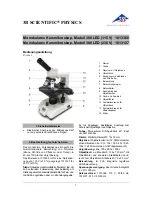2
04/2009
Starting the System
Switching on the LSM system
!
Switch on the main switch (Fig. 1/
1
) and the
safety lock (Fig. 1/
2
).
!
When set to
ON
the power remote switch
labeled
System/PC
provides power to the
computer. This allows use of the computer and
ZEN software offline
!
To completely switch on the system, now press
the
Components
switch to
ON
. This starts the
other components and the complete system is
ready to be initialized by the ZEN software.
Switching on the X-Cite 120 or the HBO
100 mercury lamp
!
Switch on the main switch of the X-Cite 120 /
HBO 100 lamp for reflected light illumination
via the power supply as described in the
respective operating manual.
Switching on the Ar-ML Laser
!
If the Ar-ML laser is required, switch it on via
the toggle switch (Fig. 2/
2
) on the power supply
and turn the key (Fig. 2/
1
).
The laser is automatically kept in standby mode
for 5 minutes to warm up.
!
Set the idle-run-switch (Fig. 2/
3
) to run. It takes
about 50s until the laser has reached the set
output power (green LED) provided the warm
up time of 5 minutes is already completed.
!
Adjust the required power level with the control
knob (Fig. 2/
4
) (default position should be
11 o’clock).
Fig. 1
Power remote switch
0
Las
er - F
ertig
ung
G
mbH
laser
run
Fig. 2
Power supply of Ar-ML laser
!"#$%&'()*%+,*%-./0"./01./
2,345%6,789%:
;
<
;
<
7
4
8
8
9
9
:
:
;
;
!""#$#%&'(()*+,*-.//,-$*$%*0%+,1*
%&*$2,*3.($#3,$,1*$%*,4'5$()*6&%+*
2%+*3.52*5.11,&$*$2,*('-,1*.-,-*
Summary of Contents for ConfoCor 3
Page 1: ...011234 5 66...
Page 2: ......