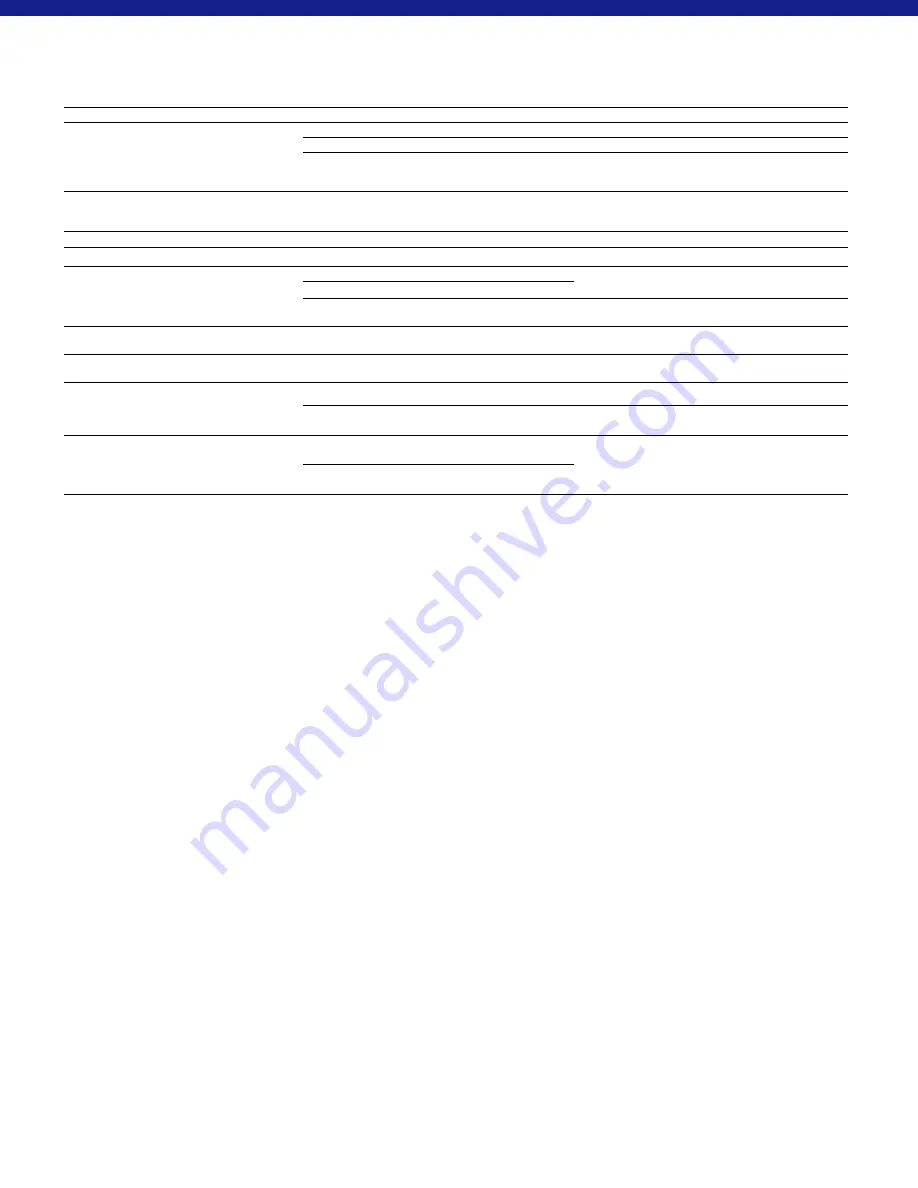
15 | 200
Fault
Possible reasons
Solution
Will not boot.
Battery is empty.
Charge the device.
The device is not charging.
The USB cable is defective.
Replace the USB cable.
External power supply is not sufficient.
Check if the external power supply is fine.
The USB cable is not properly connected to the device.
Unplug the USB cable and check that the connector
and port are undamaged and free from dirt.
The image is unclear.
The image has streaks.
The background is not uniform.
The device must be recalibrated.
Follow the instructions when performing the calibration
procedure.
The image is too dark.
The screen brightness is set too low.
Adjust the screen brightness.
The image on the display is flat.
The contrast is set too low.
Adjust the contrast.
The computer does not recognize the device
(internal memory).
The device is not switched on.
Transfer the images after turning on the power.
The USB cable is not connected properly.
The required software has not been installed.
Please read the notes in the section "USB interface".
The time information on the images is incorrect.
The time information (time/date) in the device is not yet set.
Follow the instructions to set the time information.
Image quality is poor.
The detection range is too short.
Poor weather conditions may have adverse effects (e.g. heavy snowfall, rain, fog, etc.)
The smartphone does not connect to my DTI 3/35.
The WLAN password is incorrect.
Enter the correct password.
There are too many WLAN networks in the immediate
vicinity of the device. There may be adverse effects.
Move the device to a location with few or no direct
WLAN networks.
The WLAN signal is repeatedly lost or interrupted.
The ZEISS DTI 3/35 is too far away or there are too many
other WLAN networks nearby.
Change the location of the device so that a WLAN signal
is detected directly.
There is an obstruction between the device and
the receiver.
Troubleshooting
USB port
Use the USB interface
(14)
on the bottom to charge your device or to transfer data
(photos and videos) to your PC.
The ZEISS DTI3/35 connects as an MTP device using the USB interface. The device is
automatically recognized and can be used immediately on computers with Microsoft
Windows 10 operating system software. For computers with Apple Mac OS operating
system software, you need to install additional third-party software to access the data
stored on the device, such as "Android
TM
File Transfer". ZEISS assumes no responsibility
or guarantee for third-party software.
Microsoft and Windows are either registered trademarks or trademarks of
Microsoft Corp. in the United States and/or other countries.
Apple and Mac OS are registered trademarks of Apple Inc. in the USA and
other countries.
Android is a trademark of Google LLC.
Tripod thread
A 1/4-inch standard thread
(13)
for standard tripods is located on the bottom of
the device. Screw the device onto a tripod for more steady shooting.
Charging the device
Charge the device via the USB port
(14)
when the battery is empty.
The battery charge level of the device is shown in the upper right corner of the display.
When the charge level is low, the display changes to red. When the device is being
charged, the LED
(9)
lights up red when the device is switched on and off. When
the battery is fully charged, the LED
(9)
lights up green.
WLAN
This device is equipped with a WLAN function. Go to the menu and switch on
the WLAN function. When activated, WLAN is indicated by a WLAN symbol in
the upper right corner of the display. You can now connect your smartphone to
the device via WLAN.
Note: When first used, the preset password for the WLAN connection to the device
needs to be changed to prevent unauthorized access by third parties.
The ZEISS Hunting App is required to change the password.
Default password: 12345678
To increase user comfort, the ZEISS Hunting App synchronizes your password on
all logged-in devices.
To increase the security of the connection, we recommend that you change
your password.
To extend battery life, we recommend that you only switch on the WLAN function
in the device when the device needs to establish a data connection to the
ZEISS Hunting App.
ZEISS Hunting App
Install the ZEISS Hunting App on your smartphone and open the app. Follow the steps
shown there to connect to the ZEISS DTI 3/35.
The ZEISS Hunting App allows you to transfer images and videos to your smartphone,
view the live image, make settings and use other functions. A more detailed description
can be found in the help function of the app.
Note:
To use the ZEISS Hunting App and its functions, ensure that your smartphone is
connected to the ZEISS DTI 3/35 WLAN network.
Note:
Every time you connect to the ZEISS Hunting App, the current date and time are
automatically transferred from your smartphone to the device.
EN
















































