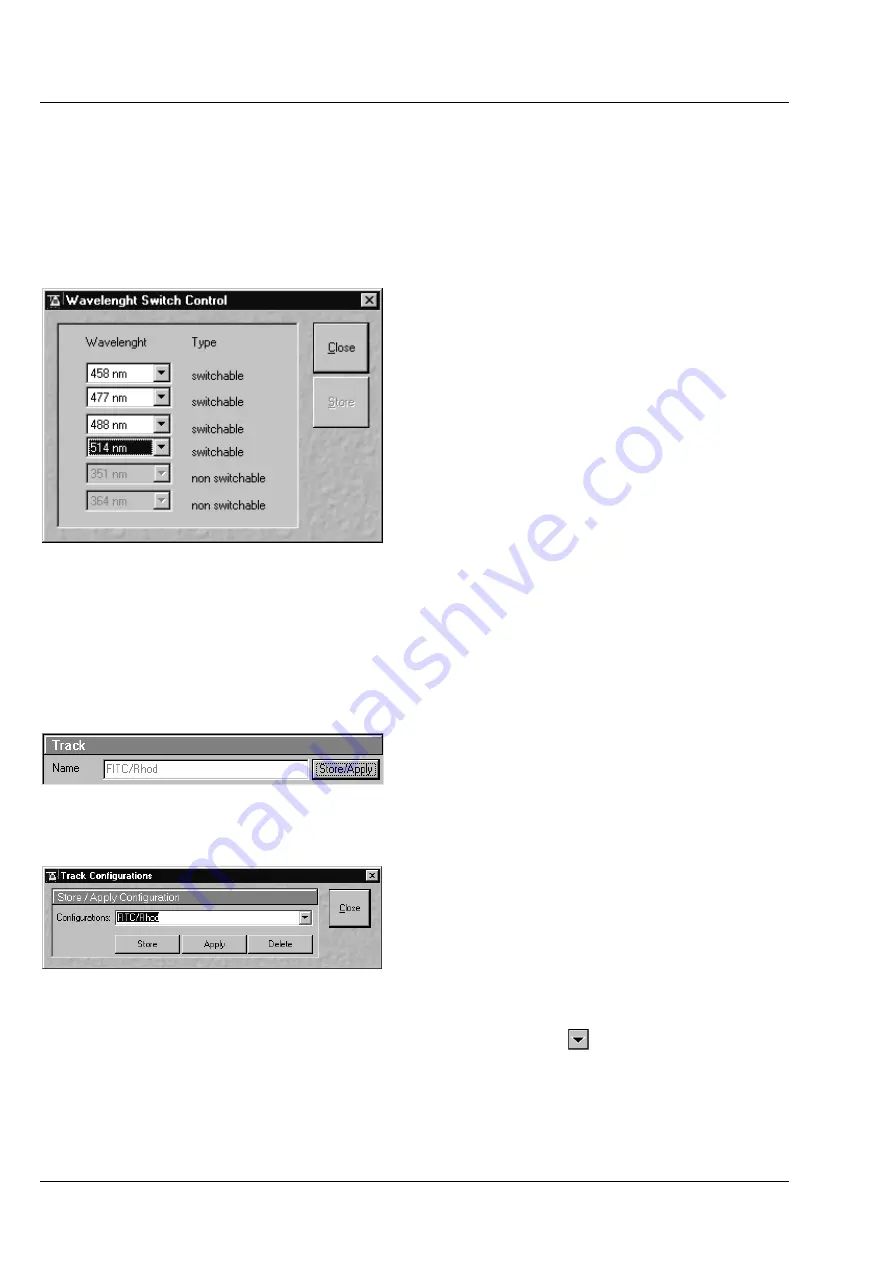
OPERATION IN EXPERT MODE
LSM 510
DuoScan
Carl Zeiss
Acquire Menu
LSM 510 META
DuoScan
4-54
B 45-0021 e
03/06
4.5.3.3
Laserline Button
The
Laserline
button opens the Wavelength Switch Control window.
If more than 8 excitation laser lines (wavelengths) are available from the connected lasers, these can no
longer be completely displayed in the
Line Active
column of the
Excitation
window. In such a case, this
button is active and the required laser lines (if not displayed) must be allocated.
•
For this purpose, click on the
Laser
Line
button. The
Wavelength Switch Control
window is opened.
•
Select the required laser lines in the selection
boxes and confirm the selection with a click on
Store
.
•
Click on the
Close
button of the
Wavelength
Switch Control
window (
Close
is used to close
the window without accepting the changes).
The laser lines are now available in the
Line active
column of the
Excitation
window.
If the laser lines 351 nm, 364 nm and / or 405 nm
have been switched on via the relevant lasers, they
are automatically entered into the
Line Active
column as
non switchable
.
•
Click on the
Close
button to conclude the laser
settings procedure.
4.5.3.4
Config Button
The
Config
button permits existing track
configurations to be loaded, stored under any
name, or deleted.
(1)
Load a track configuration
A configuration stored in the system, whether
factory-supplied or user-created, can be accepted
or selected for active operation as follows:
•
Click on the
Config
button, the
Track
Configurations
window appears on the
screen.
•
On the
Store / Apply Configuration
panel, click on the arrow button
.
−
This opens a list box of all stored track configurations.
•
Browse through the configurations by clicking, or use the scroll bar at the side of the list box.
Fig. 4-36
Wavelength & Switch Control window
Fig. 4-37
Track panel
Fig. 4-38
Track Configurations window
















































