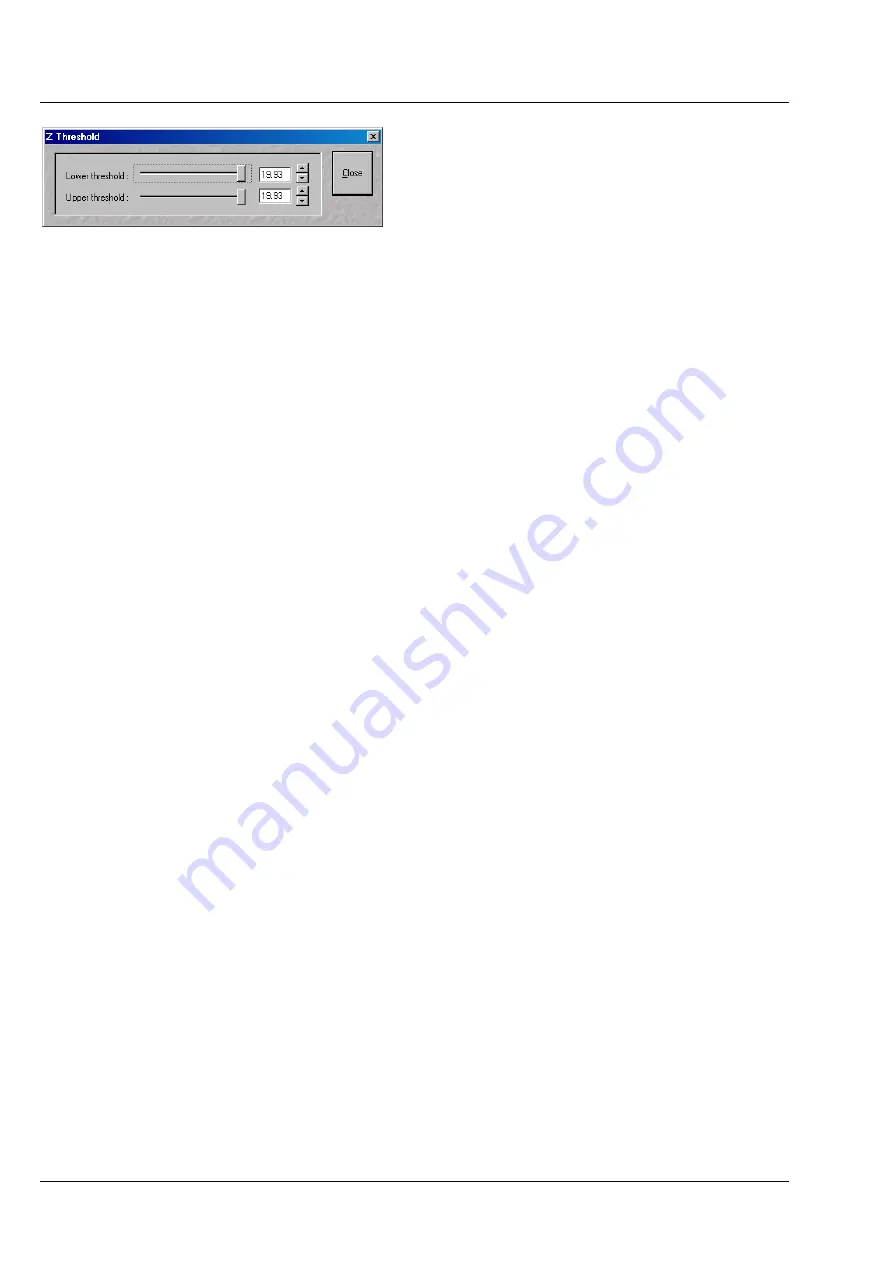
OPERATION IN EXPERT MODE
LSM 510
DuoScan
Carl Zeiss
Display and Analysis of Images
LSM 510 META
DuoScan
4-302
B 45-0021 e
03/06
Height threshold
Click on the
Height
button to calculate the
topography surface by using the lower and the
upper height thresholds for image display. Use of
this function is recommended to get rid of
unwanted peaks and valleys taken into account for
parameter calculation. All topographic data with
height values less or higher than the thresholds set
are ignored for the display and parameter
calculation. This threshold applies both for 2D as
well as for 3D topography display modes.
•
Click on the
Height
button to select the intensity thresholds for the surface generation. The
Z
Threshold
window appears.
•
Set the lower and upper intensity thresholds using the appropriate sliders.
•
Click on
Close
to close the
Z
Threshold
window.
Auto Z
By clicking on the
Auto Z
button the surface topography is displayed in the
Image Display
window in
that way that it is automatically normalized to the lowest and highest Z value of the 3D topography.
•
Click on the
Auto Z
button. The topography is automatically normalized with respect to the highest
and lowest Z value.
4.13.24.4 Processing
by
Filtering
(1) Topography
smoothing
The three buttons in the
Filter
button bar allow activation / deactivation of the filter functions for surface
smoothing.
None
button
No filter for input data.
Median / Gauss
/
Aver.
button
Smoothing of z data using a low-pass Median, Gauss or average filter.
Clicking on this button opens a selection box, where the number of
neighboring pixels to be used for filtering can be specified:
1
st
row: small smoothing via Median/Gauss filter (Median; 3 x 3; 5 x 5; 7 x 7)
2
nd
row: medium smoothing via Average (9 x 9; 11 x 11; 15 x 15)
3
rd
row: pronounced smoothing via Average (25 x 25; 35 x 35; 45 x 45)
Fig. 4-290
Z Threshold window












































