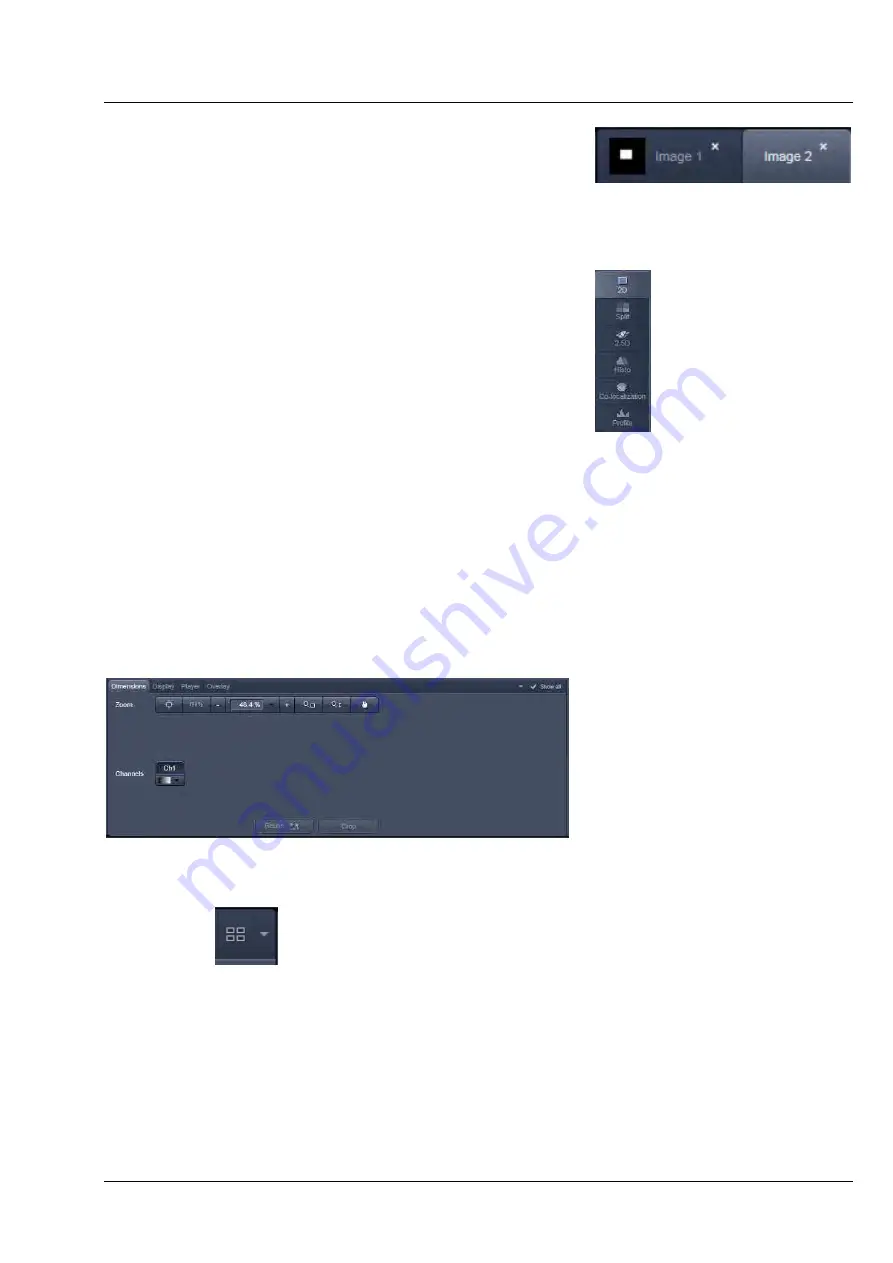
LSM 710 and LSM 780 INTRODUCTION TO THE SOFTWARE APPLICATION LAYOUT
Systems
Center Screen Area
Carl Zeiss
02/2010 M60-1-0025
e
39
Image tabs
For each opened image one image tab is shown in the header
of the actual container. Three modes can be selected using the
context menu of the
Center Screen Area
(see also section
Context Menu of the Center Screen Area
).
Image view tabs
Used to select one of the various image views (see also sections
2D View
to
Information View
).
Arrow down or arrow up button to hide or show the
image control area
Clicking on the arrow down button hides the image control
area and increases the image view field of all containers in
vertical direction for a larger image display. Clicking the arrow
up button shows the image area in all containers once again.
Image view controls
Activates one or more of the various image display and analysis functions (see also section
2D View
).
Image control area
Shows the tools of the selected image display or analysis functions.
Fig. 26
Image control area
Expose Mode
Changes the one image display to the Expose display. Clicking on one of the image headers changes
back to the one image display.
The main purpose of this function is to quickly find an image that might be only one of many open
images which are all represented by image tabs on the top. Especially if the image tabs are configured to
display only the image name
Fig. 24
Image tabs
Fig. 25
Image view tabs
















































