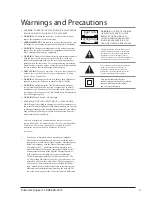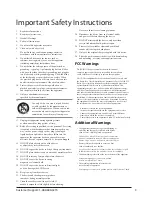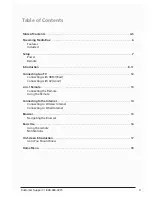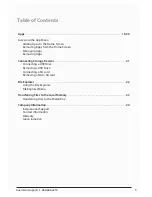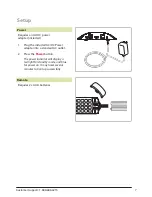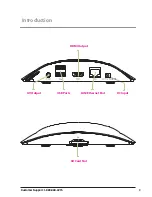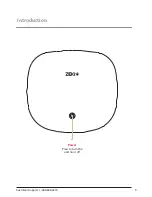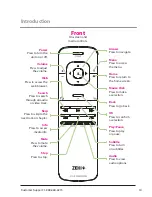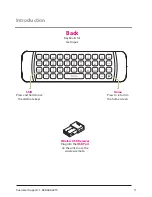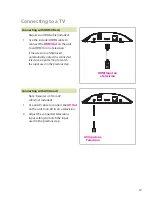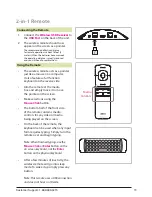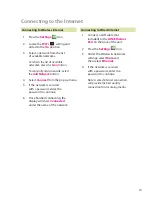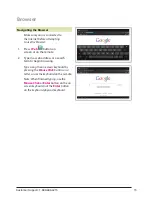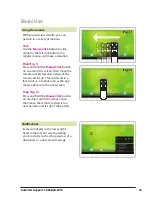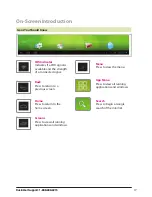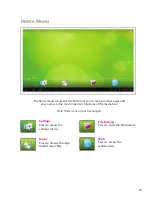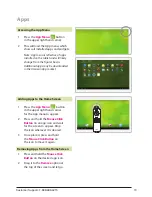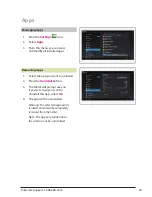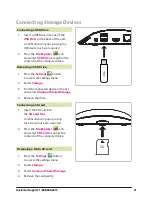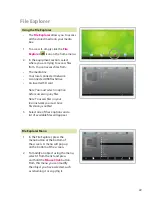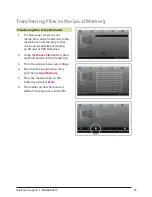Connecting to the Internet
1. Press the
Settings
Icon.
2. Locate the
Wi-Fi
setting and
slide it to the
On
position.
3. Select a network from the list
of available networks.
To refresh the list of available
networks, press the
Scan
button.
To manually add a network, select
the
Add Network
button.
4. Select
Connect
from the pop up menu.
5. If the network is secured
with a password, enter the
password to continue.
6. Once finished connecting, the
display will show
Connected
under the name of the network.
1. Connect a LAN cable (not
included) to the
LAN/Ethernet
Port
on the back of the unit.
2. Press the
Settings
Icon.
3. Under the Wireless & networks
settings, select
More
and
then select
Ethernet
.
4. If the network is secured
with a password, enter the
password to continue.
Note: A wired internet connection
will provide the best quality
connection for streaming media.
Connecting to Wireless Internet
Connecting to Wired Internet
14