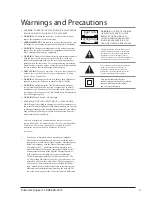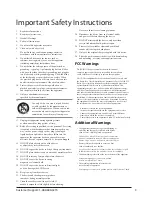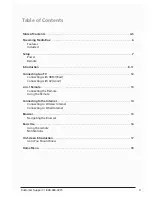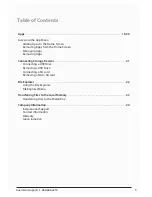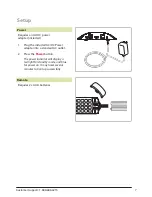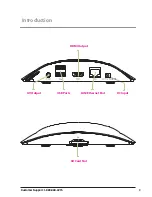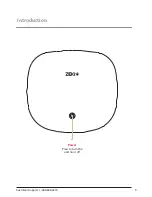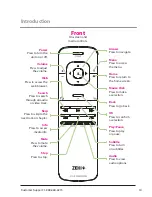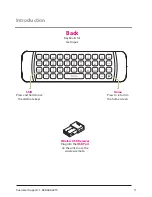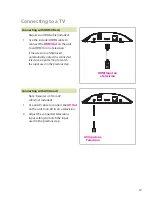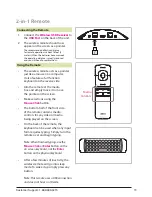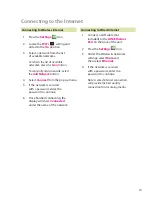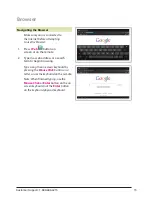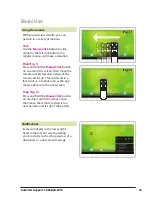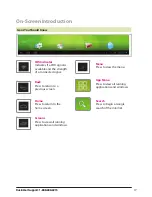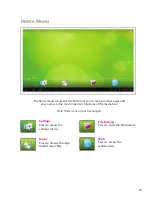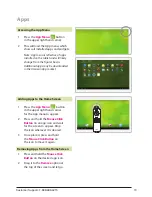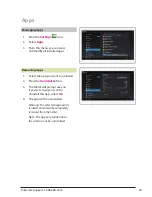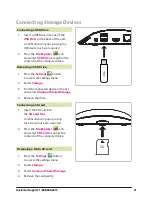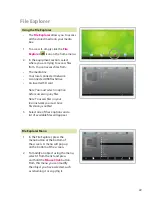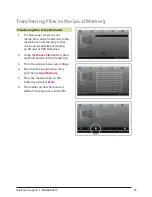Customer Support: 1-888-999-4215
16
With your wireless remote, you can
gesture in a variety of motions.
Click
Use the
Mouse Click
button to click,
similar to the left click button on a
regular mouse, and make a selection.
Flick (Fig. 1)
Press and hold the
Mouse Click
button
on an area of the screen, then move the
remote quickly toward an edge of the
screen and let go. This will result in a
fast scroll or in menus such as the app
menu, advance to the next screen.
Drag (Fig. 2)
Press and hold the
Mouse Click
button
on an object until it becomes active,
then move the remote to drag it to a
new position and let go of the button.
Using the remote
Basic Use
(Fig. 2)
(Fig. 1)
Items will display in the lower right
hand corner of your screen alerting
you to activity such as the progress of a
download, or a new email message.
Notifications
Customer Support: 1-888-999-4215
16