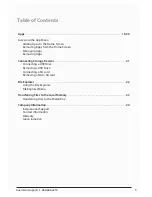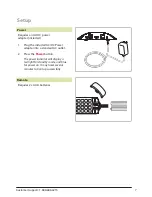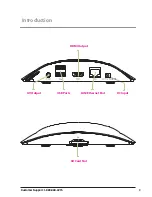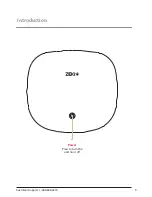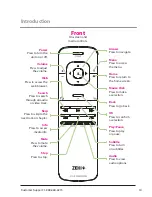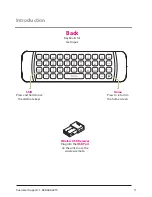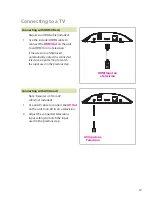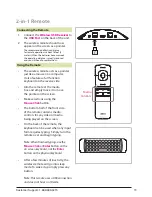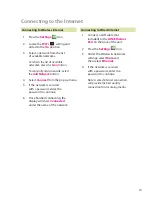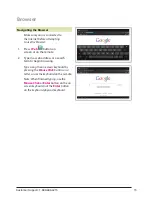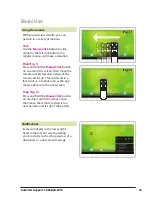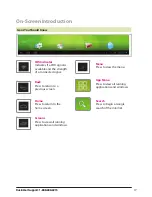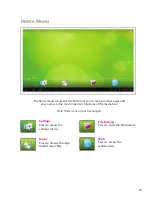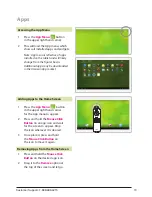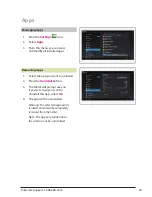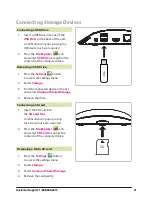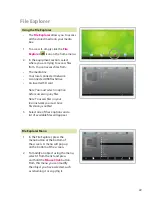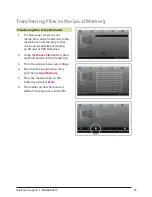Customer Support: 1-888-999-4215
19
1. Press the
App
Menu
button
in the upper right hand corner.
2. This will load the App menu, which
shows all installed apps and widgets.
Note: App menu is reflective of apps
installed on the tablet and will likely
change from the figure shown.
Additional apps may be downloaded
in the Amazon App market.
1. Press the
App
Menu
button
in the upper right hand corner
for the App menu to appear.
2. Press and hold the
Mouse Click
Button
on an app icon and wait
for the screen to appear. Drop
the icon wherever it is desired.
3. Once placed, press and hold
the
Mouse Click Button
on
the icon to move it again.
1. Press and hold the
Mouse Click
Button
on the desired app icon.
2. Drag it to the
Remove
option at
the top of the screen and let go.
Accessing the App Menu
Adding Apps to the Home Screen
Removing Apps from the Home Screen
Apps