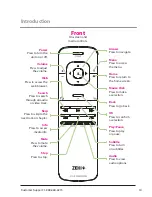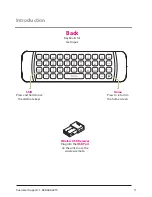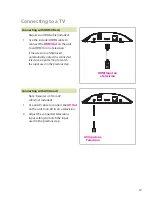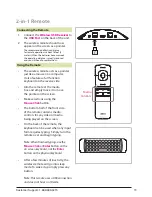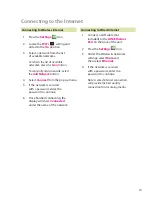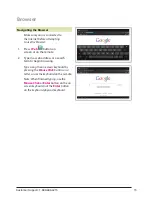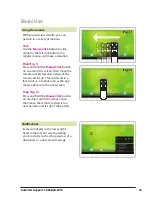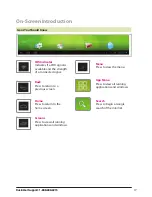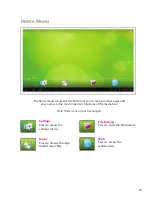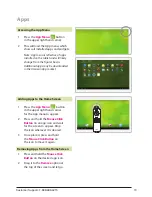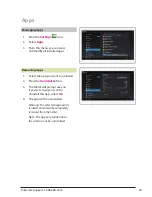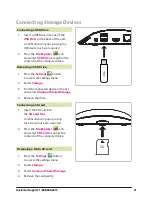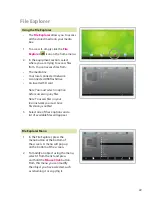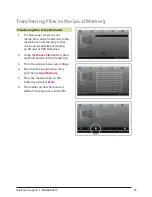Copyright © 2012 Digital Products International (DPI, Inc.) | All other trademarks appearing herein are
the property of their respective owners. Specifications are subject to change without notice
To download this User’s Guide in English,
Spanish, or French, or to get answers
to frequently asked questions, visit the
support section at www.zeki-tablet.com.
Para descargar este Manual del Usuario en
inglés, español y francés, o para obtener
respuestas a preguntas frecuentes, visite la
sección de apoyo en www.zeki-tablet.com.
Pour télécharger ce guide de l’utilisateur
en anglais, espagnol ou français, ou pour
obtenir des réponses à des questions
fréquemment posées, consultez la rubrique
d’assistance sur www.zekitablet.com.
Email Support:
prodinfo@dpiinc.com
Email Parts:
partsinfo@dpiinc.com
Phone Support:
1-888-999-4215
Website
: www.zekitablet.com
Green Initiative
International Support
Contact Information
Company Information
Environmental Commitment to ‘Protect
for Today and Sustain for Tomorrow’
On a continual basis DPI, Inc. is making
efforts to sustain the environment
and improve the recyclability of
its products and packaging.
Focusing on “protecting for today and
sustaining for tomorrow” DPI, Inc. has
committed to reducing packaging size,
increasing the usage of recyclable plastics,
and ensuring that packaging and manuals
are made with up to 85% recycled material.
In addition to material consideration, DPI,
Inc. has also focused on the finer details that
positively impact the environment such as
employing the usage of soy-based inks.
DPI, Inc. also ensures that the factories
that produce the company’s wide
variety of consumer electronics adhere
to environmentally friendly air and
water restrictions. This is yet another
example that every step of the way
DPI, Inc. is making efforts to lessen
any impact on the environment.
DPI, Inc. also engages in conversations
with Energy Star in order to ensure
that the consumer electronics being
produced meet high standards of energy
efficiency. The ultimate goal is keeping
energy costs for consumers low while
providing quality, feature-rich products.
Warranty
For Warranty Information and the
most up-to-date version of this User’s
Guide, go to: www.zekitablet.com