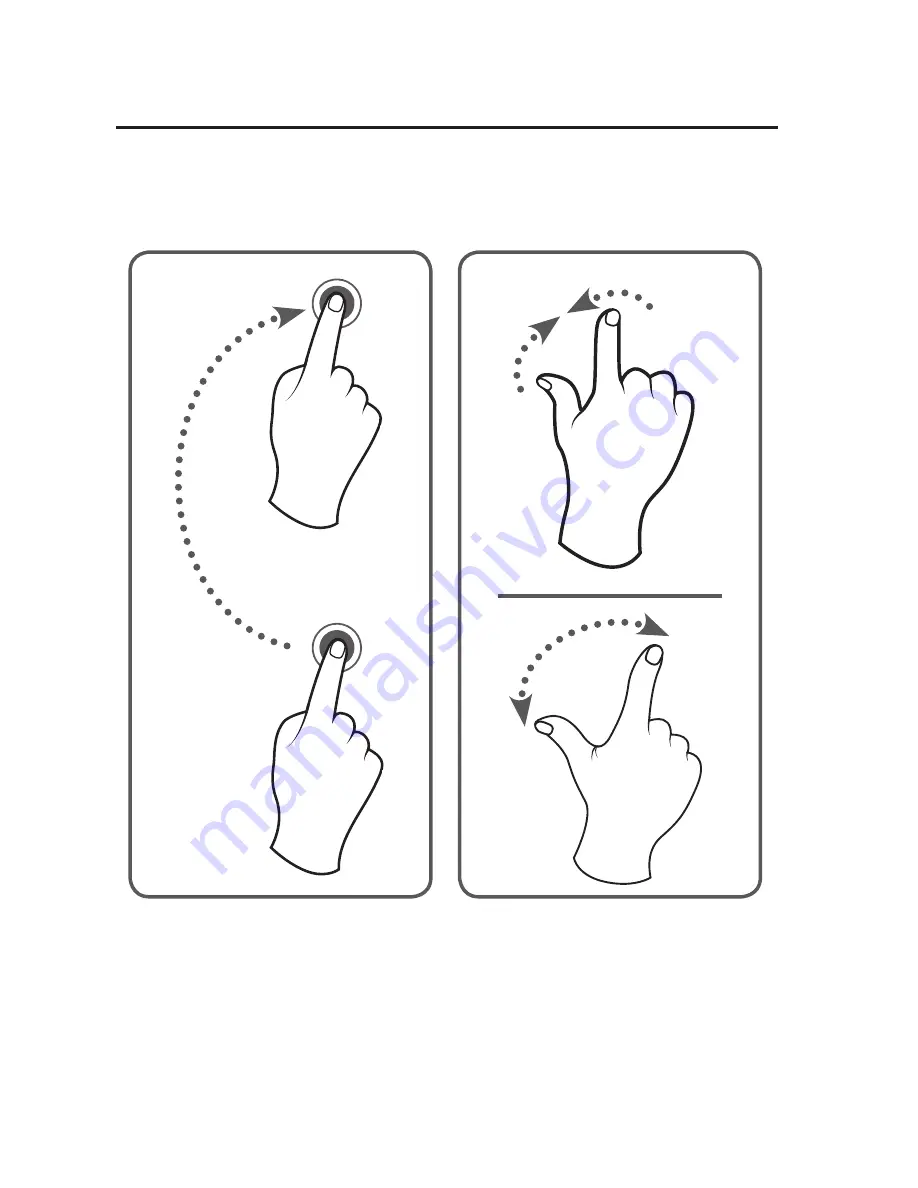Reviews:
No comments
Related manuals for TBQG838B

2012673e
Brand: E-Medic Pages: 28

CR8009B-DU
Brand: Crosley Pages: 9

SL-BTTB19
Brand: Sandstrom Pages: 20

NTMC17.0
Brand: NordicTrack Pages: 4

SL-7
Brand: Technics Pages: 17

B7-A2Z0-0032
Brand: Bartec Pages: 16

1 Xpression Carbon Classic
Brand: Pro-Ject Audio Systems Pages: 9

RCD822-B
Brand: Curtis Pages: 1

VisionPlate 60
Brand: Hitachi Pages: 39

TB-1
Brand: Hitachi Pages: 22

VisionPlate
Brand: Hitachi Pages: 61

TB-1
Brand: Hitachi Pages: 2

JTA-990
Brand: Jensen Pages: 31

LT7028
Brand: Curtis Pages: 44

Klu LT8036-B
Brand: Curtis Pages: 47

LT7029
Brand: Curtis Pages: 63

AT-LP60X
Brand: Audio Technica Pages: 12

AT-LP60XHP
Brand: Audio Technica Pages: 14