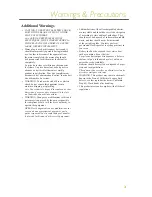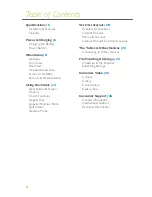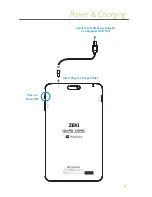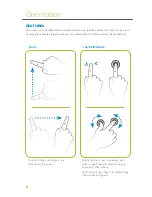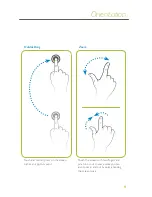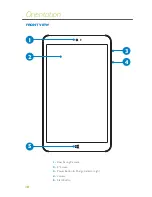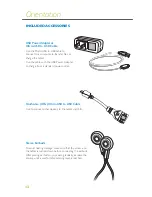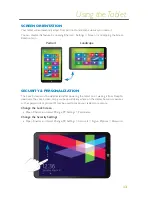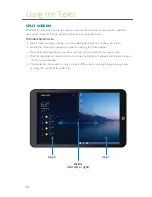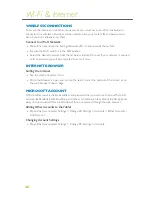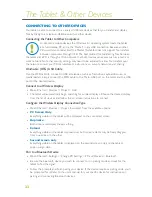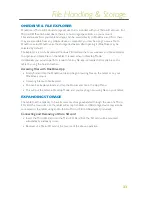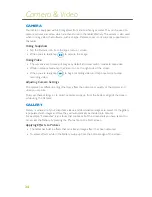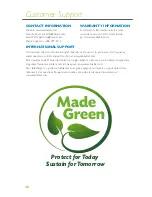16
APPS & TILES
Use Tiles to access apps installed on your tablet. Tiles can be configured in a number of different
ways. Live Tiles, like Weather or News, will display live information, or other streaming content,
from the internet. To open an app, simply tap its tile.
Opening the App Bar
»
From the left edge of the screen, drag right then back left again in a roughly circular motion.
The App bar will appear and displays all of your currently running apps.
Command Bar & Customizing Tiles
»
Drag the Command Bar up from the bottom of the screen, select the Tile on the screen you
wish to modify, and choose from the available options.
Grouping and Moving Tiles
»
To arrange tiles into groups, open the Command Bar and tap the Customize icon.
Tap the Unnamed Group icon that appears above the tiles. When the keyboard appears,
type in the name.
»
To move tiles within the group or on the screen, simply drag and drop them into any
position you like. If moving to a location already occupied by a tile, the two will switch places.
Closing Apps
»
In a running app, drag from the top of the screen to the bottom. When removing an app
from the Open Apps bar, drag an app out and down to the bottom of the main screen.
App Bar
Command Bar
Using the Tablet