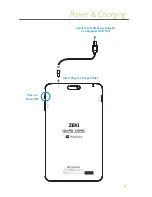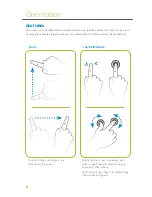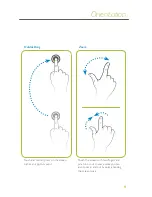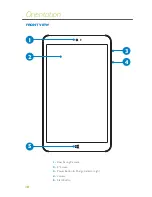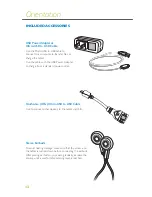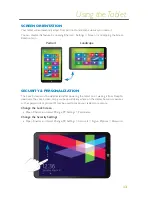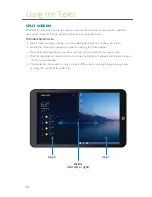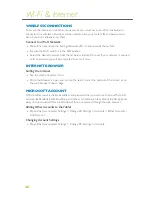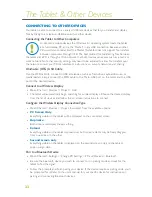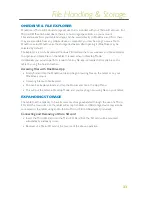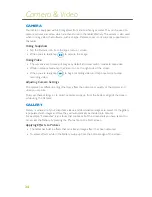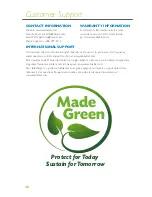20
Wi-Fi & Internet
WIRELESS CONNECTIONS
To access the internet or use other online services you must have your Wi-Fi enabled and
connected to a wireless network. It will be useful to have your router’s ID and password on
hand if you don’t already know them.
Connect to a Wi-Fi Network
»
Open Charms and tap the Settings/Networks/Wi-Fi icon towards the bottom.
»
Be sure the Wi-Fi switch is in the ON position.
»
Select the desired network from the list below, and tap Connect. If your network is secured
with a password, you will be prompted to enter it now.
INTERNET BROWSER
Surfing the Internet
»
Tap the Internet Explorer icon.
»
Once the Browser is open, you can tap the search bar at the bottom of the screen or on
the web browser’s search page.
MICROSOFT ACCOUNT
A Microsoft account is the email address and password that you will use to access Microsoft
services like Outlook Email, OneDrive, and others. Additionally, other email provider apps can
always be downloaded from the Windows Store, or accessed through the web browser.
Adding Other Accounts to the Tablet
»
Open Charms and select Settings > Change PC Settings > Accounts > Other Accounts >
Add Account
Changing Account Settings
»
Open Charms and select Settings > Change PC Settings > Accounts