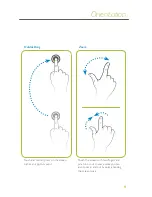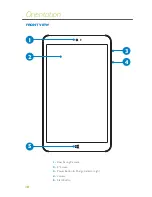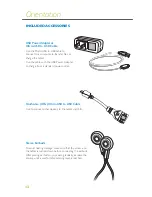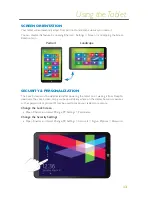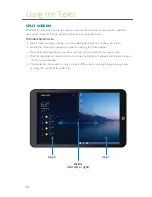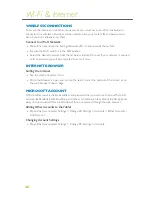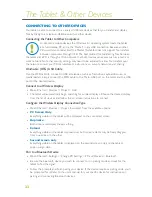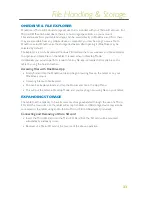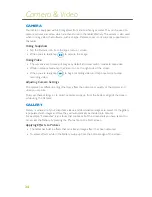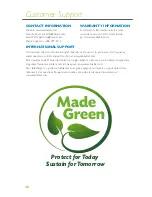23
ONEDRIVE & FILE EXPLORER
OneDrive is Microsoft’s cloud storage service that is included with your Microsoft account. For
Microsoft Office 365 subscribers, there are no storage space limits on your account.
Files and media from your tablet and apps can be saved directly to OneDrive, and from there
they are accessible from any mobile device or computer you may be using. To save a file to
OneDrive, select OneDrive as the storage destination after opening it (OneDrive may be
selected by default).
File Explorer is a more traditional Windows PC interface that uses windows and file directories
to organize and place files on the tablet. It is used when in Desktop Mode.
Additionally, you can also perform a search for any file, app, or media that maybe be on the
tablet by using the Search function.
Accessing Files with OneDrive App
»
Simply find and tap the OneDrive tile and begin browsing files on the tablet or on your
OneDrive account.
»
Accessing Files with File Explorer
»
To open File Explorer, locate and tap the Documents tile in the App Menu.
»
This will put the tablet in Desktop Mode, and you may begin browsing files on your tablet.
EXPANDING STORAGE
The tablet has the capacity to have its memory storage expanded through the use of a Micro
SD card. The maximum size the tablet will accept is 32GB. A USB storage device may also be
connected to the tablet using an On-the-Go Micro-USB to USB adapter (included).
Connecting and Removing a Micro SD card
»
Insert the Micro SD Card into the Micro SD Card Slot. The SD card will be mounted
automatically and ready to use.
»
Removal of a Micro-SD card is the reverse of the above operation.
File Handling & Storage