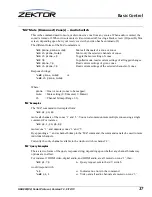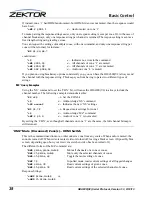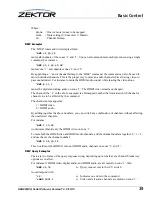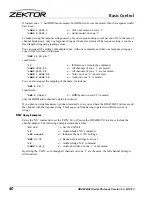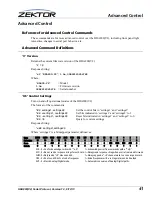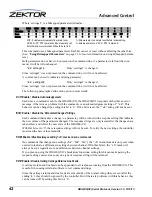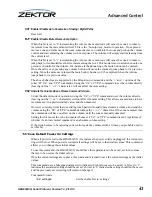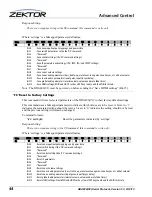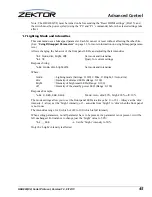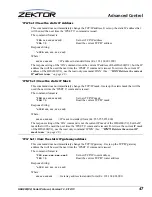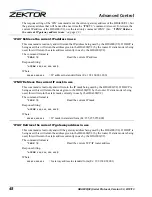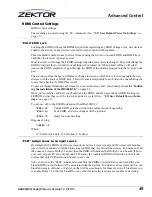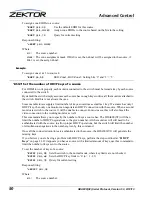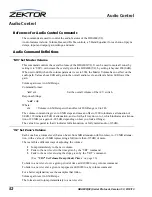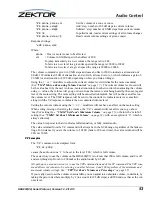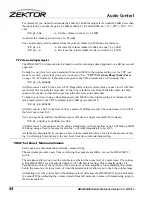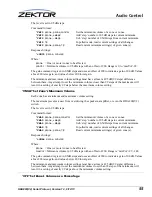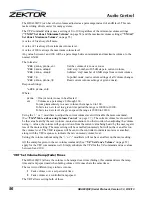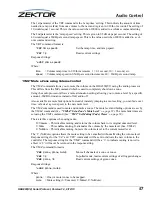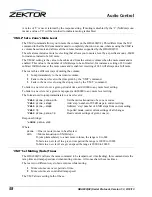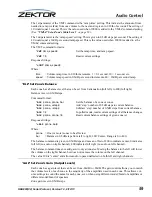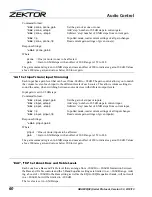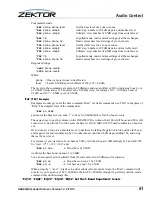46
HDA800(V2) Serial Protocol, Version 1.3, 9/12/13
Advanced Control
TCP/IP Control
The HDA800(V2) can use DHCP to negotiate an address with a router, or it can be programmed to use
a static IP address.
The ‘IPSET’ command is used to switch between the two modes. ‘IPSET 0’ indicates a static address,
and ‘IPSET 1’ indicates a DHCP negotiated address.
To set a new static IP address, first issue the ‘IPA’, ‘IPM’ and ‘IPG’, commands to setup the IP address,
IP mask, and IP gateway, respectively. Then issue the ‘IPSET 0’ command.
‘IPSET’ Set the IP operation mode, DHCP or STATIC
This command is used to set the TCP/IP operating mode of the HDA800(V2). It allows you to choose
between DHCP and Static IP address operations.
When set to the DHCP, the HDA800(V2) will negotiate an IP address, IP mask, and gateway address
(the address of the router), using DHCP.
When set to Static mode, the IP address, IP mask, and gateway address, given by the ‘IPA’, ‘IPM’ and
‘IPG’ commands will be used.
You can easily switch between the two modes without losing the static address setting. In other words
when switching to DHCP a new IP address values will be obtained from the router, but the static IP
address values of the ‘IPA’, ‘IPM’ and ‘IPG’ commands are not lost, and when returning to static
mode, these settings do not need to be resent.
The command format is:
^IPSET
mode
$
Set new TCP/IP operating mode
^IPSET ?$
Read the current TCP/IP operating mode
Response String:
^=IPSET
mode
$
Where:
mode
= Current operating mode. 0=Static, 1=DHCP.
To change the static IP address the ‘IPSET 0’ form of this command must be issued. This is true even
if you are already operating in the static mode. For instance if your static address is 192.168.1.200 and
you wish to change it to 192.168.1.201, you must first issue a ‘IPA’ command and then reissue the
‘IPSET 0’ command:
^IPA 192,168,1,201$
Set the new static address
^IPSET 0$
Tell the
HDA800(V2)
to use the new static address
Summary of Contents for HDA800
Page 1: ...HDMI Matrix Switches HDA800 HDA800 V2 User Guide ...
Page 2: ......