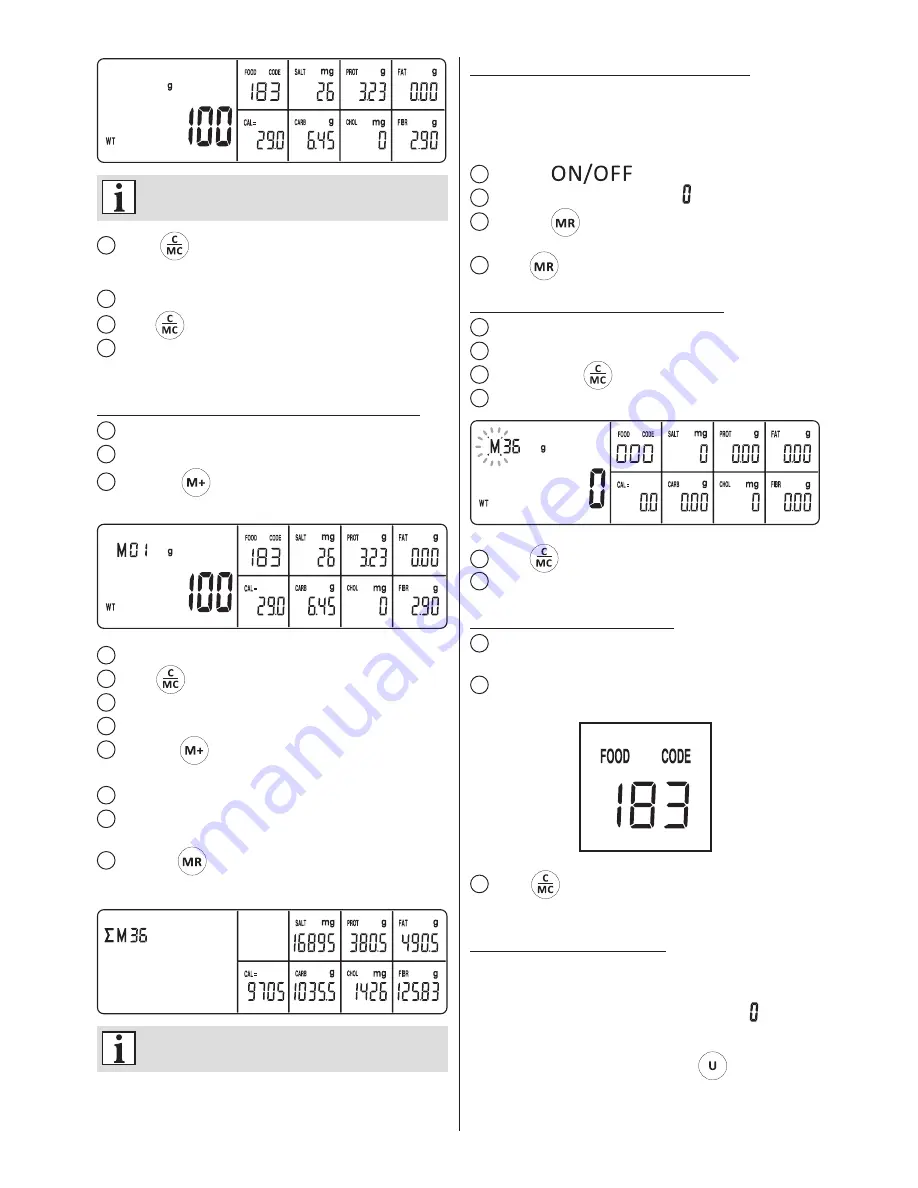
116
ZKS18000-001_v02
Nutritional value is corrected as you add more
products.
4
Press
, to change the current food code of the
weighted product, then enter the new code.
5
Remove the weighted product from the weighing plate.
6
Press
to clear the product code.
7
Follow the above procedure to check the nutritional
value of the other products.
STORING NUTRITIONAL VALUES IN MEMORY
1
Place the product on the scale.
2
Enter the food code of the weighted product
3
Press the
, button to store the selected nutritional
value of the first of the weighed products.
4
Remove the weighted product from the weighing plate.
5
Press
to clear the product code.
6
Place another product on the weighing plate.
7
Enter the food code of the weighted product.
8
Press the
, again to add the nutritional value of the
second product.
9
Remove the weighted product from the weighing plate.
10
In order to add next nutritional values of products pro
-
ceed as above.
11
Press the
, button to see the total nutritional value of
all stored products.
The appliance can memorize up to 99 nutri
-
tional values.
VIEWING VALUES STORED IN MEMORY
Every time you turn the scale off, the stored nutritional values
are saved in the memory of the applianc
When you turn the scale on back again, you can view the
values stored last.
1
Press the
, button to turn the appliance on.
2
Wait for the display to show the “ ” value.
3
Press the
, button to see the total nutritional value of
all stored products.
4
Press
button to return to the weighing mode.
DELETING VALUES FROM MEMORY
1
Set weighing mode.
2
Make sure that the food code display indicates 000.
3
Press and hold
for 2 seconds.
4
The “
M”
symbol flashes on the display.
5
Press
again to clear the memory.
6
Press any button to save the value in memory.
CHANGING PRODUCT CODE
1
Find the code of the weighed product on the product list
attached to this manual.
2
Enter a 3-digit product code from the numerical key
-
board.
3
Press
, to change the entered product code. Then
enter a new value.
SELECTING WEIGHT UNITS
The appliance is equipped with a weight unit selection func
-
tion.
The weight unit may be changed when the
“
”, value is
shown on the display, as well as after the weighing is done.
In order to change the unit press the
button continu-
ously until the desired unit is displayed.
Summary of Contents for ZKS18000
Page 72: ...72 ZKS18000 001_v02 g g mg g mg g...
Page 73: ...73 ZKS18000 001_v02 99 1 2 6 1 2 3 WT 4 5 6 7 8 2 1 2...
Page 74: ...74 ZKS18000 001_v02 3 4 5 6 7 1 2 3 4 5 6 7 8 9 10 99 1 2 3 4 1 2 000 3 2 4 M 5 6 1 2...
Page 75: ...75 ZKS18000 001_v02 3 1 2 3 4 1 6 1 6 2 AAA 1 5 3 6 5000 5 1000...
Page 76: ...76 ZKS18000 001_v02 K PE...
Page 86: ...86 ZKS18000 001_v02 kcal...
Page 87: ...87 ZKS18000 001_v02 99 1 2 6 1 2 3 WT 4 5 6 7 8 2 1 2...
Page 88: ...88 ZKS18000 001_v02 3 4 5 6 7 1 2 3 4 5 6 7 8 9 10 11 99 1 2 3 4 1 2 000 3 2 4 M 5 6 1 2...
Page 89: ...89 ZKS18000 001_v02 3 1 2 3 4 1 6 1 6 2 1 5 3 6 5000 5 1000...
Page 90: ...90 ZKS18000 001_v02...
Page 100: ...100 ZKS18000 001_v02...
Page 101: ...101 ZKS18000 001_v02 99 1 2 6 1 2 3 WT 4 5 6 7 8 2 1 2...
Page 102: ...102 ZKS18000 001_v02 3 4 5 6 7 1 2 3 4 5 6 7 8 9 10 11 99 1 2 3 4 1 2 000 3 2 4 M 5 6 1 2 3 J...
Page 103: ...103 ZKS18000 001_v02 1 2 3 4 1 6 1 6 2 AAA 1 5 3 6 5000 5 1000...
Page 104: ...104 ZKS18000 001_v02 PE 26663 19848 5 40 1 15150...
Page 126: ...ZKS18000 001_v02 Notes...
Page 127: ...ZKS18000 001_v02 Notes...













































