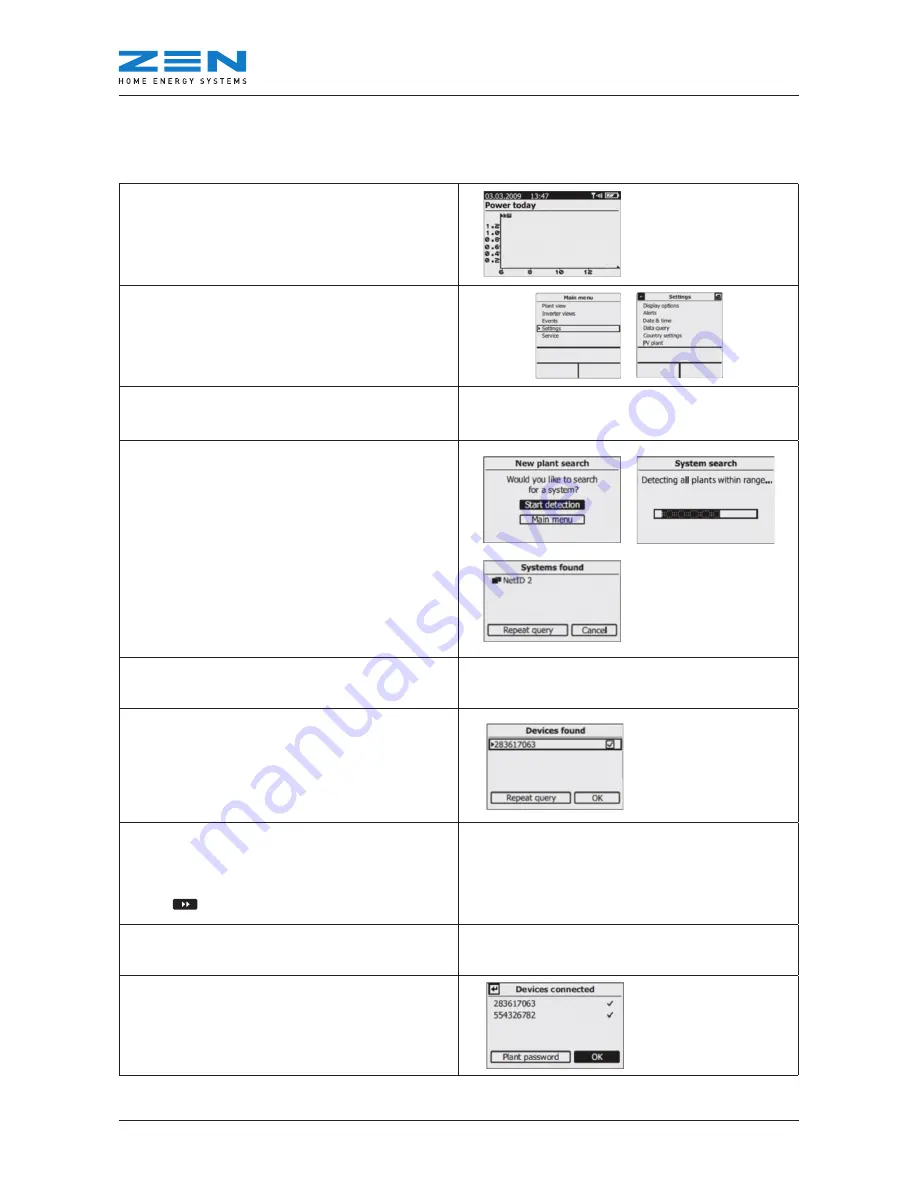
ZEN In-Home Monitor Reference Guide
© 2012 ZEN Technologies (Power and Energy) Pty Ltd
8
5.2 Version C1, E1 Monitor
• Click to turn on Monitor (if in power-saving mode)
• Power Today Screen will appear
• Click to open
Main Menu
screen
• Scroll downwards to
Settings
• Click
Settings
• Scroll downwards to
PV Plant
(Bottom of list)
• Click
PV Plant
• Scroll downwards to
New plant search
(2nd down on list)
• Click
New plant search
PV Plant Screen will appear
(similar in appearance to above screens)
• Scroll downwards until
Start Detection
box
is highlighted in black
• Click
Start Detection
• Wait -
Detecting all plants within range…
(If
Detecting all systems within range…
appears instead
of plants please go back to Section Version A1, D1 Monitor)
• If detection failed appears please move closer to the
inverter if necessary.
•
Plants found
menu will appear and should read
NetID
followed by a number (If detection failed appears ensure
you are within a couple of meters of the inverter and move
closer if necessary and retry connection)
• Click
NetID
• Wait -
Establishing Connection to the plant with the
following NetID
scroll bar will appear
Establishing connection screen with scroll bar.
•
Devices found
menu will appear
• Scroll down to
OK
so box is highlighted in black
• Click
OK
•
Data Administration
Screen will appear
• Completely re-collect all data?
• Scroll down to empty box and click so tick appears in box
• Scroll down to Arrow key so the box is highlighted in black
• Click
Data Administration
Screen will appear which asks if you
want to Completely re-collect all data?
• Wait -
Establishing Connection to the Devices
scroll bar will appear
Establishing Connection to the Devices
•
Devices Connected
menu will appear (Note: System
Password is not required)
•
OK
will all ready be highlighted
• Click
OK
























