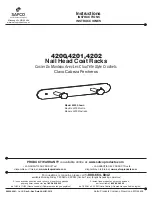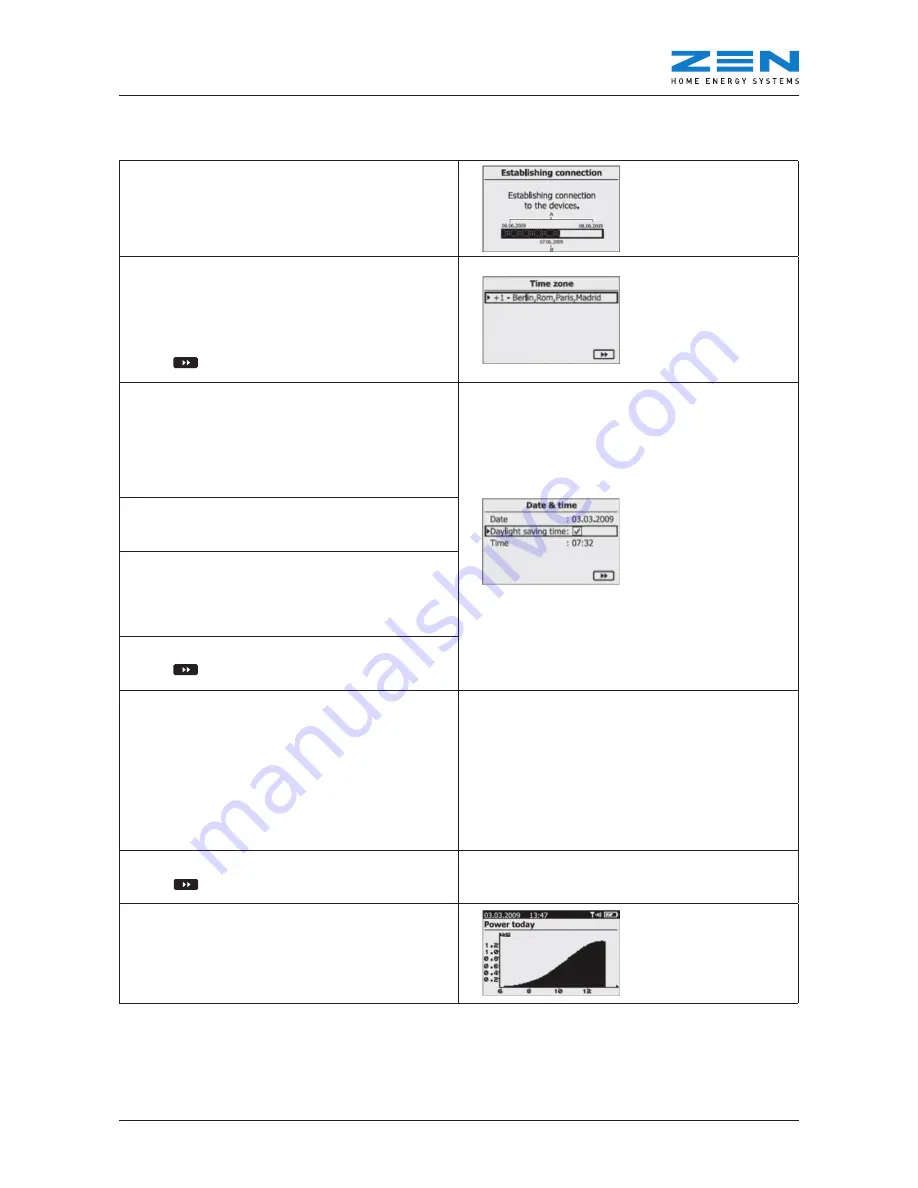
ZEN In-Home Monitor Reference Guide
© 2012 ZEN Technologies (Power and Energy) Pty Ltd
9
• Wait -
Establishing Connection scroll bar will appear
this time with dates (Note: This section may take some time
for the system data to load again especially if the monitor
has been disconnected for a period of time)
• Time Zone – Click on the Time Zone so it highlights in black
and Scroll away from you until you come to +10 Canberra,
Melbourne, Sydney and then click the button in to set (box
will un highlight) (Note: This is the only Australian Time
Zone available)
• Scroll down to Arrow key so the box is highlighted in black
• Click
• Date & Time
• Click on Date, this will highlight the day and
scroll to the correct day
• Click once to select month and scroll to the correct month
• Click once to select year and scroll to the correct year
• Click once to un highlight Date
• Scroll down to Daylight Saving Time
• Click once to select Daylight savings – tick will appear
• Scroll down to Time and click, this will highlight the hour
• Scroll to correct hour
• Click once to select minute and scroll to correct minute
• Click once to un highlight Time
• Scroll down to Arrow key so the box is highlighted in black
• Click
• Plant Power Screen
• Enter the
Plant power in kWp
• Enter kW size of system using the following steps: (panel
size x number of panels divide 1000. E.g. 190W x 10 panels
= 1900W. Divide by 1000 = 1.9kW)
• Scroll to change highlighted number
• Click to move to next number (number should look like
: 001.90
for a 1.9kW system)
• When you reach last number, click once to set
• Scroll down to Arrow key so the box is highlighted in black
• Click
•
Power Today
Screen should now be showing information in
the graph and E-Today sections.