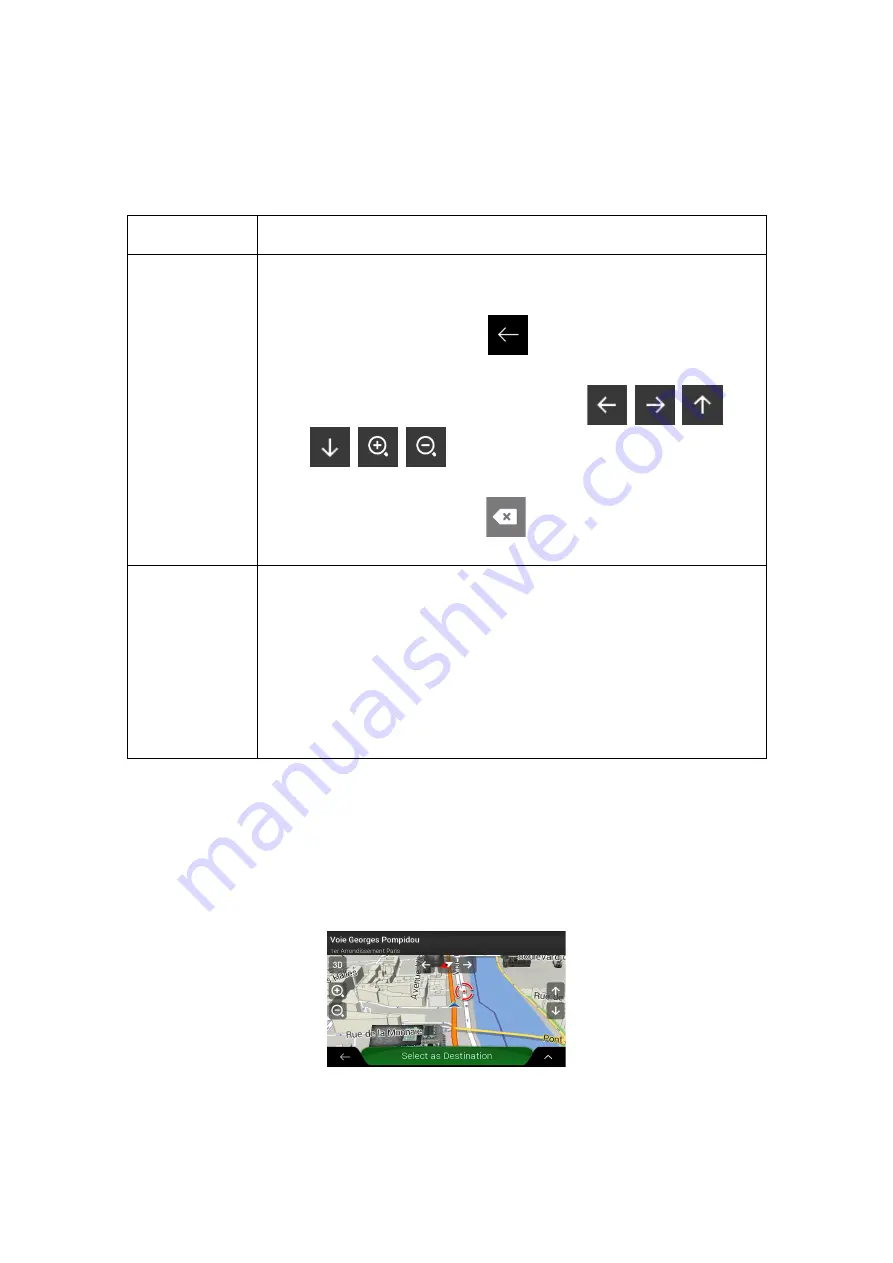
10
1.2.4 Using touch gestures
You usually need to tap the screen only once. However, some useful features can be
accessed with other gestures. See the table below.
Action
Function
Tapping and
holding the
screen
Tap and keep pressing the following buttons to reach extra functions:
•
Tap and hold the following button on list and menu screens to
show the Navigation view:
.
•
Tap and hold any of the following buttons on the Navigation view to
rotate, tilt, or scale the map continuously:
,
,
,
,
,
.
•
Tap and hold the following button on keyboard screens to quickly
delete several characters:
.
Dragging
Drag the screen in the following cases:
•
To move the handle on a slider.
•
To scroll a list: grab the list anywhere and slide your finger up or
down. Depending on the speed of the sliding, the list scrolls faster
or slower, only a bit or till the end.
•
To move the map in map browsing mode: grab the map, and move
it in the desired direction.
1.2.5 Manipulating the map
If you tap the map anywhere during navigation, the map stops following the current position
(the blue arrow is not locked in a fix position on the screen anymore) and control buttons
appear to help you modify the map view.











































