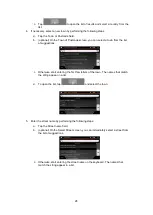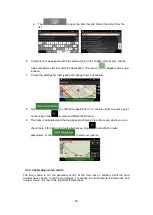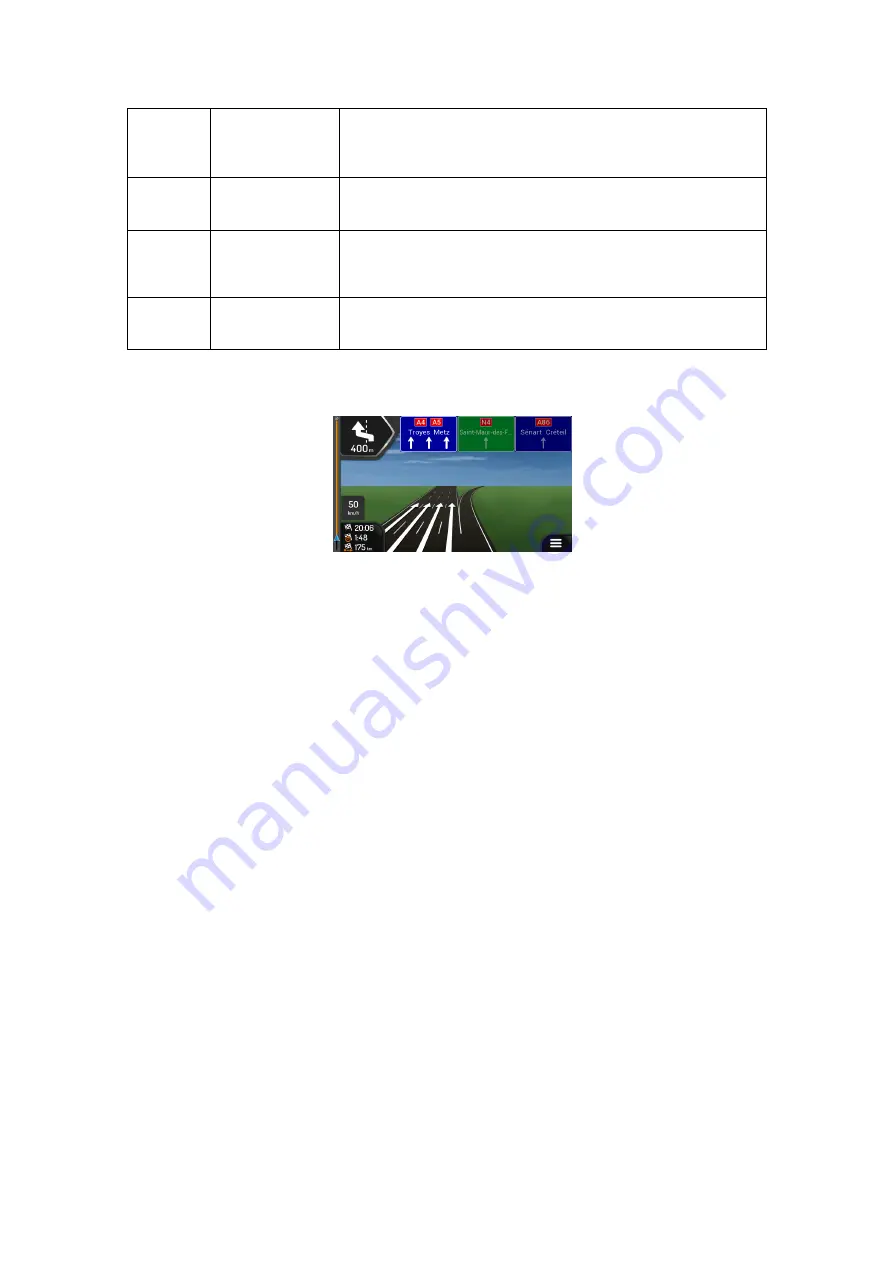
14
14
Motorway
services
By tapping it, you can check the details of the next few
service stations (petrol stations, restaurants) when travelling
on a motorway. See page 18.
15
Navigation
menu
By tapping it, you can open the Navigation menu, where you
can reach other parts of Z-EMAP50.
16
Street name
It shows the current street name. By tapping it, you can open
the Where Am I screen. See page 64.
17
3D objects
They display hills, mountains, roads, landmarks, and
buildings in 3D.
If you are approaching a motorway exit or a complex intersection and the needed information
exists, the map is replaced with a 3D view of the junction. See page 18.
1.3.1 Streets and roads
Z-EMAP50 shows the streets similarly to paper road maps. Their width and colours
correspond to their importance; you can easily tell a motorway from a small street.
1.3.2 GPS position markers
When your GPS position is available, Z-EMAP50 marks your current position. By default, this
marker is a blue arrow. The dot near the arrow shows the GPS position as perceived by the
GPS receiver.
When on-road navigation is selected, the current position marker may not show your exact
GPS position and heading. If roads are near, it is aligned to the nearest road to eliminate GPS
position errors, and the direction of the icon is aligned to the direction of the road.
If you select off-road navigation, the current position marker is at your exact GPS position.
The direction of the icon shows your current heading.