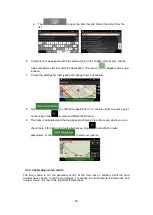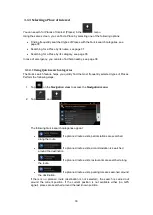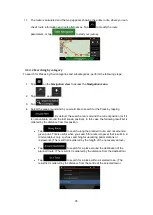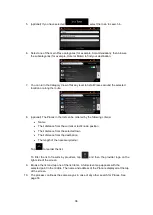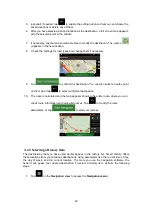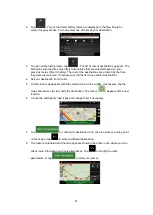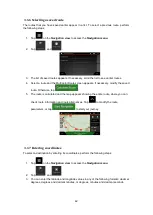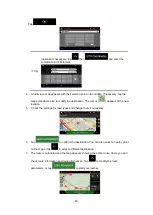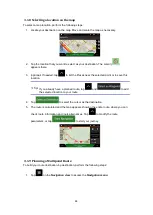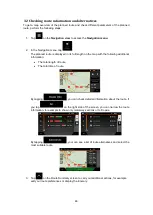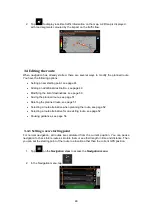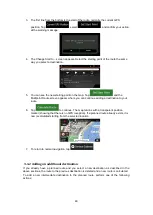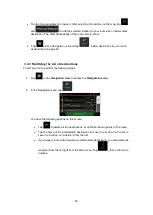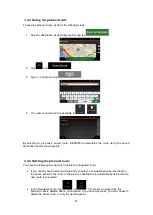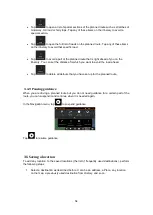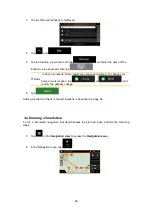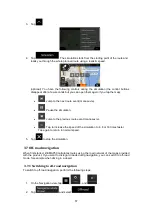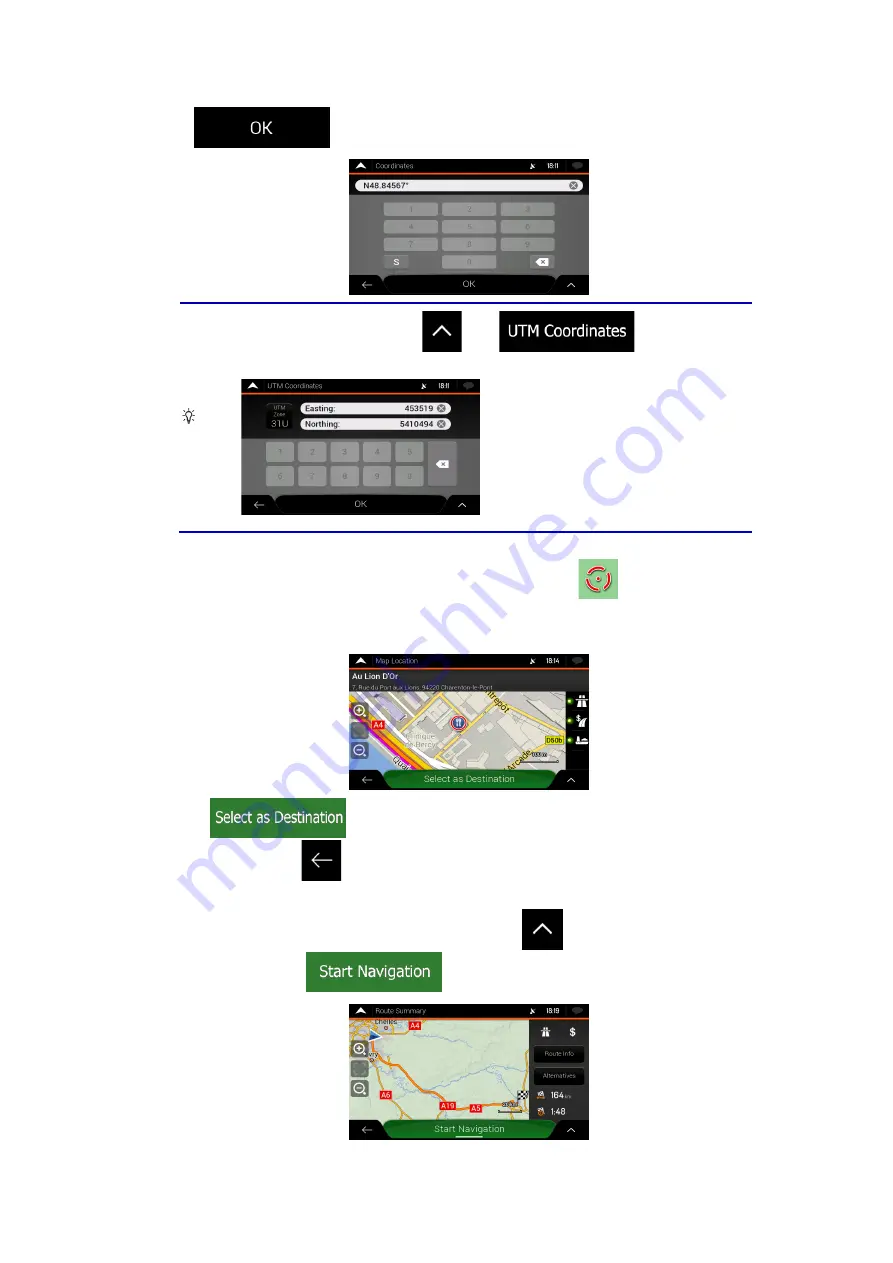
43
Tap
.
Tip!
(optional) If necessary, tap
then
and enter the
coordinate in UTM format.
4. A full screen map appears with the selected point in the middle. If necessary, tap the
map somewhere else to modify the destination. The cursor (
) appears at the new
location.
5. Check the settings for road types and change them if necessary.
6. Tap
to confirm the destination. You can also select a nearby point
on the map or tap
to select a different destination.
7. The route is calculated and the map appears showing the entire route, where you can
check route information and route alternatives. Tap
to modify the route
parameters, or tap
to start your journey.