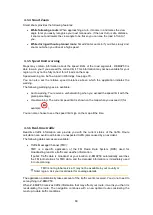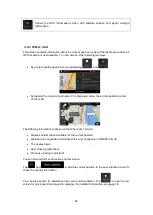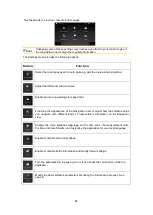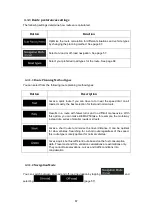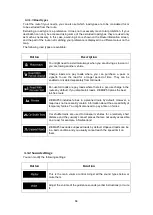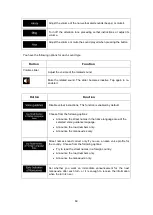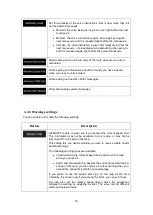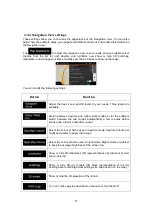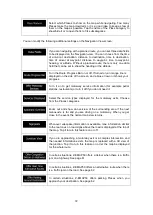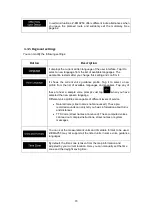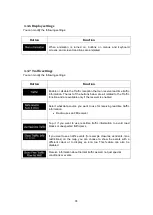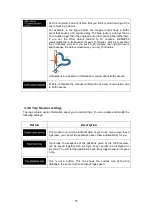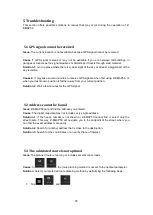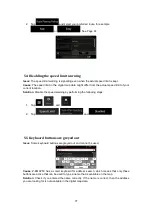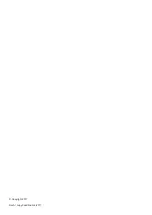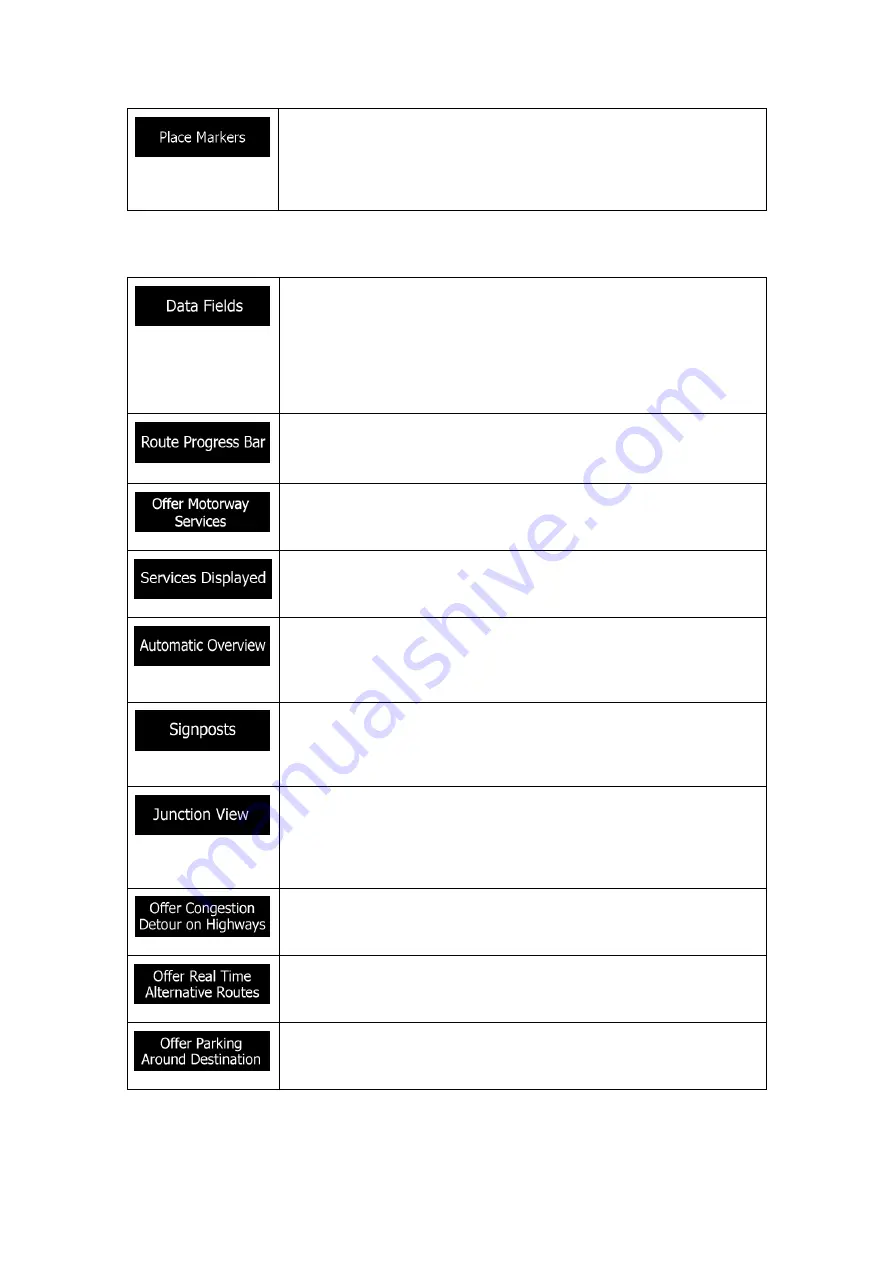
72
Select which Places to show on the map while navigating. Too many
Places make the map crowded so it is a good idea to keep as few of
them on the map as possible. Tap the name of the Place category to
show/hide it or to open the list of its subcategories.
You can modify the following additional settings on the Navigation View screen:
If you are navigating with a planned route, you can set three data fields
to be displayed on the Navigation view. You can choose from the time
of arrival at destination, distance to destination, time to destination,
time of arrival at waypoint, distance to waypoint, time to waypoint,
heading, or altitude. Without a planned route, there is only one data
field that can be set to show the heading or the altitude.
Turn the Route Progress Bar on or off. If turned on, an orange line is
displayed on the side of the screen, and a blue arrow on it shows your
progress.
Turn it on to get motorway service information (for example petrol
stations, restaurants) or turn it off if you do not need it.
Select the service types displayed for the motorway exits. Choose
from the Places categories.
Zoom out and show an overview of the surrounding area if the next
manoeuvre is far and you are driving on a motorway. When you get
close to the event, the normal map view returns.
Whenever adequate information is available, lane information similar
to the real ones on road signs above the road is displayed at the top of
the map. Tap it to turn this feature on or off.
If you are approaching a motorway exit or a complex intersection and
the needed information exists, the map is replaced with a 3D view of
the junction. Tap it to turn this feature on or let the map be displayed
for the whole route.
In certain situations, Z-EMAP50 offers a detour when there is a traffic
jam on a highway. See page 61.
In certain situations, Z-EMAP50 offers an alternative route when there
is a traffic jam on the road. See page 62.
In certain situations, Z-EMAP50 offers parking Places when you
approach your destination. See page 62.