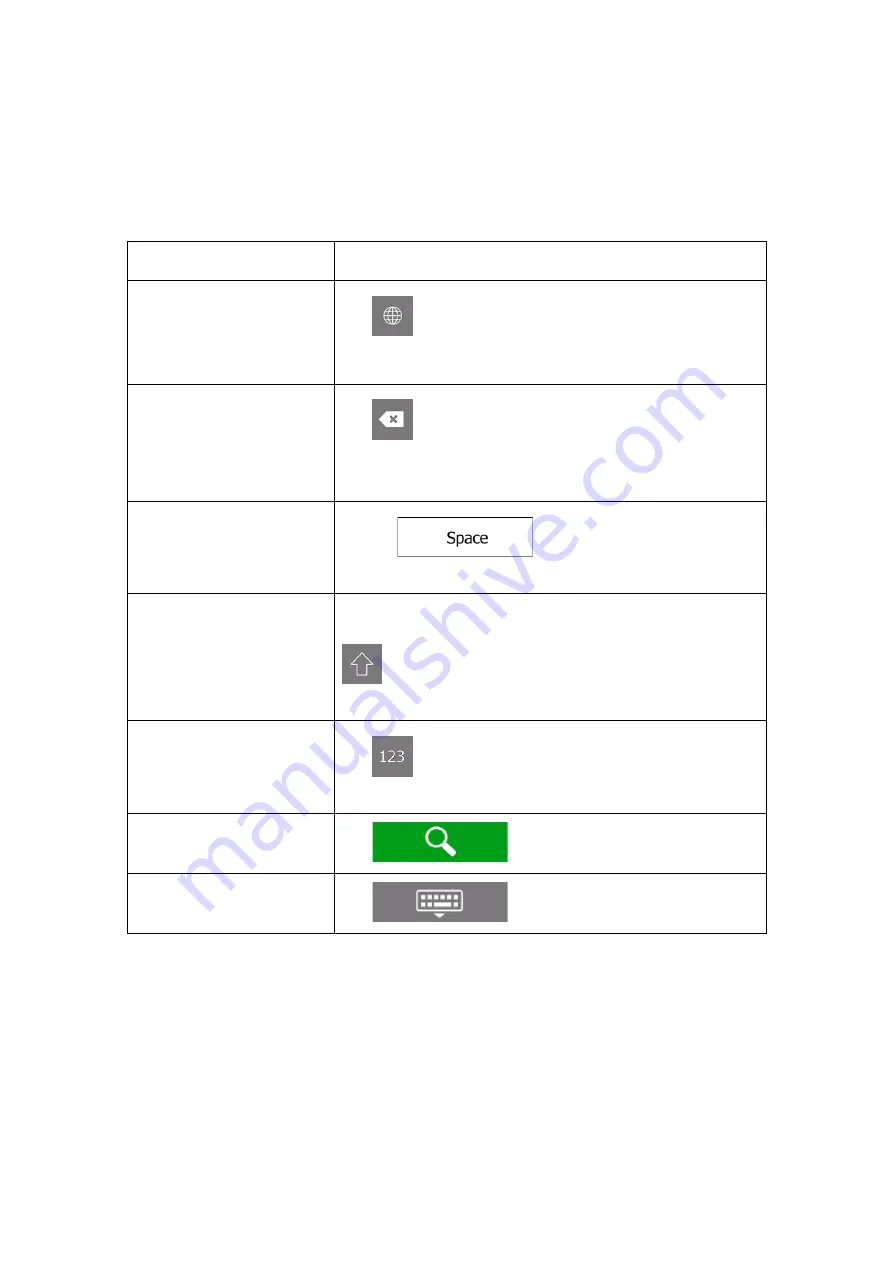
9
1.2.3 Using the keyboard
You can type with your fingertips on the screen keyboards and you can switch between
various keyboard layouts, for example English, Greek or numerical. Only those keyboard
buttons are active that can be used to type a name that is available on the map. The other
keys are greyed out.
Action
Function
Switching to another
keyboard layout, for
example from an English
keyboard to a Greek
keyboard
Tap
and select the new keyboard layout from the list.
Correcting your entry on the
keyboard
Tap
to remove the unnecessary character(s).
Tap and hold the button to delete several characters or the
entire input string.
Entering a space, for
example between a first
name and a family name or
in multi-word street names
Tap the
button at the bottom centre of the
screen.
Entering upper and lower
case letters
By default, when entering a text, the first character appears in
upper case while the rest of the text is in lower case. Tap
to enter an upper case letter or tap it twice to turn on
Caps Lock. Tap again to use lower case letters.
Entering numbers and
symbols
Tap
to switch to a keyboard offering numbers and
symbols.
Starting a search for a
keyboard entry
Tap
.
Hiding the keyboard
Tap
.










































