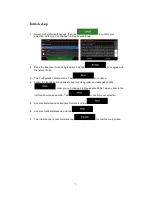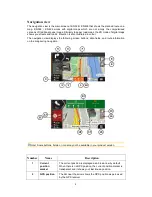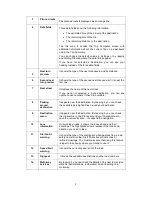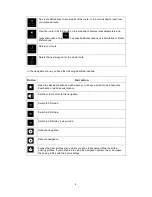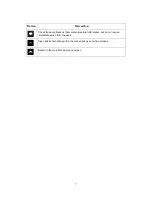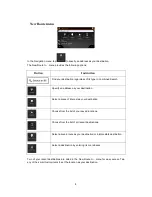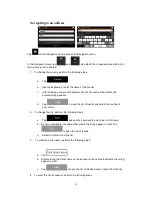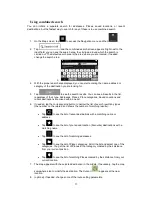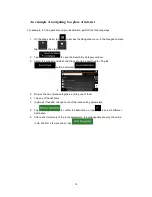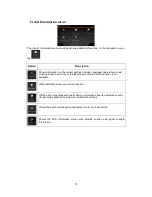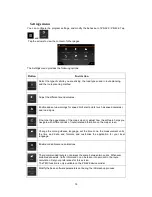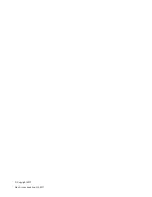2
Navigation view
The navigation view is the main screen of Z-N326 / Z-N426 that shows the planned route on a
map. Z-N326 / Z-N426 works with digital maps which are not simply the computerised
versions of traditional paper maps. Similarly to paper road maps, the 2D mode of digital maps
shows you streets and roads. Elevation is also illustrated in colour.
The navigation view displays the following screen buttons, data fields, and route information
on the map during navigation:
Note! Some buttons, fields, or icons may not be available in your product version.
Number
Name
Description
1
Current
position
marker
The current position is displayed as a blue arrow by default.
When there is no GPS position, the current position marker is
transparent and it shows your last known position.
2
GPS position
The dot near the arrow shows the GPS position as perceived
by the GPS receiver.