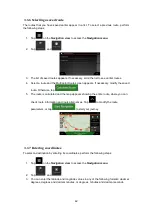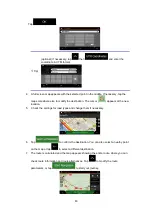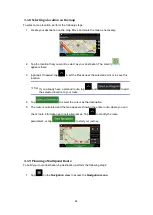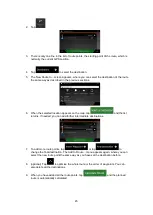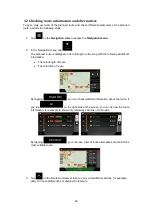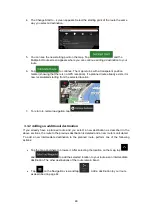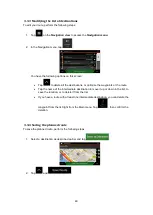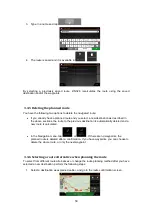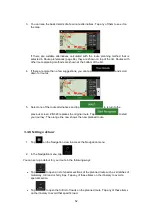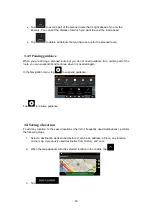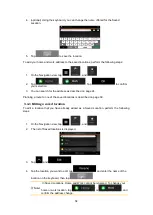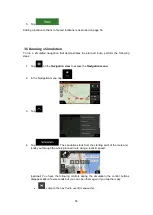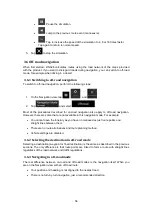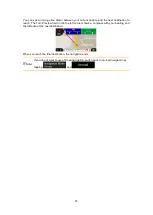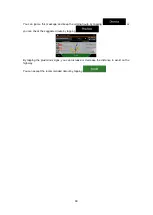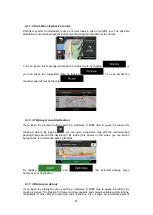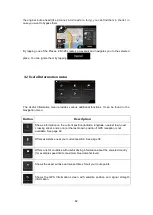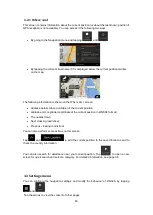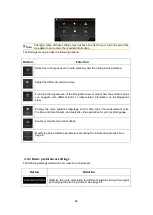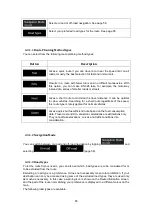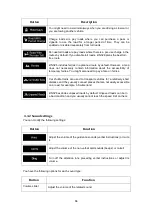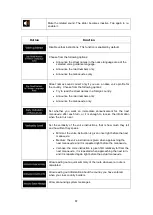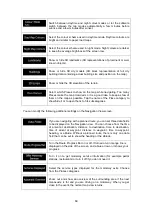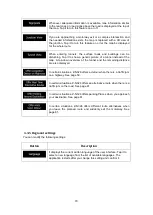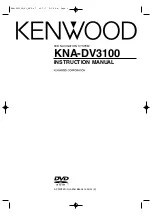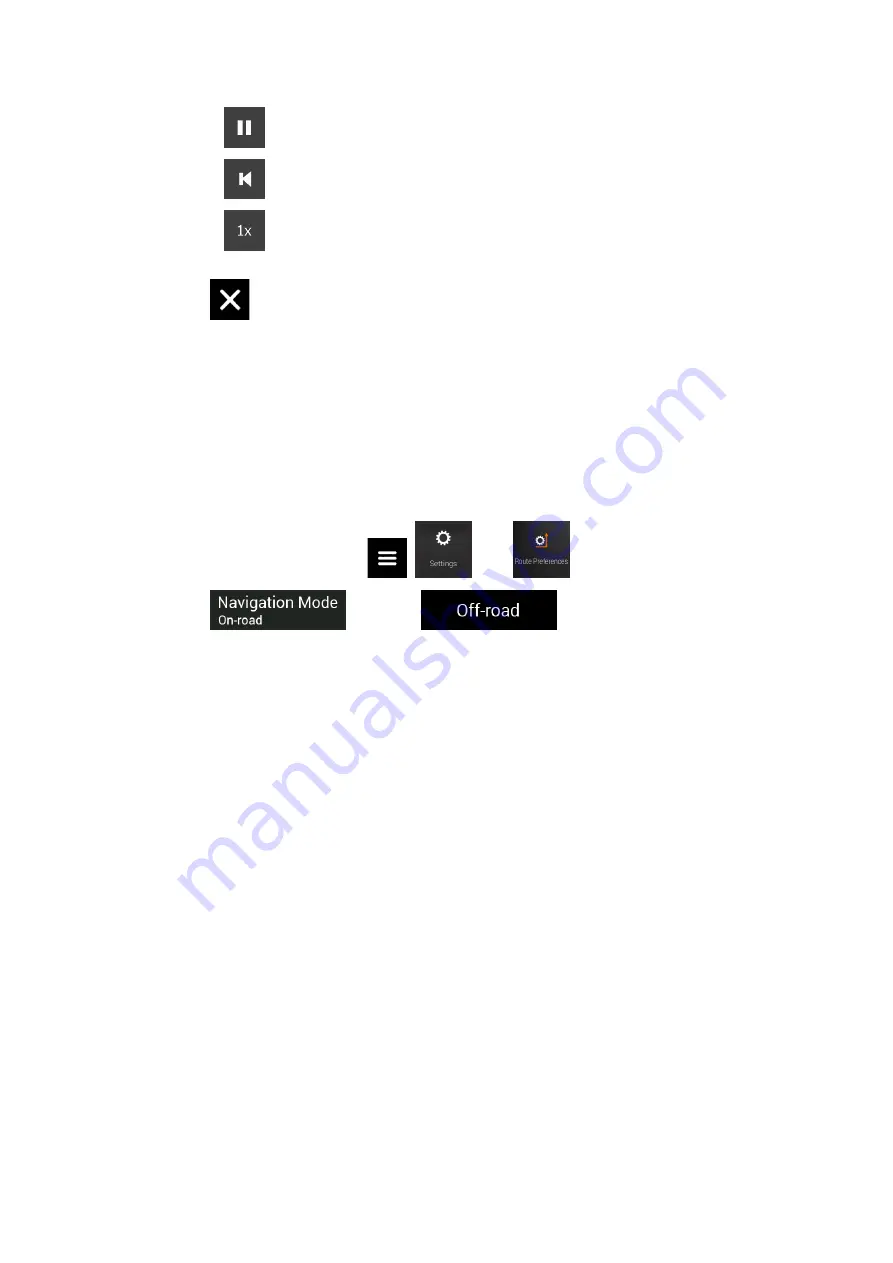
56
•
: Pause the simulation.
•
: Jump to the previous route event (manoeuvre).
•
: Tap to increase the speed of the simulation to 4, 8 or 16 times faster.
Tap again to return to normal speed.
5. Tap
to stop the simulation.
3.6 Off-road navigation
When first started, Z-N326 calculates routes using the road network of the maps provided
with the product. If you want to disregard roads during navigation, you can switch to off-road
mode, for example when driving in a desert.
3.6.1 Switching to off-road navigation
To switch to off-road navigation, perform the following steps:
1. On the Navigation view, tap
,
, and
.
2. Tap
and select
.
Most of the procedures described for on-road navigation also apply to off-road navigation.
However, there are some that are not available in this navigation mode. For example:
•
You cannot open the itinerary as you have no manoeuvres just route points and
straight lines between them.
•
There are no route alternatives and route planning method.
•
Vehicle settings are disabled.
3.6.2 Selecting the destination in off-road mode
Selecting a destination (waypoint or final destination) is the same as described in the previous
sections. The only difference is that route points are linked to form a route with straight lines
regardless of the road network and traffic regulations.
3.6.3 Navigating in off-road mode
The real difference between on-road and off-road modes is the navigation itself. When you
are on the Navigation view with an off-road route:
•
Your position and heading is not aligned to the nearest road.
•
There is no turn-by-turn navigation, just a recommended direction.