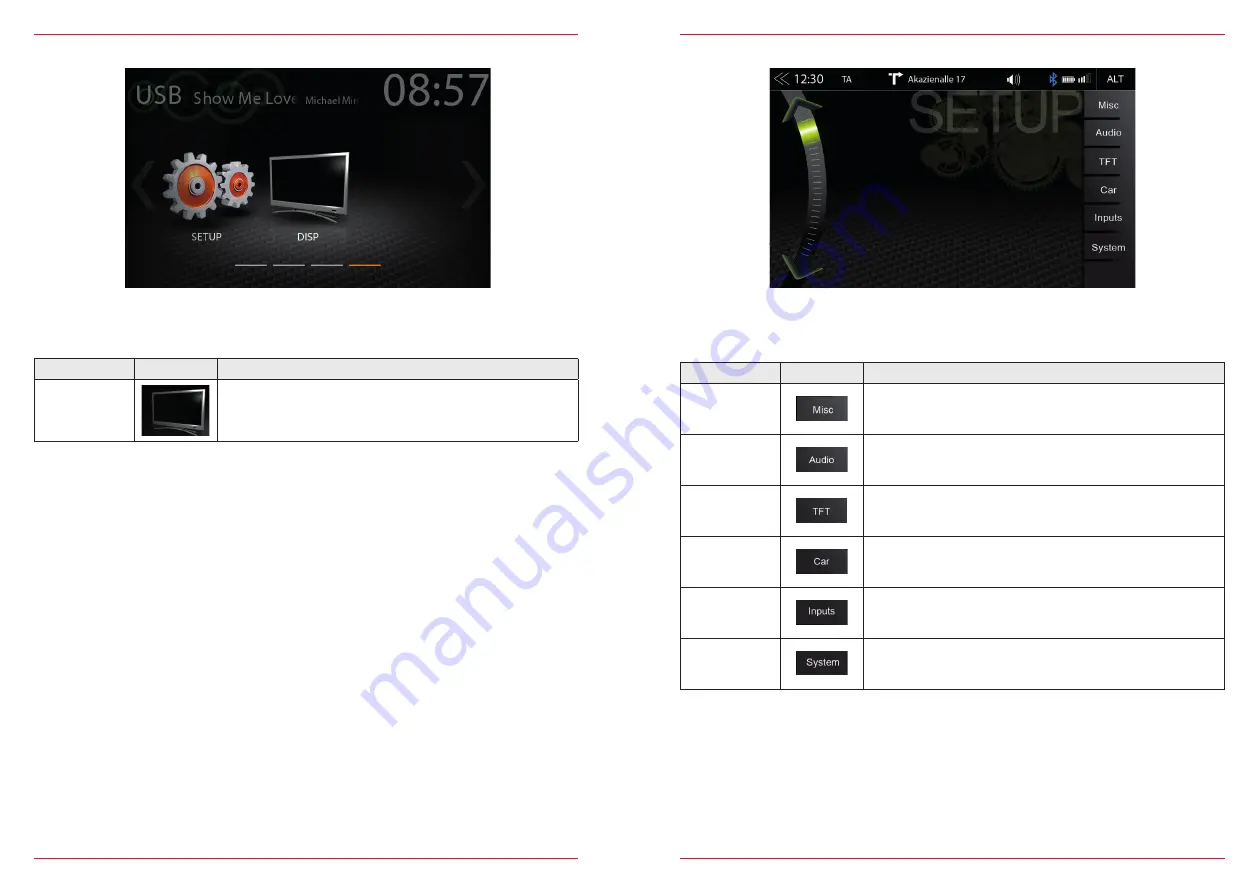
48 Rev.B
49 Rev.B
Function
Icon
Operation
Disp
Tap to dim or brighten up TFT screen (
100% → 50% → 0%
“standby”
)
DISPLAY ICON
With the display icon, the LCD TFT screen picture brightness can be dimmed or switched off (standby)
in two steps. This is done by tapping the icon.
SETUP OF SOURCES
Function
Icon
Operation
Misc
Tap to access diverse device settings
Audio
Tap to access sound settings
TFT
Tap to access display settings
Car
Tap to access car settings (Park Assist etc.)
Inputs
Tap to access TFT inputs settings
System
Tap to access system settings
When you tap the setup icon, you will enter this setup source page, which offers six different sources
you can adjust for personal preferences.














































