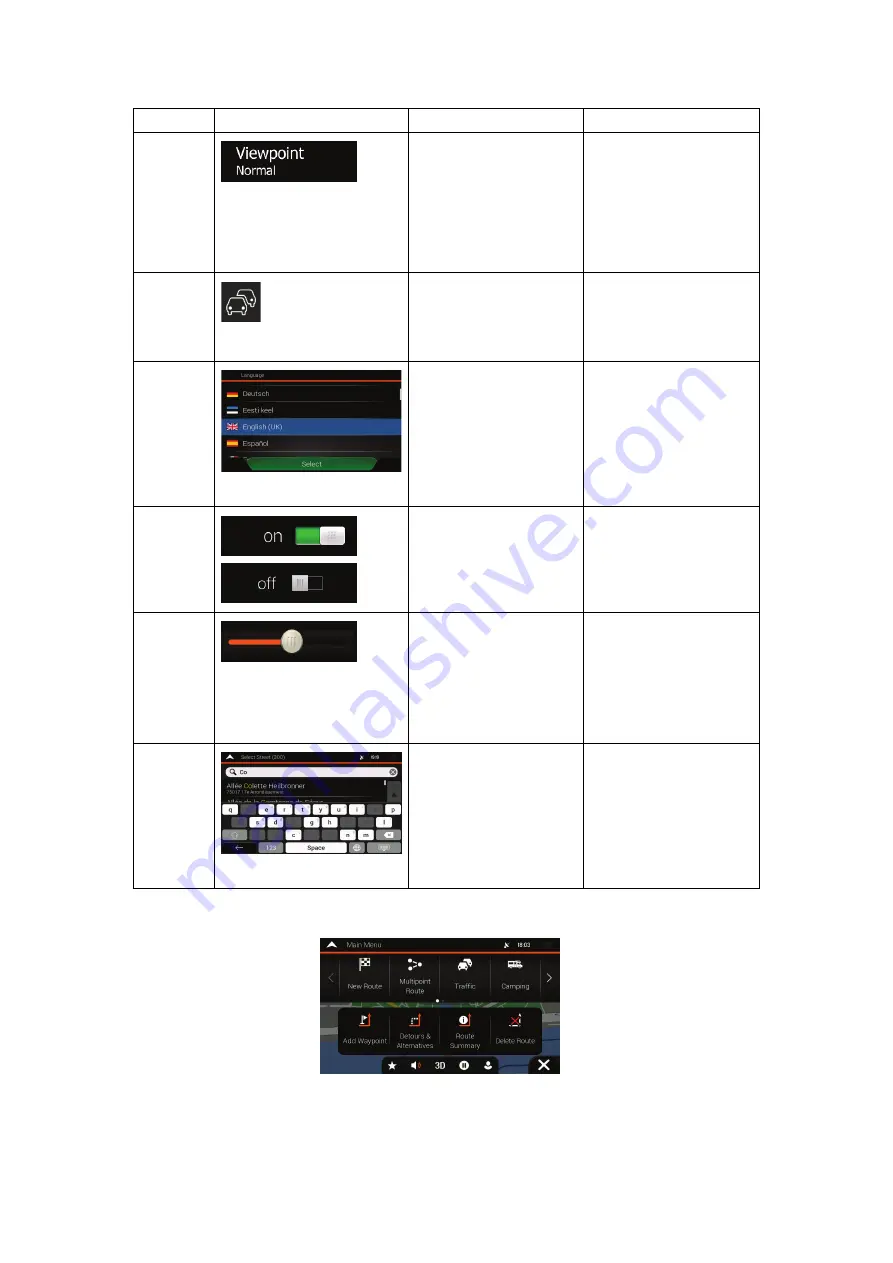
7
Type
Example
Description
Function
Button
with value
Displays the current
value of a field or
setting where the value
can be changed. After
the change, the new
value is shown on the
button.
Tap it once.
Icon
Provides additional
information, for example
traffic summary or
itinerary.
Tap it once to open a
screen with additional
information or options.
List
Shows multiple options. Grab the list anywhere
and slide your finger up
or down. Depending on
the speed of sliding, the
list scrolls fast or slow,
only a bit or till the end.
Switch
Shows whether a
feature is enabled when
there are only two
choices.
Tap it to turn the switch
on or off.
Slider
When a feature can be
set to different values in
a range, ZENEC shows
an indicator on a gauge
that displays and sets
the value.
Drag the handle to
move the slider to its
new position.
Tap the slider where
you want the handle to
appear.
Virtual
keyboard
Used to enter text and
numbers.
Each key is a touch
screen button.
The Navigation menu may contain several menu items on one or more pages.
You need to confirm selections or changes only if the application needs to be restarted, if it
needs to perform a major reconfiguration, or if you are about to lose some of your data or
settings. Otherwise, ZENEC saves your selections and applies the new settings without
confirmation as soon as you use the controls.































