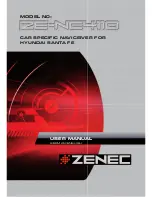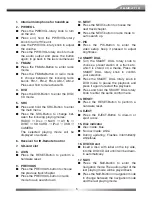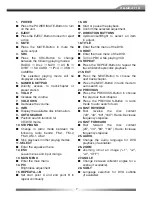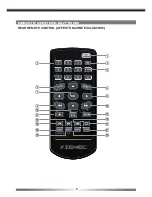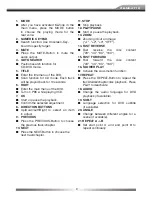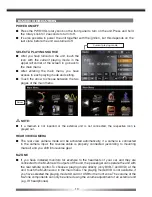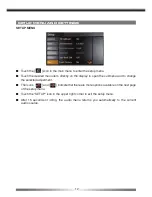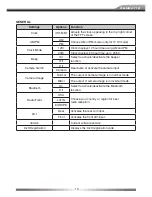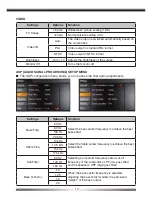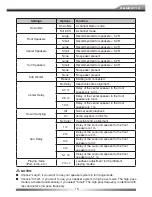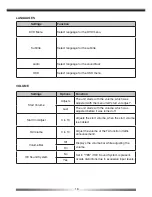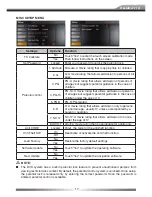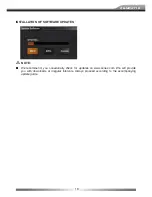Summary of Contents for ZE-NC4110 - MOUNTING INSTRUCTIONS FOR SANTA FE
Page 1: ...CAR SPECIFIC NAVICEIVER FOR HYUNDAI SANTA FE MODEL N0 USER MANUAL GERMAN ENGLISH ...
Page 4: ...4 FRONT PANEL BUTTONS MAIN UNIT k j 1 1 o 1 s y q e u r t h AV 1 d w i f ...
Page 20: ...20 RADIO MODE 1 1 1 1 1 o y u i q w e r t 1 1 1 1 1 2 2 2 2 2 2 2 2 2 2 ...
Page 58: ...58 RADIO MODUS 1 1 1 1 1 o y u i q w e r t 1 1 1 1 1 2 2 2 2 2 2 2 2 2 2 ...
Page 80: ...ZENEC by ACR AG Bohrturmweg 1 Bad Zurzach Switzerland JL Ver 1 01 ...