
31
31
x
Tap
to open the list of results before it appears
automatically.
4. Select the settlement from the list.
4. Enter the street name:
1. Tap
.
2. Start entering the street name on the keyboard.
3. Get to the list of results:
x
After entering a couple of characters, the names that match the string appear in a
list.
x
Tap
to open the list of results before it appears automatically.
4. Instead of selecting one of the streets, tap
.
5. Enter the house number:
1. Tap
.
2. Enter the house number on the keyboard.
3. Tap
to finish entering the address.
6. A list appears with the matching addresses. Tap the desired one.
7. The map appears with the selected point in the middle. Tap
from the Cursor
menu. The route is then automatically calculated, and you can start navigating.
3.1.2.4 Selecting an intersection as the destination
The procedure is explained starting from the Navigation menu.
1. Tap the following buttons:
,
.
2. By default, ZENEC Navigation Software proposes the country/state and settlement where you
are. If needed, tap the button with the name of the country/state, and select a different one
from the list.
3. If needed, change the settlement:
x
To select the settlement from the list of recently used ones, tap the
button.
x
To enter a new settlement:
1. Tap the button with the name of the settlement, or if you have changed the
country/state, tap
.
2. Start entering the settlement name on the keyboard.
ZE-NA2000_UserManual_UK.indd 31
23.04.2009 10:43:14 Uhr
Summary of Contents for ZE-NC514
Page 79: ...79...
Page 150: ...72...
Page 151: ......
Page 152: ...1 CH DVB T TUNER ZE DVBT10 MODEL NO ZENEC By ACR AG Bohrturmweg 1 Bad Zurzach Switzerland...

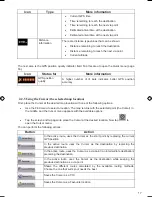
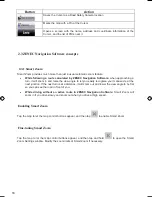
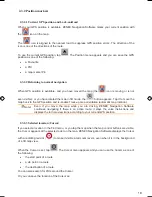
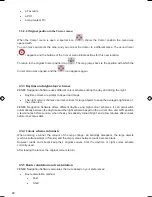
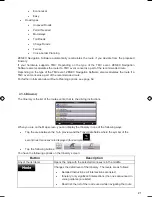


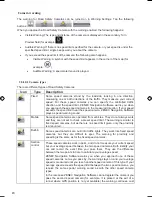
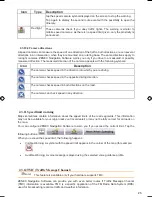
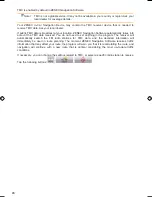
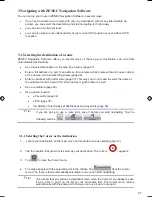
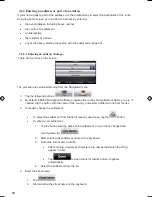



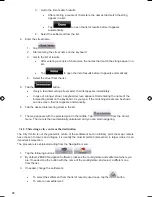
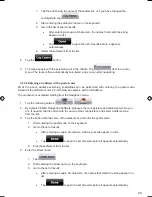
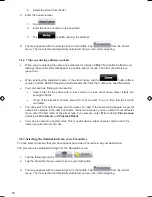

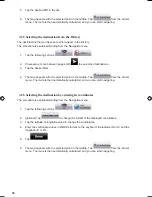


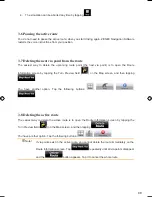



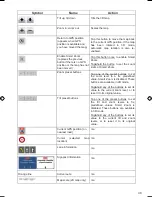
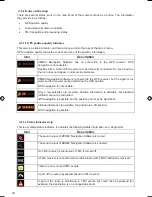



![Navig[8]r NAVBIKE-GPS User Manual preview](http://thumbs.mh-extra.com/thumbs/navig-8-r/navbike-gps/navbike-gps_user-manual_3574097-01.webp)















