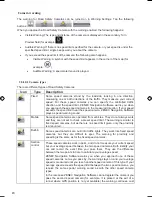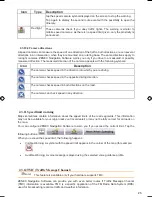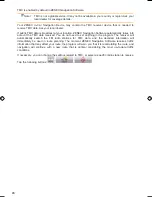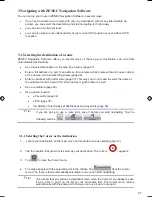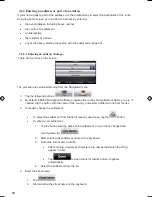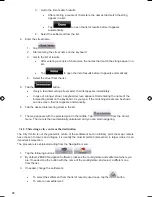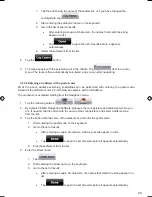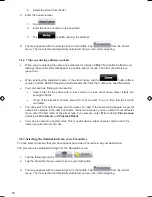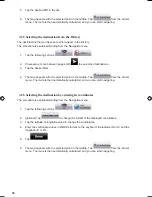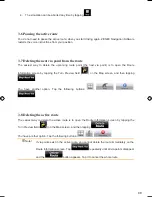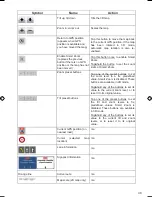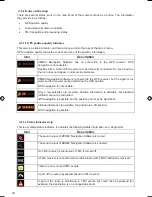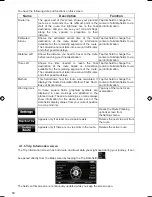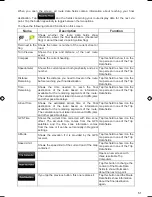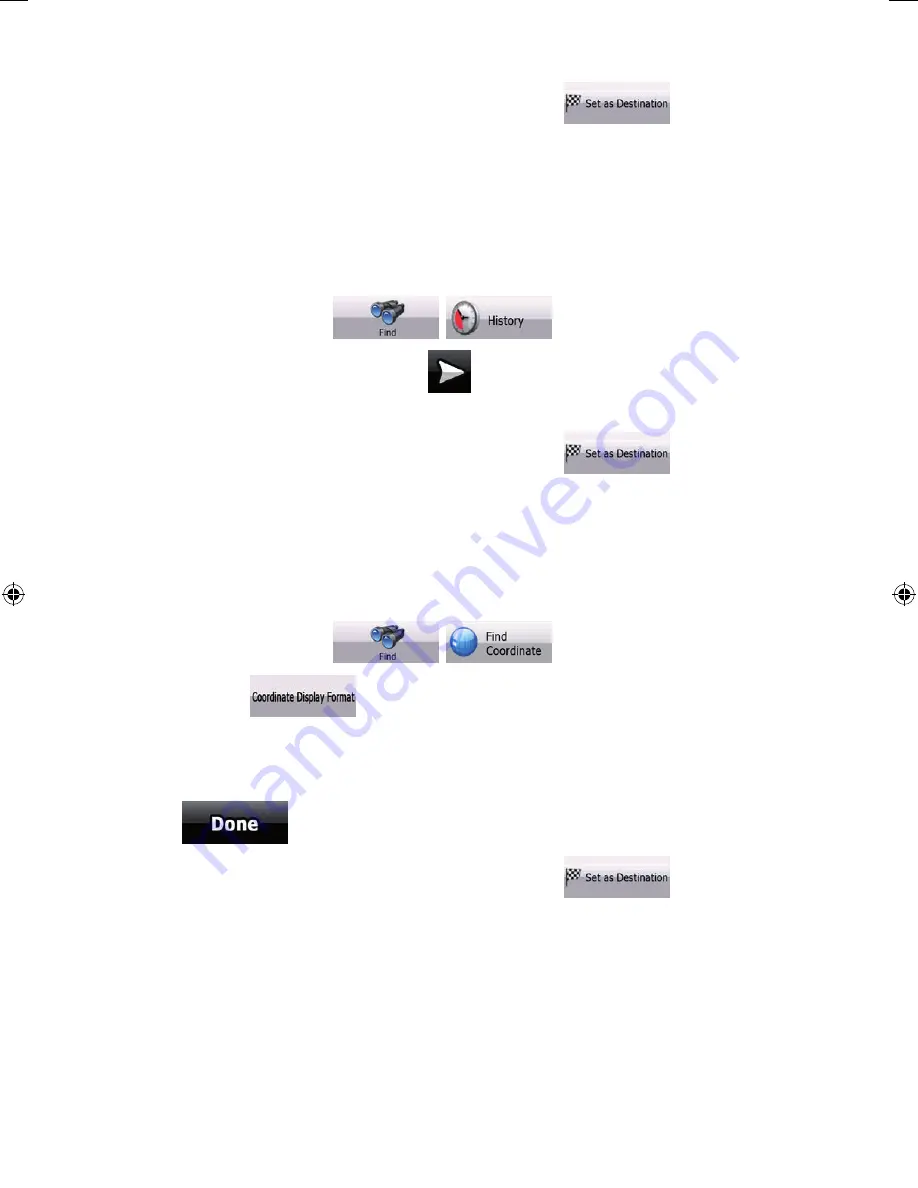
36
36
5. Tap the desired POI in the list.
6. The map appears with the selected point in the middle. Tap
from the Cursor
menu. The route is then automatically calculated, and you can start navigating.
3.1.5 Selecting the destination from the History
The destinations that you have set earlier appear in the History.
The procedure is explained starting from the Navigation menu.
1. Tap the following buttons:
,
.
2. If necessary, move between pages with
to see earlier destinations.
3. Tap the desired item.
4. The map appears with the selected point in the middle. Tap
from the Cursor
menu. The route is then automatically calculated, and you can start navigating.
3.1.6 Selecting the destination by entering its coordinates
The procedure is explained starting from the Navigation menu.
1. Tap the following buttons:
,
.
2. [optional] Tap
to change the format of the displayed coordinates.
3. Tap the latitude or longitude value to change the coordinates.
4. Enter the coordinate values in WGS84 format on the keyboard: the latitude (N or S) and the
longitude (E or W).
5. Tap
.
6. The map appears with the selected point in the middle. Tap
from the Cursor
menu. The route is then automatically calculated, and you can start navigating.
ZE-NA2000_UserManual_UK.indd 36
23.04.2009 10:43:14 Uhr
Summary of Contents for ZE-NC514
Page 79: ...79...
Page 150: ...72...
Page 151: ......
Page 152: ...1 CH DVB T TUNER ZE DVBT10 MODEL NO ZENEC By ACR AG Bohrturmweg 1 Bad Zurzach Switzerland...