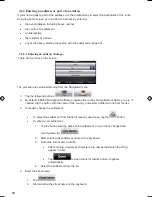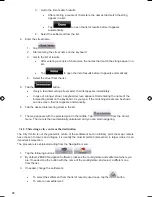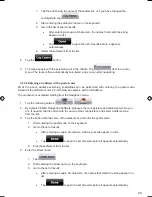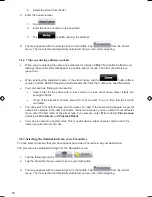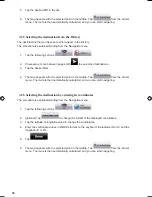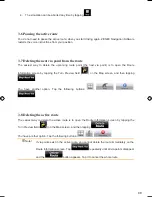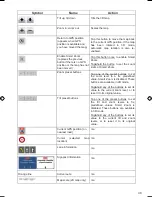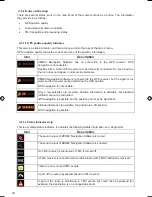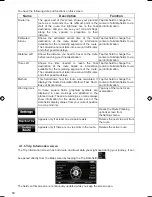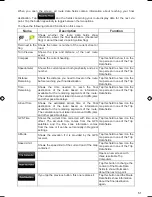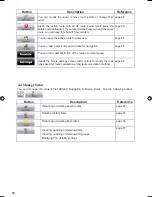42
42
Symbol
Name
Action
Trip data
Opens the Trip Information screen
GPS position quality
Opens the Quick menu
Top row
Next street
n/a
Bottom row
Current street and house
numbers on left and right
n/a
,
,
Map view modes
Switches between 2D and 3D map
modes:
x
2D North-up
x
2D rotated
x
3D rotated
Menu
Opens the Navigation menu
Repeat Voice Instruction
Repeats the last voice guidance
instruction with updated distance
information.
Position menu (appears
when navigating a route)
Opens the Position menu
Cursor menu (appears
when there is no GPS
position or the Cursor is not
at the current GPS
position)
Opens the Cursor menu
Open/Close Map control
buttons
Tap this button to show or hide the
following map control buttons:
x
Zoom in/out
x
Rotate left/right (3D map only)
x
Tilt up/down (3D map only)
x
Zoom preset buttons (2D map
only)
x
Tilt and zoom preset buttons
(3D map only)
x
Return to GPS position button
x
Smart Zoom button
,
Rotate left, rotate right
Rotates the 3D map left or right
ZE-NA2000_UserManual_UK.indd 42
23.04.2009 10:43:15 Uhr
Summary of Contents for ZE-NC514
Page 79: ...79...
Page 150: ...72...
Page 151: ......
Page 152: ...1 CH DVB T TUNER ZE DVBT10 MODEL NO ZENEC By ACR AG Bohrturmweg 1 Bad Zurzach Switzerland...