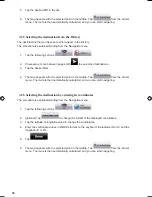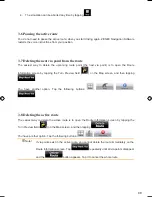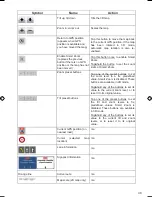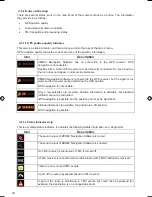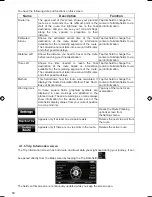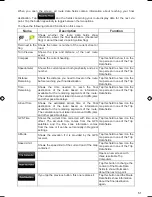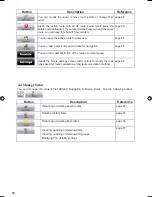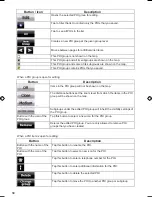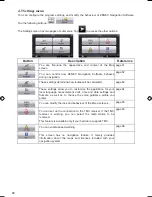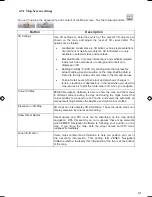49
49
Button
Description
If the Cursor is at or near a Pin, this button replaces the previous one, and
deletes the Pin the Cursor is near to.
The Cursor is saved as the location of a Road Safety Camera (speed
camera or red light camera). A new screen appears where you can set the
type of the camera, the direction of the measured traffic, and the speed
limit checked for (if applicable).
If the Cursor is at or near a Road Safety Camera, this button replaces the
previous one, and opens a new screen where you can edit the details of
the camera.
The location of the Cursor is added to the list of frequently visited
destinations, the so called Favourites. You can give a name for the
Favourite.
4.1.4 Position menu
When you follow the recommended route on the map (the Cursor is the current GPS position), the
Position menu replaces the Cursor menu. It does not contain buttons that modify the current route, as
the GPS position is not useful as a route point.
To open the Position menu, tap
.
4.1.5 Route Information screen
The Route Information screen has all the data and some of the functions you need while you
navigate. There are two ways to open this screen:
x
It can be opened directly from the Map screen by tapping the Turn Preview field (
).
x
From the Navigation menu, tap the following buttons:
,
.
In the top section of the screen you see information about the current route. The fields on this screen
are continuously updated while you keep the screen open.
When you open the screen, all fields contain information about reaching your final destination. Tap
any of the fields to see data on the via points starting from the first one through the final destination
again.
ZE-NA2000_UserManual_UK.indd 49
23.04.2009 10:43:16 Uhr
Summary of Contents for ZE-NC514
Page 79: ...79...
Page 150: ...72...
Page 151: ......
Page 152: ...1 CH DVB T TUNER ZE DVBT10 MODEL NO ZENEC By ACR AG Bohrturmweg 1 Bad Zurzach Switzerland...